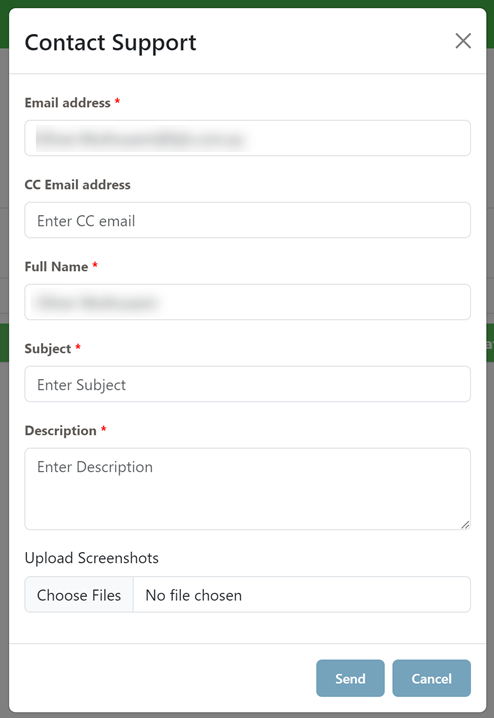AUTHENTICATION AND ACCESS
FYB Connect uses Azure AD openId authentication to validate the user’s credentials. Users will be required to enter their Microsoft 365 login details to sign into the application.
Only Content Manager Administrators, Record Managers and users added to the Basic and Admin whitelist fields in FYB Connect's admin console can access FYB Connect.
LAUNCHING THE APP
- Open a web browser and navigate to the FYB Connect address
- If prompted, sign in using your work account.
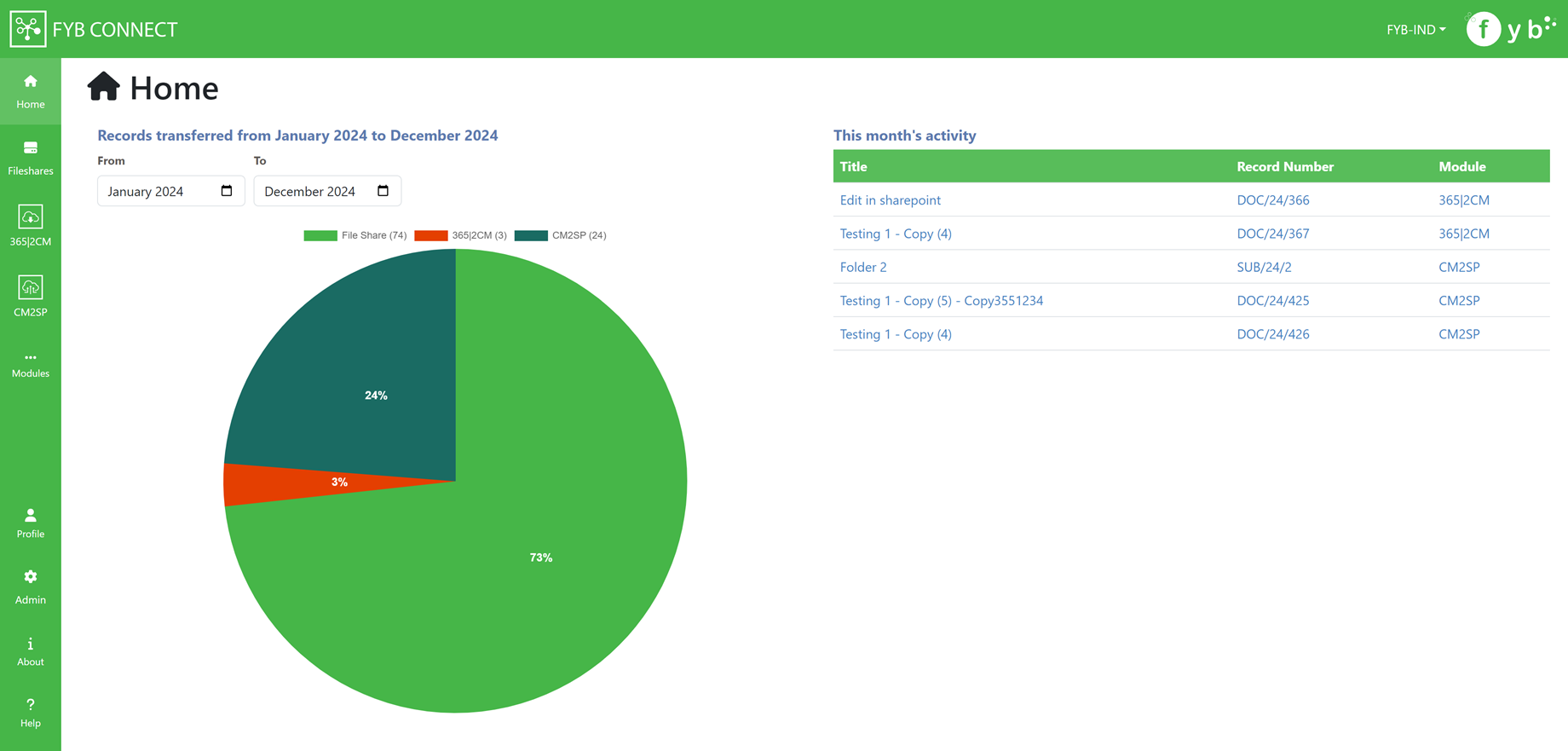
MULTIPLE DATASETS
FYB Connect supports connection to multiple Content Manager Datasets as long as they are on the same server.
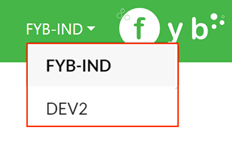
FYB Connect will display Content Manager data from the current dataset.
During the scheduled archive process, all connections made across all datasets will be archived.
To switch Datasets, click on a different dataset from the Dataset Dropdown.
Datasets can be added, edited and deleted in the Admin Console
NAVIGATION
The side menu allows you to navigate to different areas of the application. Each navigation item is explained below. Further details can be found under the corresponding heading throughout this document.
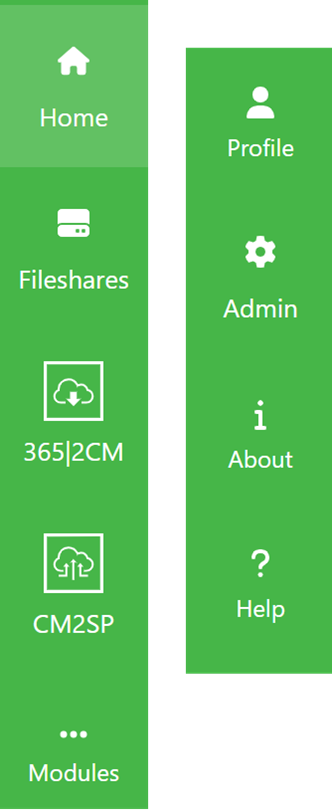
- Home - The home page
- Fileshares - The Filesshares module section
- 365|2CM - The 365|2CM Module section
- CM2SP - The CM2SP module section
- Modules - Shows a list of locked and coming soon modules
- Profile - Use this button to sign out
- Admin - The admin page, only visible to FYB Connect admins
- About - Displays the About Modal
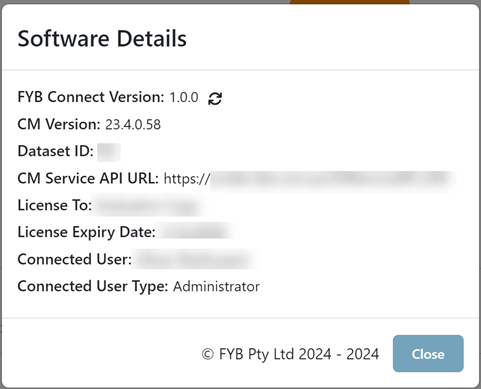
- Help - Displays the help section
HOME PAGE
The FYB Connect home page shows Record Transfer statistics across all licensed modules.
Clicking on a segment of the pie chart will take you to the respective module's Statistics page.
The Table on the right shows records that have been recently transferred for the current month.
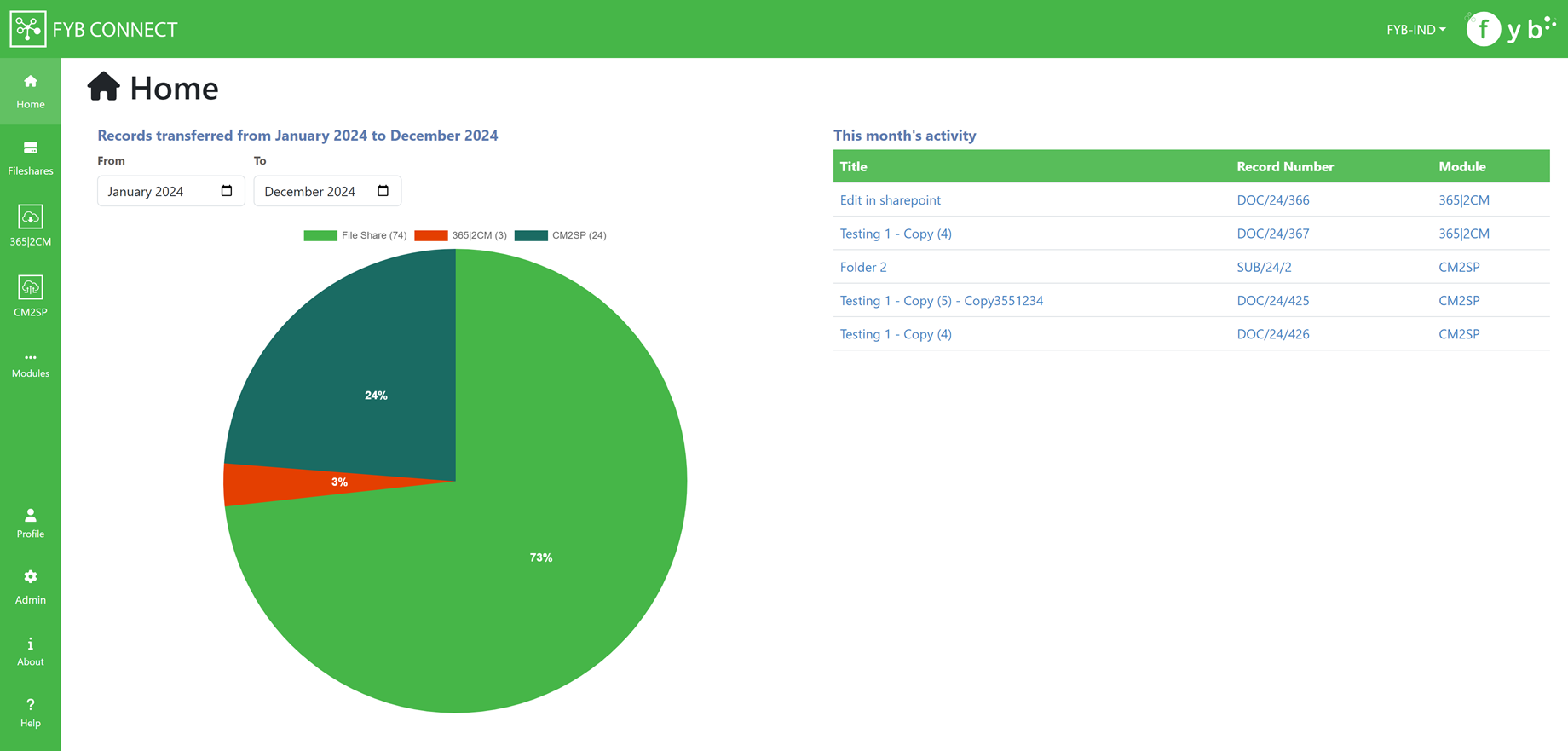
FILESHARES
The Fileshares section allows for creating connections to Fileshares to transfer documents from Content Manager.
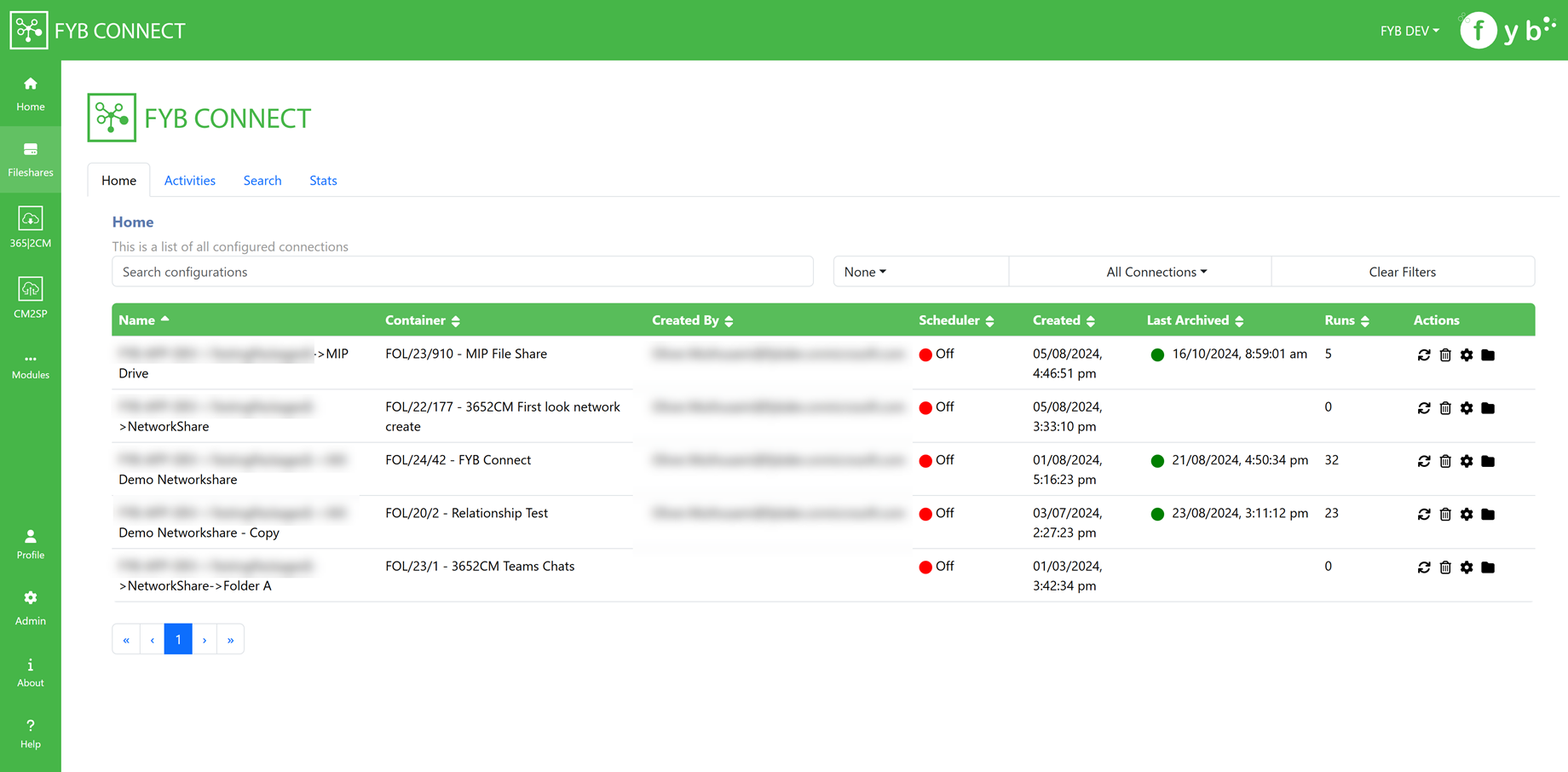
HOME
The home screen displays a list of connected Fileshares. Initially, this screen will be blank as there are no connected Fileshares.
The action icons allow you to perform a certain function on each document library. Details of each action are explained below.
FILTERING
Connections can be filtered by the following:
- Using the Search Bar to filter connections by their Display Name:
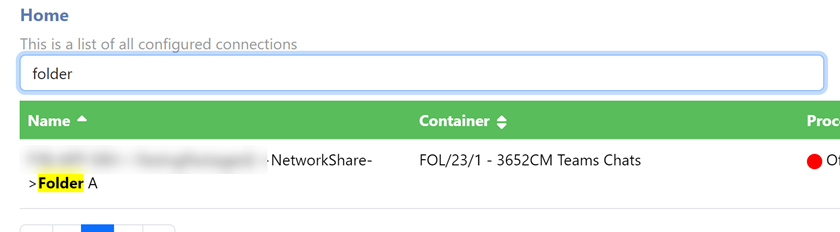
- Created Date
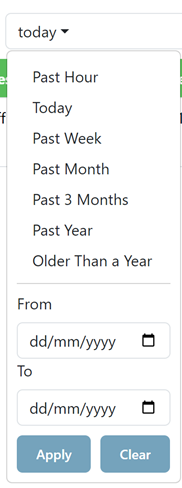
- Connection Type (either connections made by you or all connections)
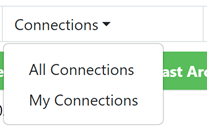
Use the Clear Filters button to clear the currently set filters.
Connections can also be sorted by clicking on the Column headings.
INSTANT ARCHIVE
Only Content Manager Record Coordinators and above manually archive documents.
If there is ever a need to instantly process all documents outside of the scheduled period, the instant process button can be used.

Please note that syncing large files can lead to high CPU and memory usage.
DELETE CONNECTION
You can remove a connection by pressing the bin icon. Once deleted, the document library will no longer be processed by the background scheduler.
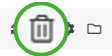
CONFIGURE
The configure action allows you to quickly adjust the current settings.
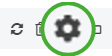
CONTENT MANAGER FOLDER
The CM folder action allows you to view the connected CM folder.
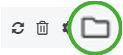
SCHEDULER
The Scheduler column determines whether the document library should be automatically processed by the background service. The status can be updated via the settings screen.
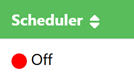
ACTIVITIES
The activities screen displays all transactions recorded by the archive service over time, with the most recent transaction appearing at the top. You will find information on each transaction, such as the document origin, the date it was processed, and whether the document was a new revision or a new record that was created.
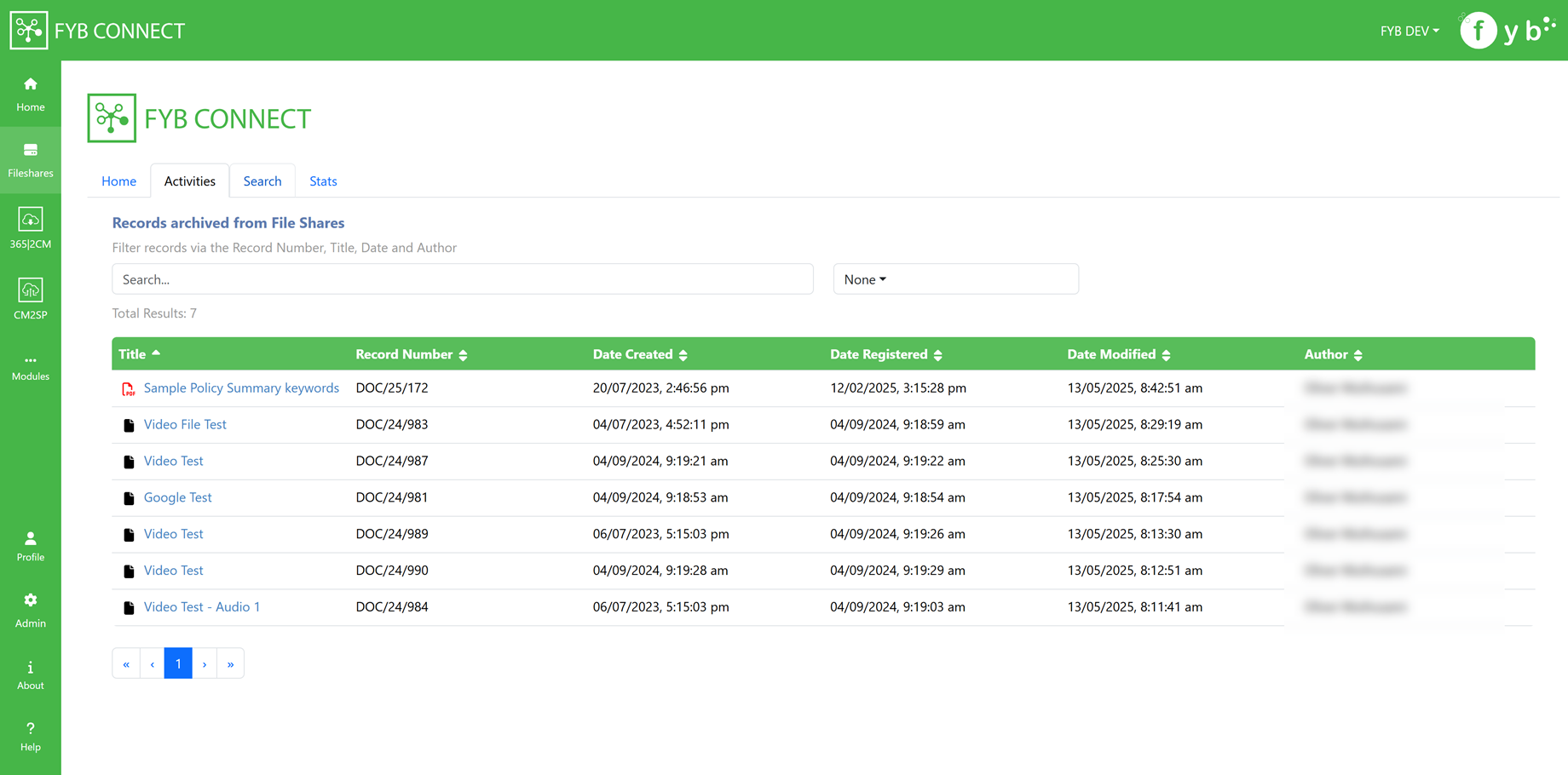
SEARCH BAR
The search bar will allow you to quickly search for transactions based on the search criteria such as Extension, Record Number, Title and Site.
DATES FILTERING
Use the Date Filter Dropdown to search for Activities within a certain Date Range.
SEARCHING FOR FILESHARES
The Search tab allows you to search for Fileshares to connect to
- Search for a shared folder using the UNC shared path, e.g. \server-name\fyb\my shared folder$
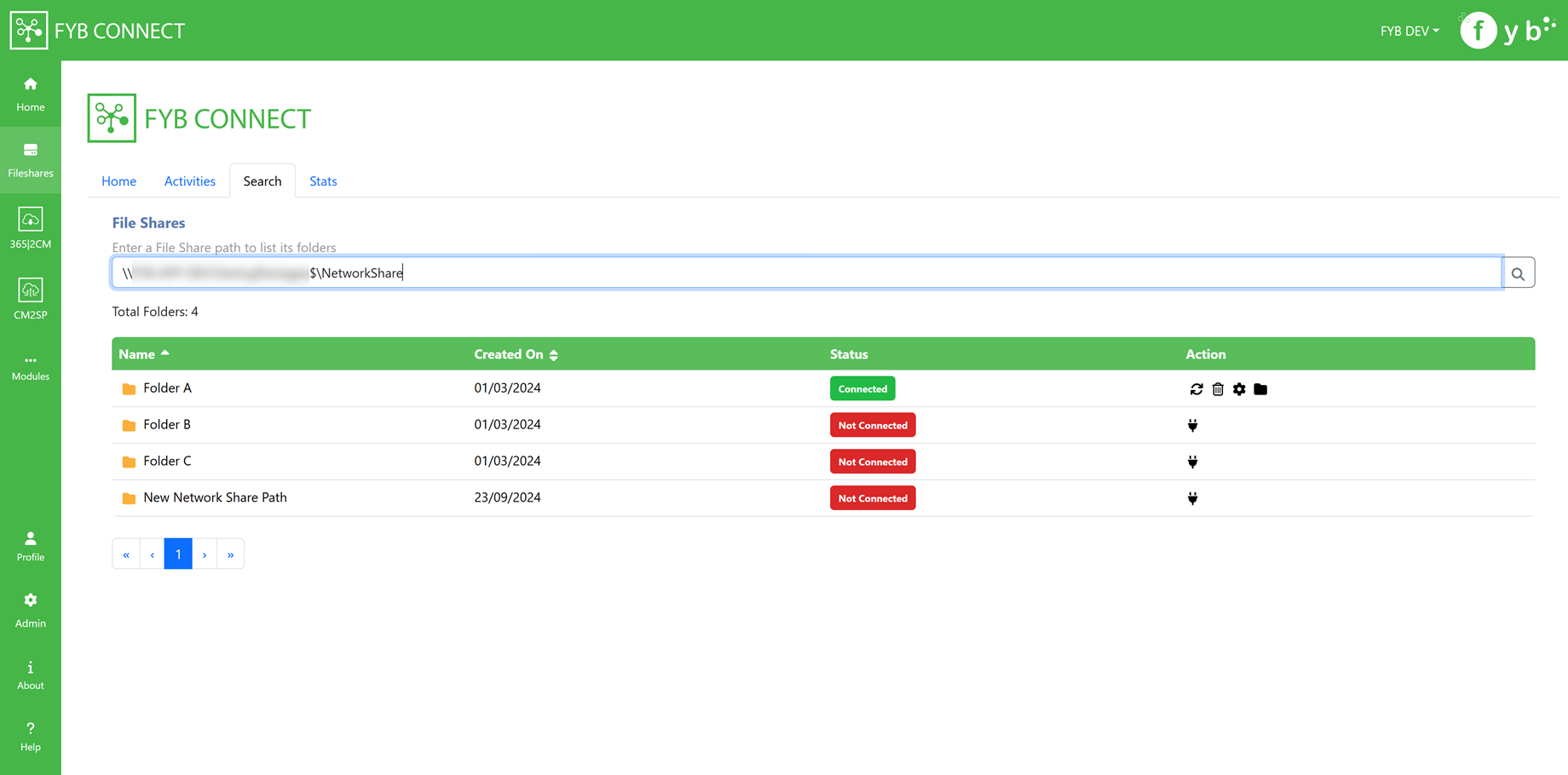
Ensure the account running the app pool has full permission to the shared drive.
- All folders at the network share path will be displayed
- Click on any listed folder and configure the connection.
STATS
The Stats page shows various statistics for the Fileshare module.
Statistics can be filtered using the date range fields.
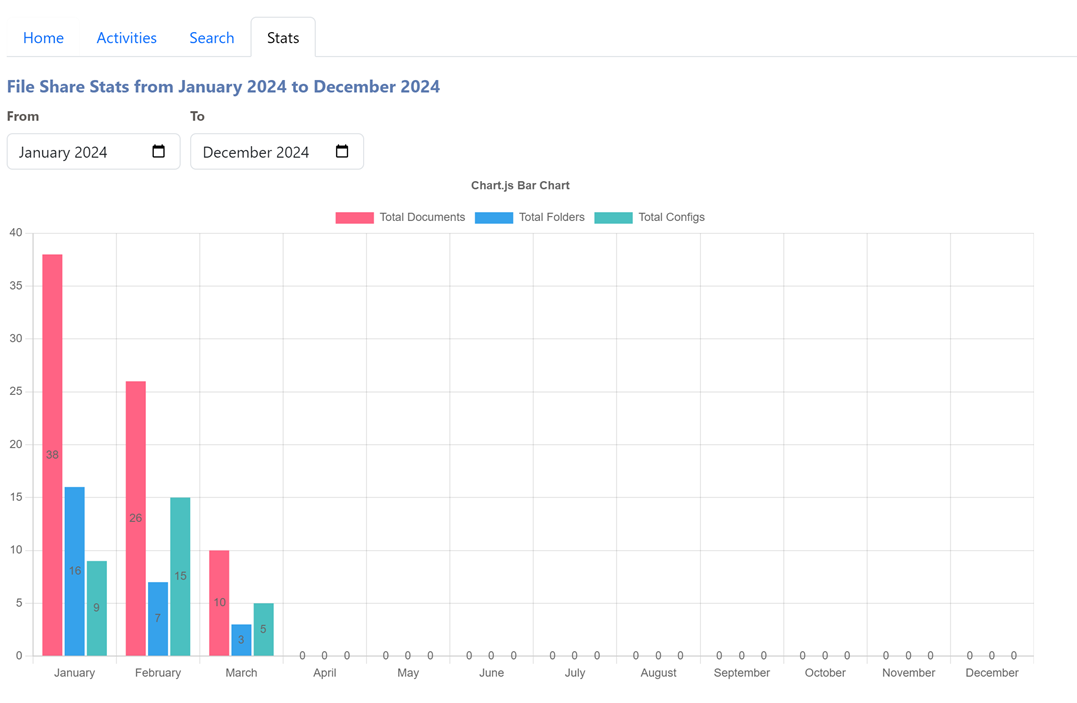
CONFIGURING A CONNECTION TO A FILESHARE
To configure a connection to a file share:
- Navigate to the search tab of the Fileshares module and search for a UNC shared path
- Click the plug icon
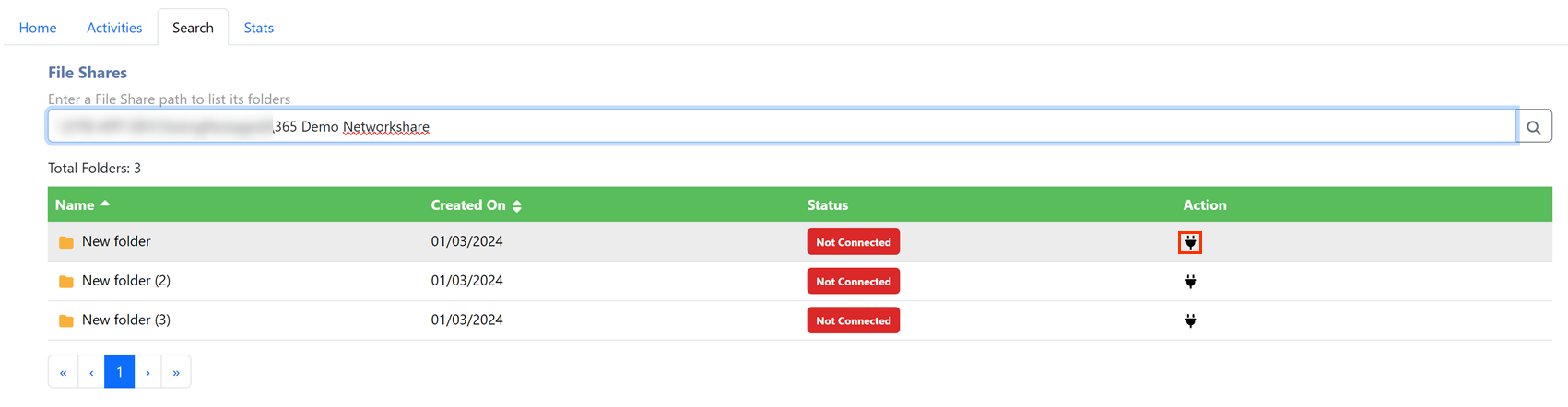
- Configure the connection to the desired settings. Refer to the configuration sections below for a detailed description of each configuration item
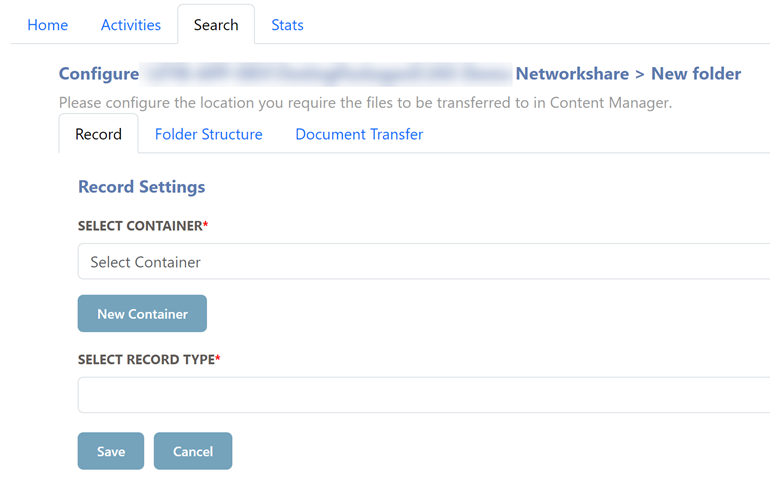
- Click Save
- Navigating the the Home tab on the Fileshares page will show the newly configured connection
RECORD CONFIGURATION
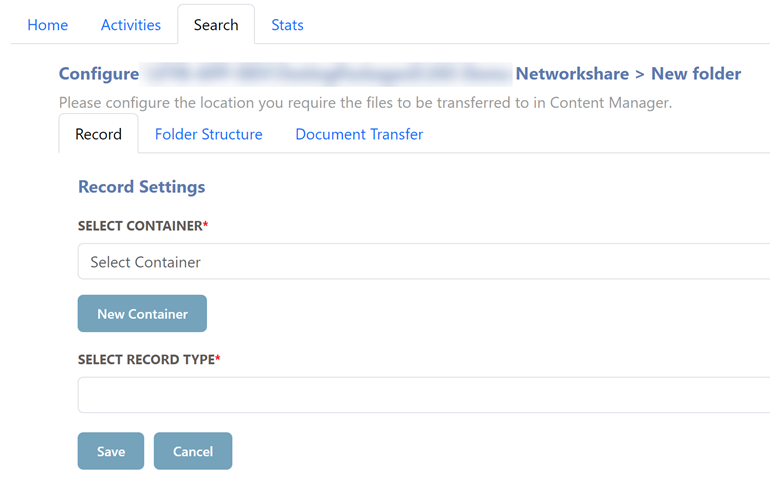
- CONTAINER: Provide the CM container you wish to connect to, this can be searched for by its record number, title or URI
- NEW CONTAINER: Use this button to create a new container to configure the connection to
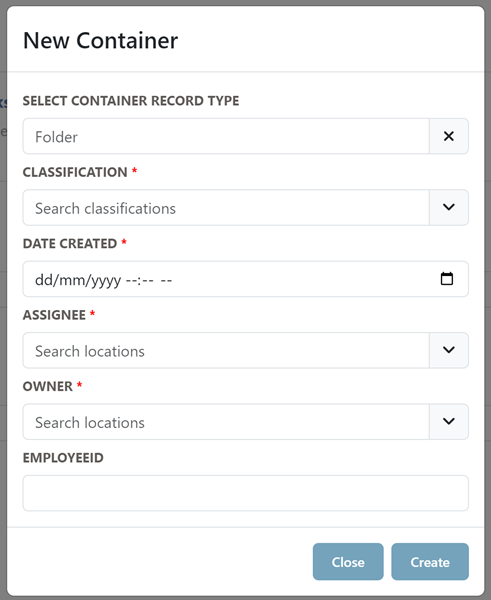
- RECORD TYPE: Select the desired document record type from the drop-down menu. FYB Connect will use this record type when creating Document Records.
FYB Connect does not support record types that have a mandatory additional field with the search clause value "DocumentType". This is because of a conflict with the Content Manager SDK.
FOLDER STRUCTURE CONFIGURATION
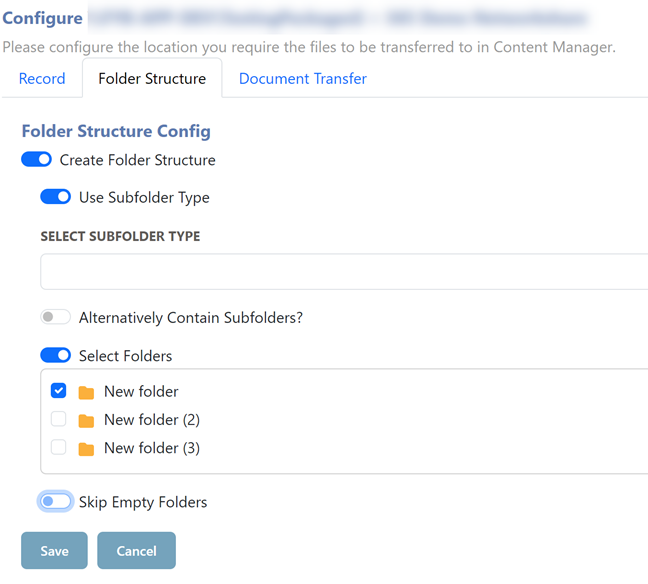
- Create Folder Structure: If enabled, FYB Connect will replicate the folder structure found in the FileShare. If this option is not enabled, folders will not be created and all documents will be uploaded to the root container.
Unless specified, the Record Type used for the root container will also be used for all sub containers.
- Use Subfolder Type: Enable this option to use a different record type (from the record type set on the root container) to create Sub Containers. See the SPECIFYING A RECORD TYPE FOR SUBFOLDERS section for more information.
- Alternatively Contain Subfolders: This option is only available if the Use Subfolder Type option is enabled. If enabled, Subcontainers are alternatively contained within each other instead of using the normal containment.
- Select Folders: Enabling this option will allow you to specify which folders you would like to archive during the archive process by selecting the adjacent checkboxes. Clicking on a folder will display its child folders (if any).
- Include Root Folder Documents: Enabling this option will allow for documents within the root folder to be archived when the Select Folders option is enabled.
- Skip Empty Folders: If enabled, Folders that contain no documents will not be transferred to Content Manager.
DOCUMENT TRANSFER SETTINGS
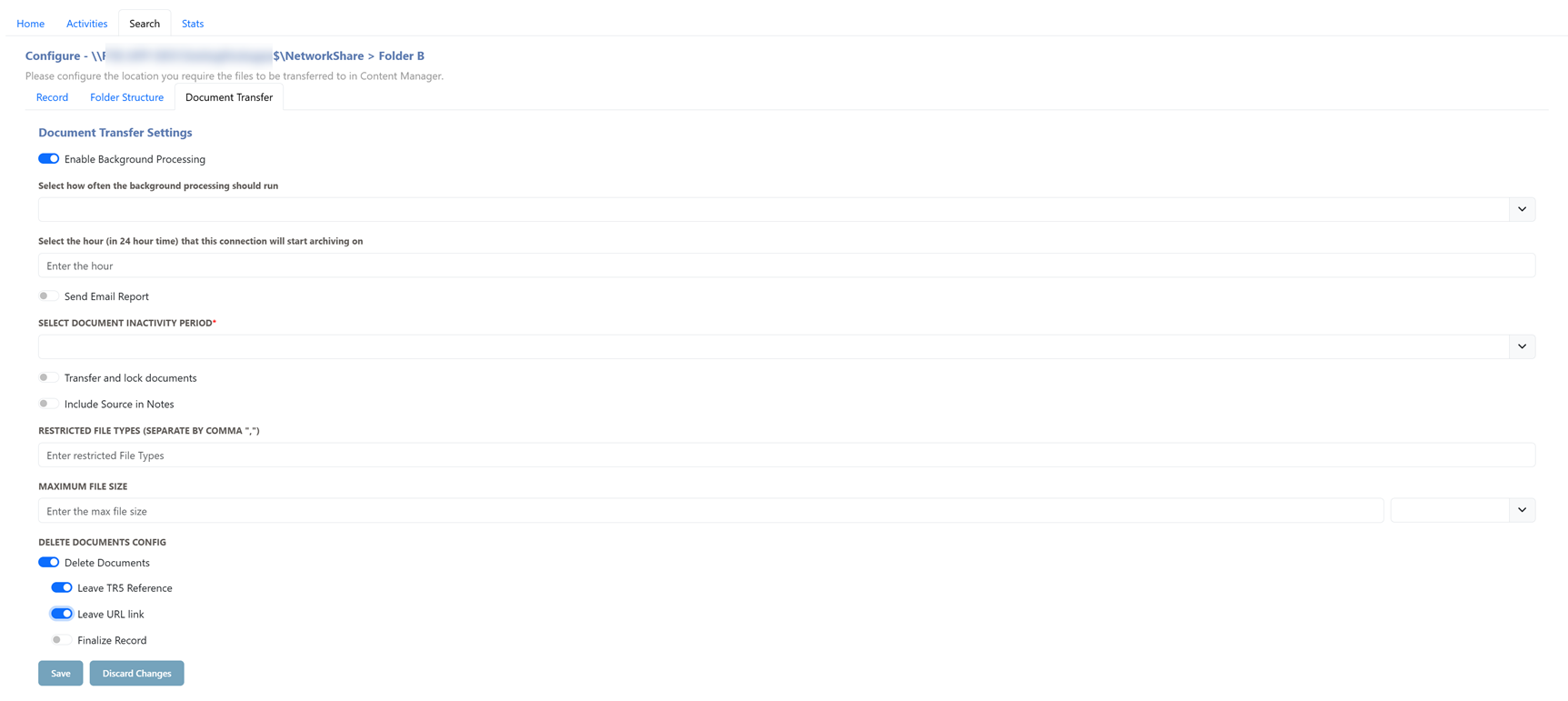
- Enable Background Processing: If enabled, this option allows the background service to automatically archive the library periodically without user intervention.
- Run Frequency: This field is available when Enable Background Processing is enabled. It specifies how often the connection will be archived in the background
| NAME | DESCRIPTION |
|---|---|
| Hourly | The connection will archive documents every hour. |
| Daily | The connection will archive documents daily at 7:00 AM. |
| Weekly | The connection will archive documents once a week on Monday at 7:00 AM. |
| Monthly | The connection will archive documents on the first day of every month at 7:00 AM. |
-
Select Scheduler Hour:
This field is only when Daily, Weekly or Monthly is selected for the run frequency. It specifies which hour the scheduler will run on (in 24 hour time). For example, if 21 is set, then the connection will be archived at 9:00 pm instead of the default 7:00 am. -
Send Email Report: Enable this option to send an email report to the user who ran the connection. This report will contain the number of documents and folders transferred, as well as the number of errors that occurred (if any).
-
Select Document Inactivity Period: This is how long a document must be inactive before the connector will move it to CM
If none is selected, the inactivity period is ignored.
- Transfer and Lock documents: If enabled, the Update Document Access control will be locked to the Service Account for all documents transferred via FYB Connect. This will allow users to only make changes to the Document in its source. If this option is enabled, then the Delete Document option is disabled.
Enabling this feature will prevent manual archiving for users who do not have the Bypass all access controls permission.
- Include Source In Notes: Enable this option to include the source of the document in the Record's notes
- Restrict File Types: section allows you to enter any file types that you do not want to migrate to Content Manager. For example, if you do not want MP4 and text files to be migrated, enter a comma-separated list of these extensions: .mp4,.txt
- Max File Size: Specify the max file size (either in Gigabytes or Megabytes). Files that exceed the specified limit will be skipped during the archive.
- Delete Document: Enable this option to remove documents from the source after the transfer has been completed. If this option is enabled, then the Transfer and Lock is disabled.
- Leave TR5: This option will only appear if the delete option is enabled. The Leave TR5 option allows you to leave a Content Manager reference file after deleting the document from the fileshare
- Finalize Record This option will only appear if the delete option is enabled. The Finalize Record option allows you to finalize the record after deleting the document from the FileShare
SPECIFYING A RECORD TYPE FOR SUBFOLDERS
To specify a different Container Record Type for creating subfolders, follow the steps below:
-
Enable the Create Folder Structure option
-
Enable the Choose Subfolder Record Type option
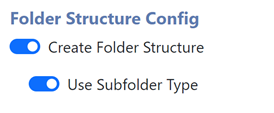
-
Select a Record Type

-
Selecting a Record Type will display the mandatory fields required for that Record Type

-
Enabling the Alternatively Contain Subfolders will create alternatively contained relationships between the subfolders. If this is disabled, then sub-containers will be contained within each other
HELP SECTION
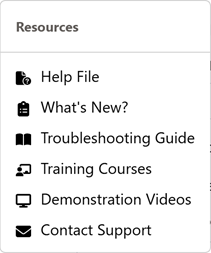
- Help File: Opens the D360 FYB Connect User manual in a new tab in your browser.
- What's New?: Opens the D360 FYB Connect Release Notes in a new tab in your browser.
- Troubleshooting Guide: Opens the D360 FYB Connect Troubleshooting guide in a new tab in your browser.
- Training Courses: Opens the FYB Training Courses website in a new tab in your browser
- Demonstration Videos Opens the FYB YouTube channel in a new tab in your browser
- Contact Support: Clicking this will display the Contact Support modal to log a ticket with FreshDesk
The Contact Support feature is only available to FYB Connect Admins.