OVERVIEW
The FYB Connect CM2SP Module automatically transfers Containers and Document Records from Content Manager to SharePoint.
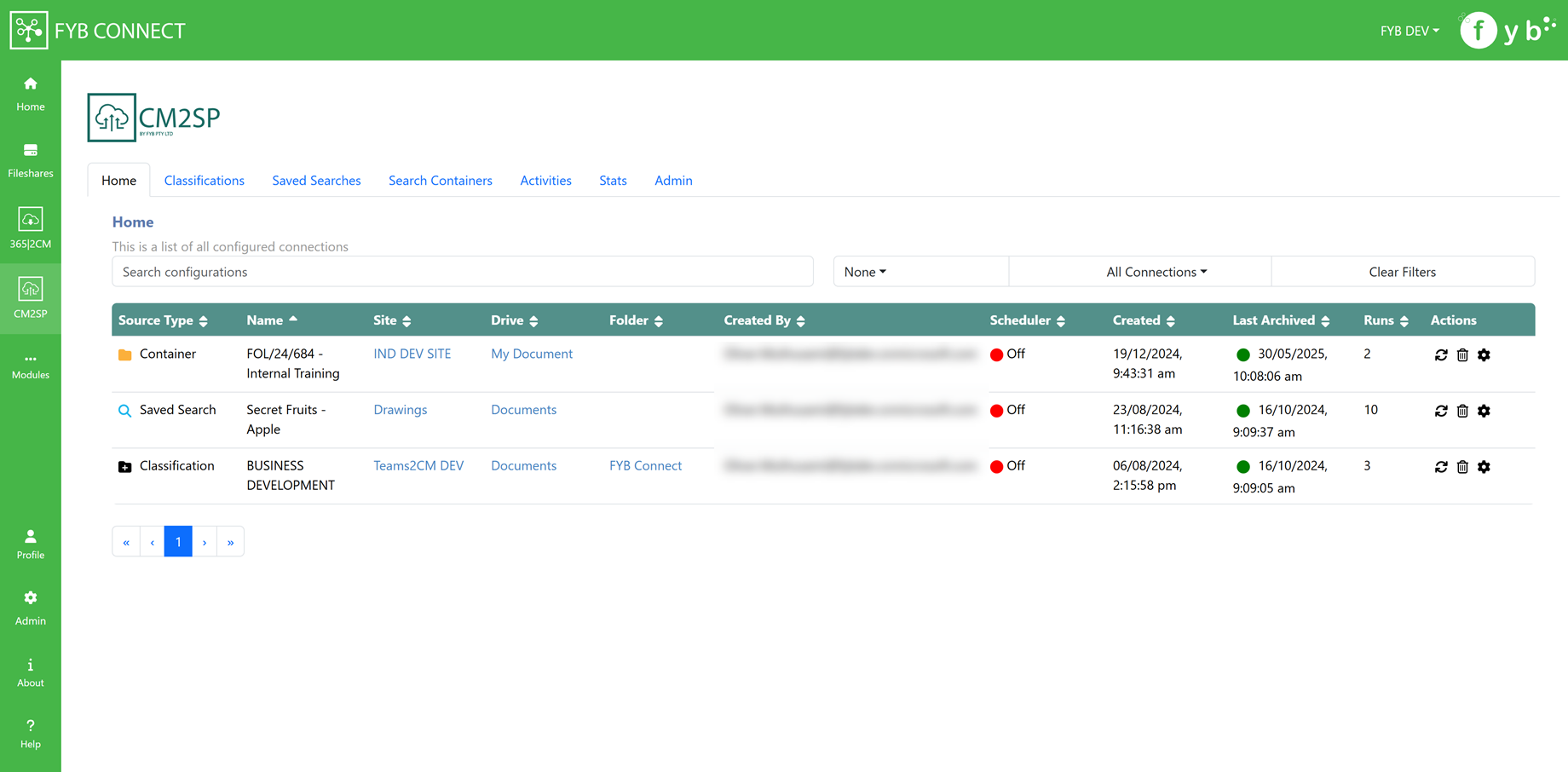
AUTHENTICATION AND ACCESS
The CM2SP module uses Azure AD authentication to validate the user’s credentials. Users will be required to enter their Microsoft 365 login details to sign into the application.
Only Content Manager Administrators, Record Managers and users added to the Basic and Admin whitelist fields in CM2SP's admin tab can access CM2SP.
LAUNCHING THE APP
- Open a web browser and navigate to the FYB Connect CM2SP address
- Sign in using your Microsoft Account. This account must belong to the Microsoft Tenant used during the installation of FYB Connect
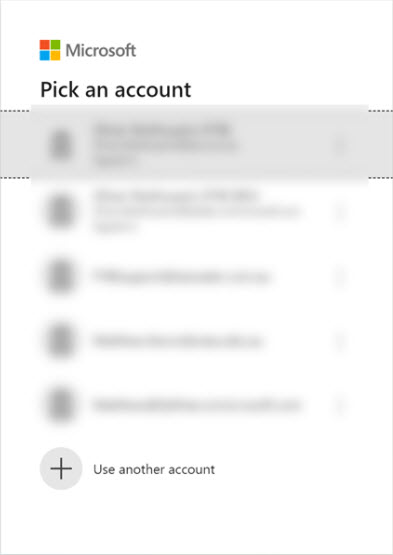
- After a successful sign in, the CM2SP module will load
HOME
The home screen displays a list of connected Classifications, Containers and Saved Searches. Initially, this screen will be blank as there are no connections.
INSTANT ARCHIVE
Only Content Manager Record Coordinators and above manually archive documents.
If there is ever a need to instantly process all documents outside of the scheduled period, the instant process button can be used.

Please note that syncing large files can lead to high CPU and memory usage.
DELETE CONNECTION
You can remove a connection by pressing the bin icon. Once deleted, the document library will no longer be processed by the background scheduler.
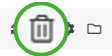
CONFIGURE
The configure action allows you to quickly adjust the current settings.
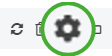
CONTENT MANAGER FOLDER
The CM folder action allows you to view the connected CM folder.
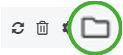
SCHEDULER
The Scheduler column determines whether the document library should be automatically processed by the background service. The status can be updated via the settings screen.
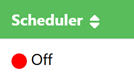
CLASSIFICATIONS
The Classifications tab will initially display all Top-Level Classifications.
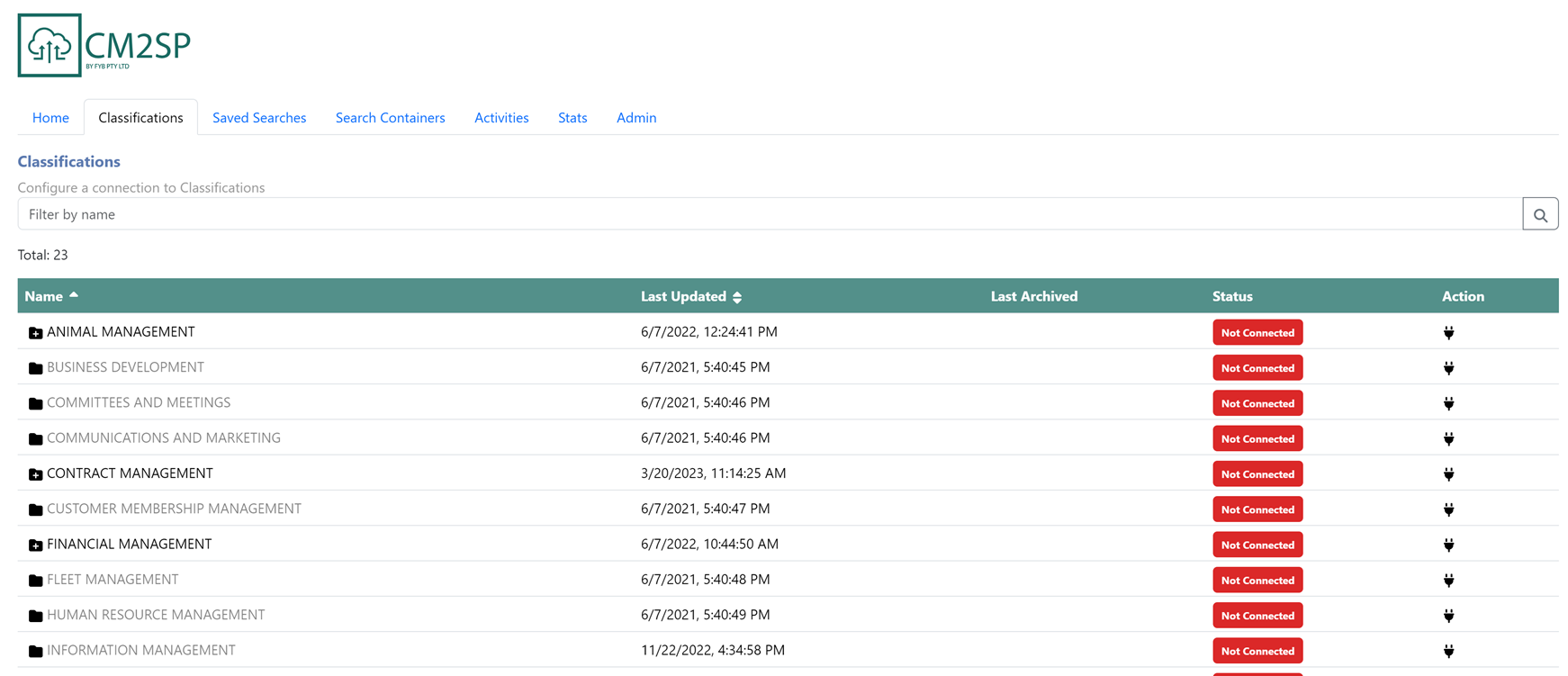
- Clicking on a top-level classification will list its sub-classifications.
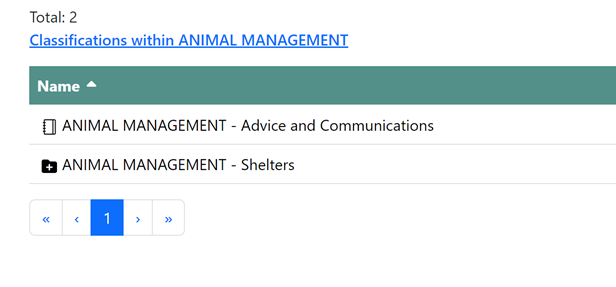
- Clicking on a sub-classification will either display classifications or containers assigned to it
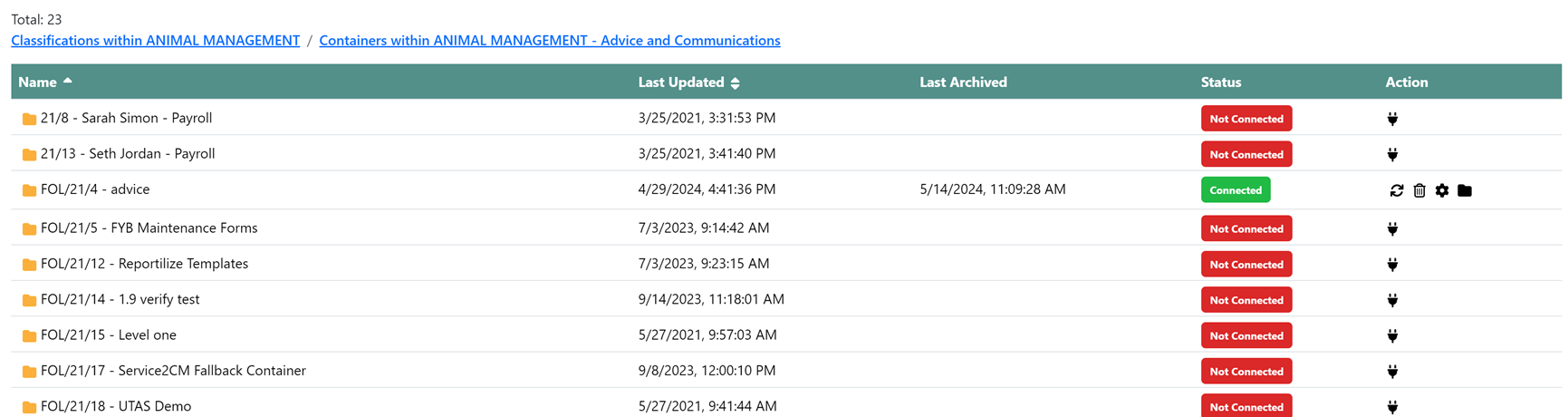
Connections can be made at either the top-level classification, sub-level classification or the container. Refer to the CONFIGURING A CONNECTION section for more information on configuring the connection.
The archive process will send all Records and Containers within the Classification to the configured SharePoint site.
SAVED SEARCHES
The Saved Search tab lists all Record Saved searches in CM to create a connection to.
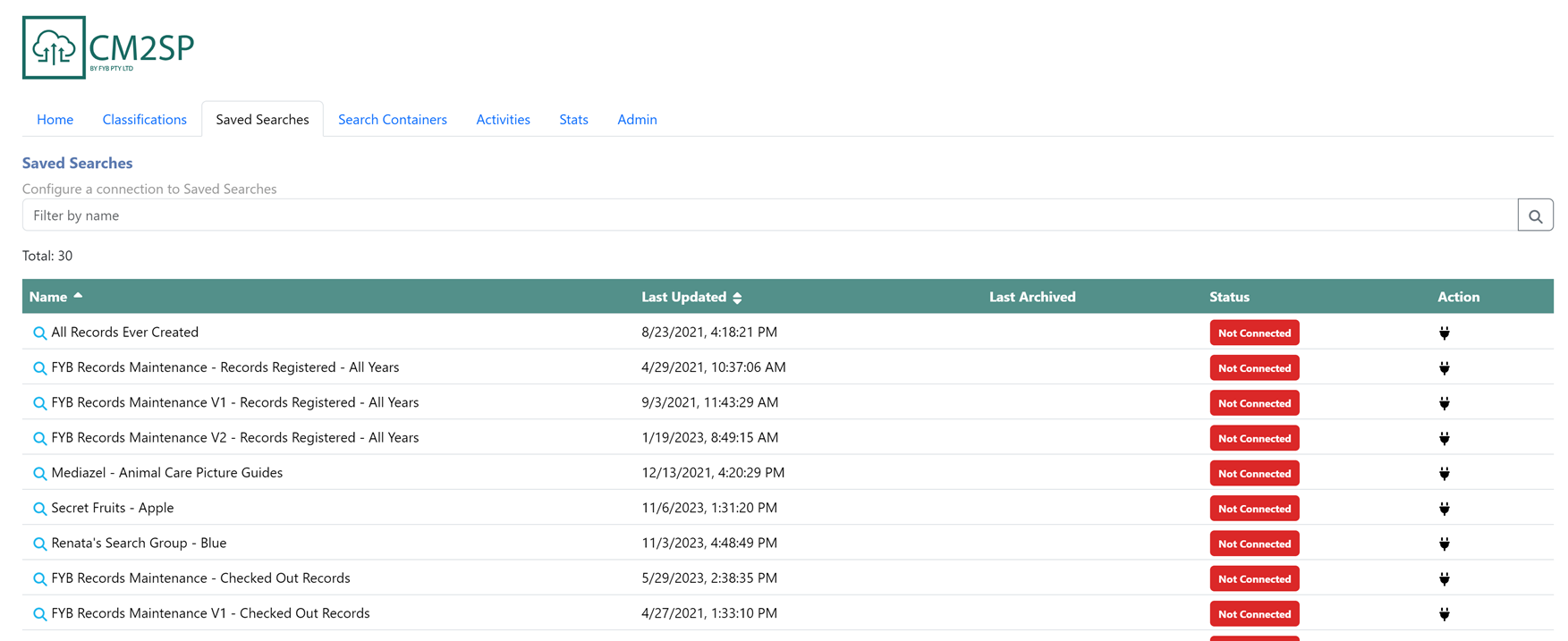
The archive process will send all Records and Containers within the Saved Search to the configured SharePoint site.
SEARCH CONTAINERS
The Search Containers tab allows you to search for CM Containers to create connections to.
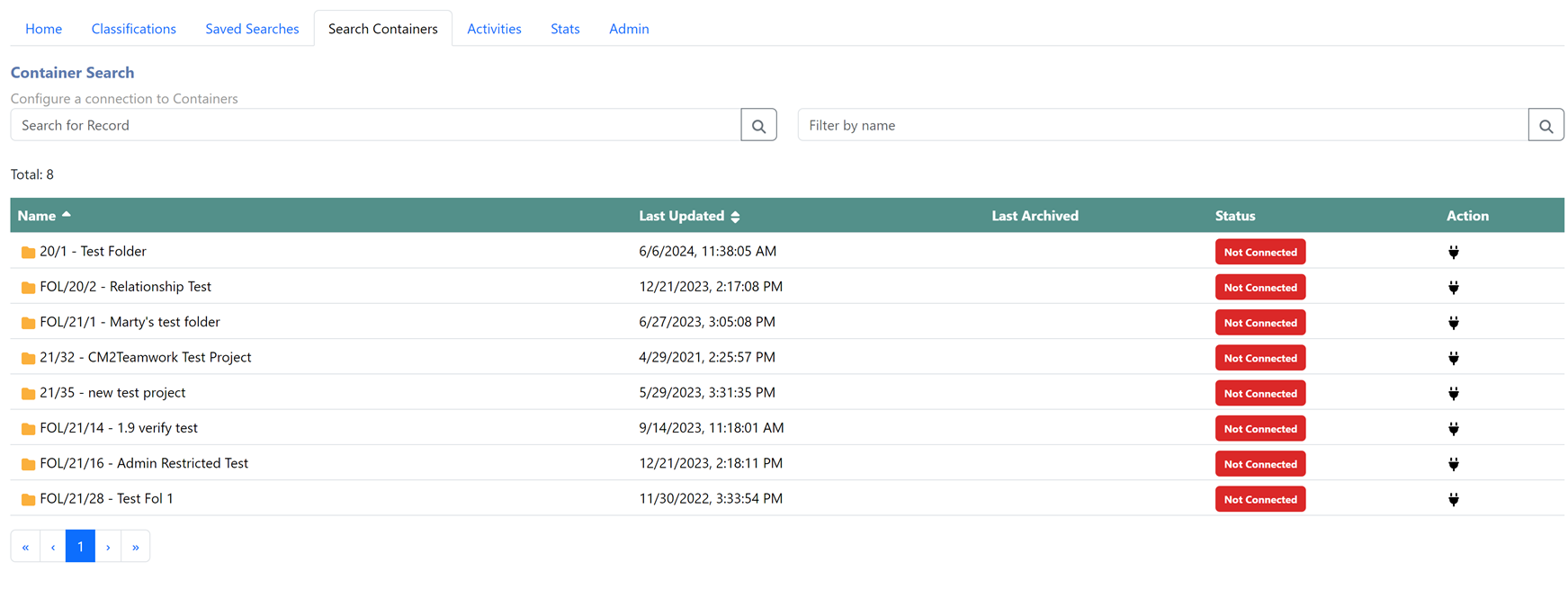
CONFIGURING A CONNECTION
To configure a connection to transfer Containers and Document Records to SharePoint:
-
Navigate to either the Classifications, Saved Search or Search Containers tab and click the plug icon to configure a connection

-
Configure the connection to the desired settings. Refer to the configuration sections below for a detailed description of each configuration item
-
Click Save

-
Navigating the the Home tab on the CM2SP page will show the newly configured connection
SHAREPOINT CONFIGURATION

- SharePoint Site: Select the SharePoint site to send the Records to
- SharePoint Drive: Select the SharePoint Drive where the Records will be sent to
- SharePoint Folder (optional): Select a folder within the Drive above to send the Records to. This feature is optional and used if you do not want to send the Records to the root of the selected SharePoint drive
- Map SharePoint Fields: Map Content Manager metadata to SharePoint fields
FOLDER CONFIGURATION
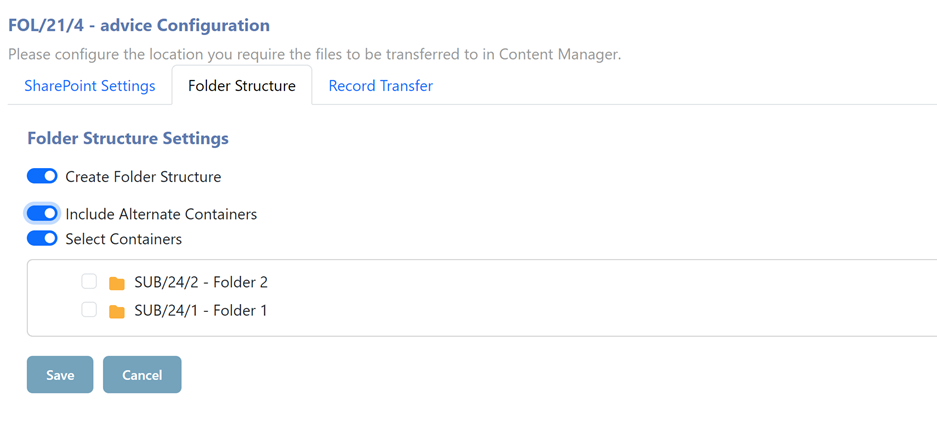
- Create Folder Structure: - If enabled, the Container structure within CM will be replicated in SharePoint. If not enabled, all document records will be uploaded to the selected SharePoint folder.
- Include Alternate Containers - If enabled, alternatively contained records will also be sent to SharePoint
- Select Containers - Use this option to select specific containers to send to SharePoint. Subcontainers can be displayed by clicking on the parent container
- Include Root Container Documents: Enabling this option will allow for documents within the root container to be archived when the Select Containers option is enabled.
RECORD TRANSFER CONFIGURATION
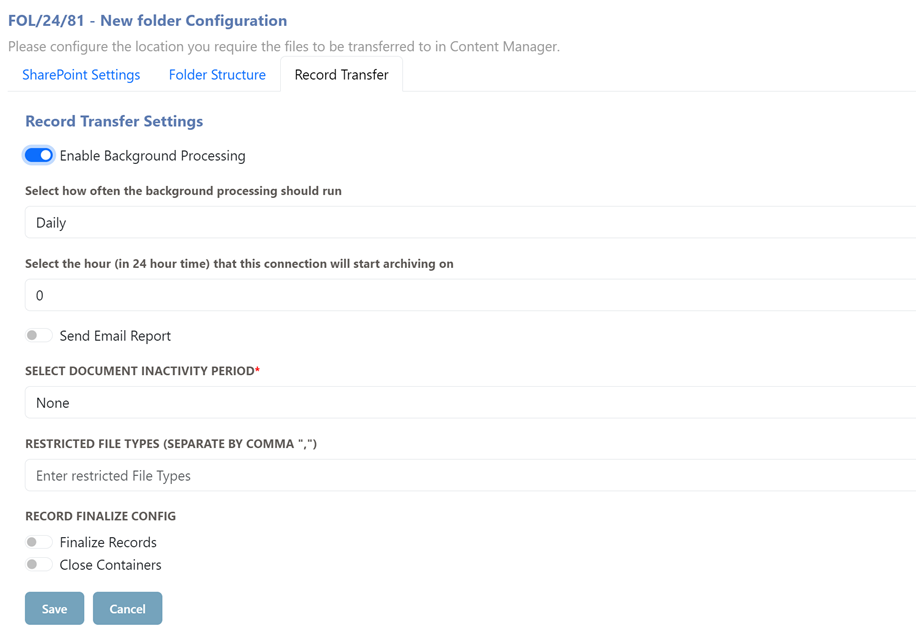
- Enable Background Processing: If enabled, this option allows the background service to automatically archive the library periodically without user intervention.
- Run Frequency: This field is available when Enable Background Processing is enabled. It specifies how often the connection will be archived in the background
| NAME | DESCRIPTION |
|---|---|
| Hourly | The connection will archive documents every hour. |
| Daily | The connection will archive documents daily at 7:00 AM. |
| Weekly | The connection will archive documents once a week on Monday at 7:00 AM. |
| Monthly | The connection will archive documents on the first day of every month at 7:00 AM. |
-
Select Scheduler Hour:
This field is only when Daily, Weekly or Monthly is selected for the run frequency. It specifies which hour the scheduler will run on (in 24-hour time). For example, if 21 is set, then the connection will be archived at 9:00 pm instead of the default 7:00 am. -
Send Email Report: Enable this option to send an email report to the user who ran the connection. This report will contain the number of documents and folders transferred, as well as the number of errors that occurred (if any).
-
Select Document Inactivity Period: This is how long a document must be inactive before the connector will move it to CM
If none is selected, the inactivity period is ignored.
- Restrict File Types: section allows you to enter any file types that you do not want to migrate to Content Manager. For example, if you do not want MP4 and text files to be migrated, enter a comma-separated list of these extensions: .mp4,.txt
- Finalize Records: If enabled, Document Records are finalized after being transferred to SharePoint
- Close Containers: If enabled, Container Records are closed using the supplied Closed Container configuration after being sent to SharePoint