DRAWINGS2CM UPDATE FLOW
The Drawings2CM update flow is triggered when the user creates a new Update Request via Drawings2CM.
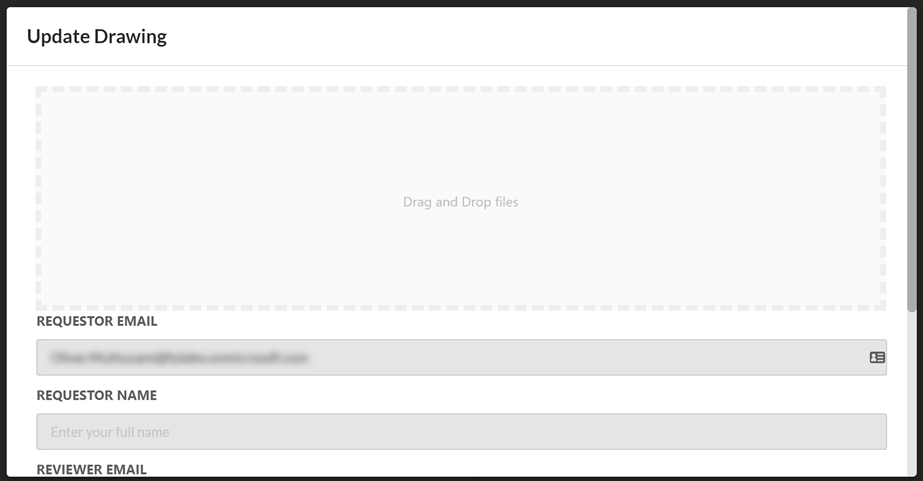
ADD THE FLOW TO DRAWINGS2CM
In order to use this flow it must be added to the admin console of Drawings2CM. The URL inside the When a HTTP request is received action of the flow is to be pasted into the Update Flow URL field in the Drawings2CM admin console.
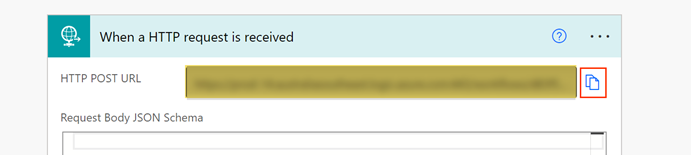

DRAWINGS2CM METADATA
Data entered into the Update Drawing Modal in Drawings2CM is available for use in the flow via these Dynamic Content variables.
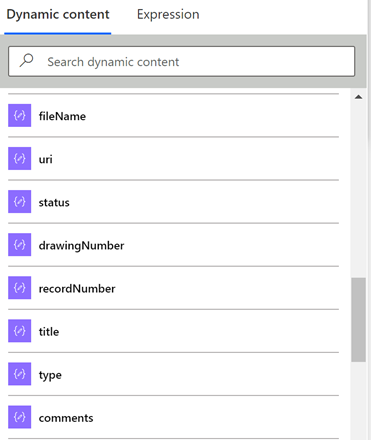
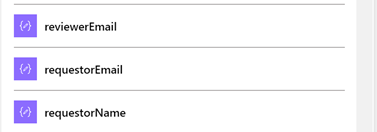
| Name | Description |
|---|---|
| fileName | The name of the file uploaded to the Update Drawing Modal |
| uri | The URI of the Record |
| recordNumber | The Number of the Record |
| title | The Title of the Record |
| comments | The comments that the user added when making the Update request |
| reviewerEmail | The email address of the reviewer specified in the Update request |
| requestorEmail | The email of the user requesting the Update |
| requestorName | The name of the user requesting the Update |
APPROVAL EMAIL
The Approve Drawing Update action is responsible for sending an email to the specified Reviewer for them to approve/reject the updated Drawing.
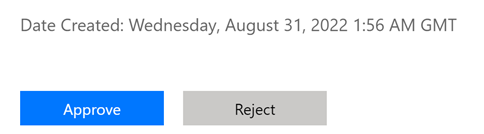
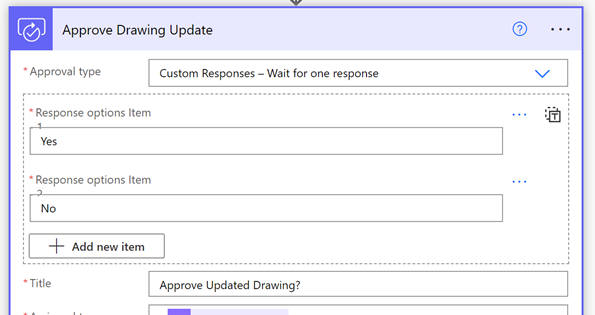
APPROVAL OUTCOME
If Drawing Update is rejected, the user that sent the Updated request receives an email informing them that their Drawing Update has been rejected along with any comments that the Reviewer made.
If the Drawing is Approved, the user that sent the Update request receives an email stating that their Drawing Update has been approved.
The Send Request to Drawings2CM action then triggers Drawings2CM to create a new version of the attached Record. The previous version of the Record is finalized.
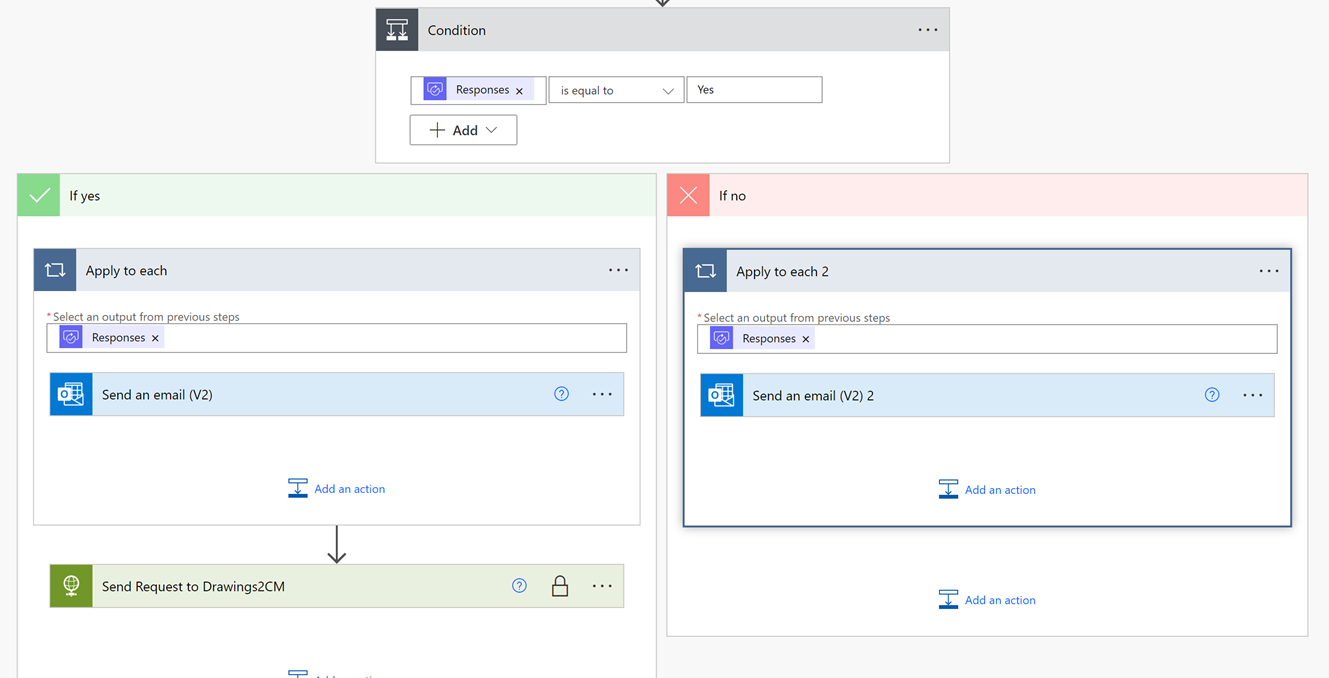
The Date Requested and Date Approved additional fields for the attached Record are updated with the respective data from the flow.
DRAWINGS2CM REVIEW FLOW
The Drawings2CM review flow is triggered when the user creates a new Review Request via Drawings2CM. This flow is used to prompt the specified Reviewer to review the tagged Drawings.
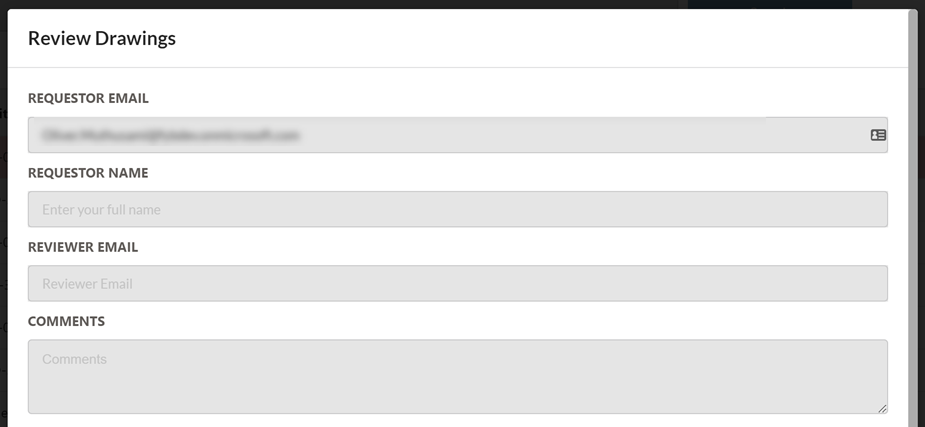
ADD THE FLOW TO DRAWINGS2CM
In order to use this flow it must be added to the admin console of Drawings2CM. The URL inside the When a HTTP request is received action of the flow is to be pasted into the Review Flow URL field in the Drawings2CM admin console.
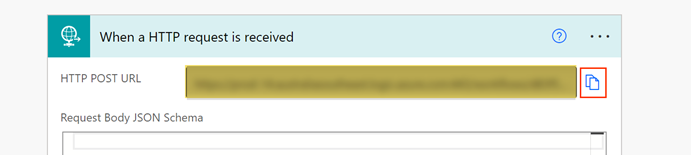

DRAWINGS2CM METADATA
Data entered into the Review Drawing Modal in Drawings2CM is available for use in the flow via these Dynamic Content variables.
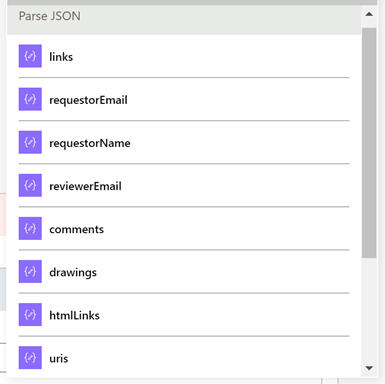
| Name | Description |
|---|---|
| links | The URL links to each of the Drawings tagged for Review |
| requestorEmail | The email of the user requesting the Update |
| requestorName | The name of the user requesting the Update |
| reviewerEmail | The email address of the reviewer specified in the Update request |
| comments | The comments that the user added when making the Update request |
| drawings | A list of the tagged drawings (containing the title and record number of each drawing) |
| htmlLinks | A list of HTML links of each tagged Drawing, used to display clickable links in Office Outlook Email actions |
| uris | A list of uris of the tagged Drawings |
DRAWINGS2CM PROJECT CLOSURE FLOW
The Drawings2CM Project Closure flow is used to archive a Team and return any drawings back to Content Manager. New drawings are created as new Records in CM using the metadata specified in the Admin Console. A TR5 and URL file of new and updated drawings is created in the Team after the archiving process has been completed.
TRIGGERING THE FLOW
- Open Microsoft Teams
- Navigate to the Team to Archive
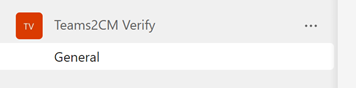
- Click on the More Options button on a post in the channel
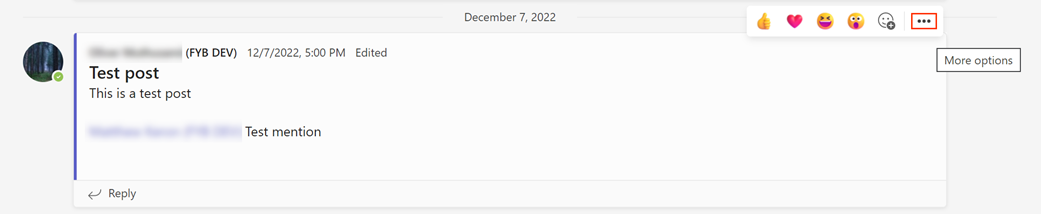
- Click on the More Actions option and select Drawings2CM Project Closure Flow
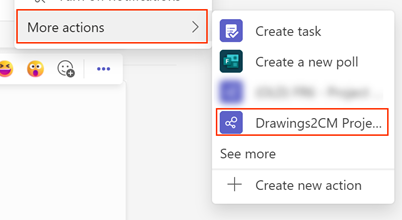
- Fill in the Drawings2CM Project Closure form and click on the Submit button
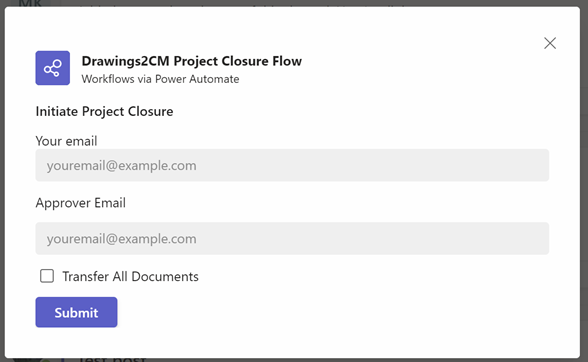
| NAME | DESCRIPTION |
|---|---|
| Your email | Your email address |
| Approver Email | The email address of the user that approves project closures |
| Transfer All Documents | If checked: All documents in the Team are transferred to Content Manager. If unchecked: Only documents that are set to Final are transferred to Content Manager  |
APPROVAL EMAIL
An Approval email is sent to the email address specified in the Approver Email field when triggering the Project Closure flow.
If the Project Closure is approved, then the Team will be archived and all drawings are returned to Content Manager. The user who triggered the flow will receive an email when the archiving process is complete.
If the Project Closure is rejected, then the user receives an email telling them that the Project Closure has been rejected, along with any comments that the Approver made.