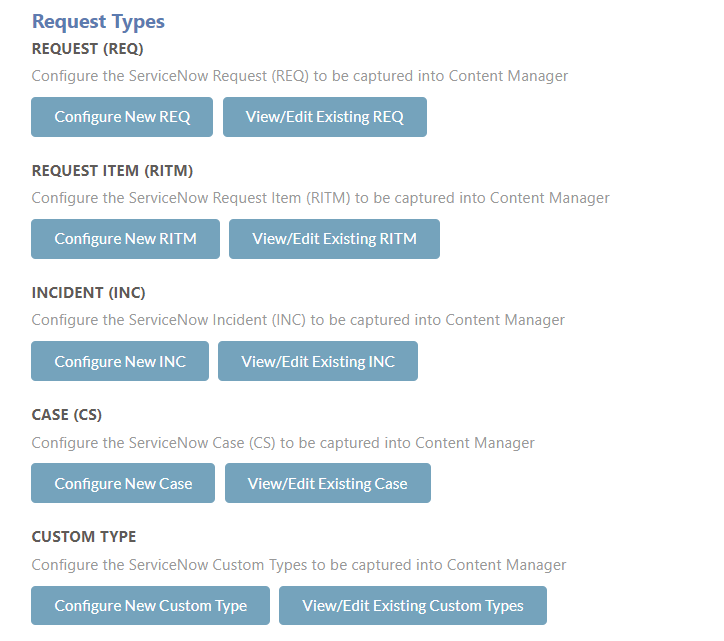GETTING STARTED
Please note throughout this guide, all forms of capturable Service Now items will be referred to as Requests.
LAUNCHING SERVICE2CM
- Open a web browser and browse to the Service2CM
- This will load the Service2CM home page (as illustrated below)
Please note, only CM Administrators/Records Managers/Whitelisted users possess the ability to view and edit these settings.
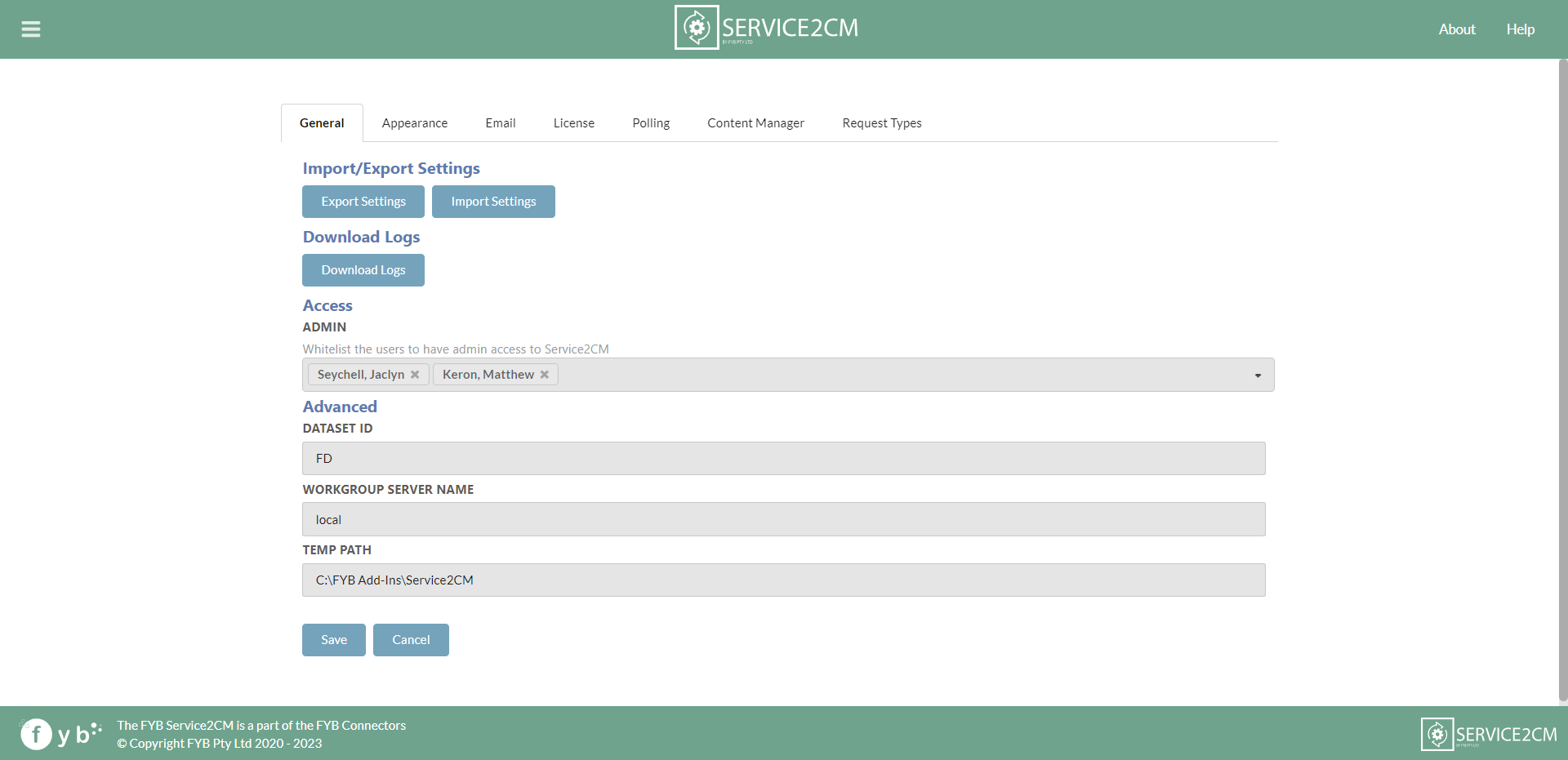
COMPATIBLE BROWSER
Please ensure you are using a compatible browser.
- Microsoft Edge
- Google Chrome
- Firefox
GENERAL SETTINGS
OVERVIEW
Below is the Service2CM home page. General Settings can be configured using the interface below.
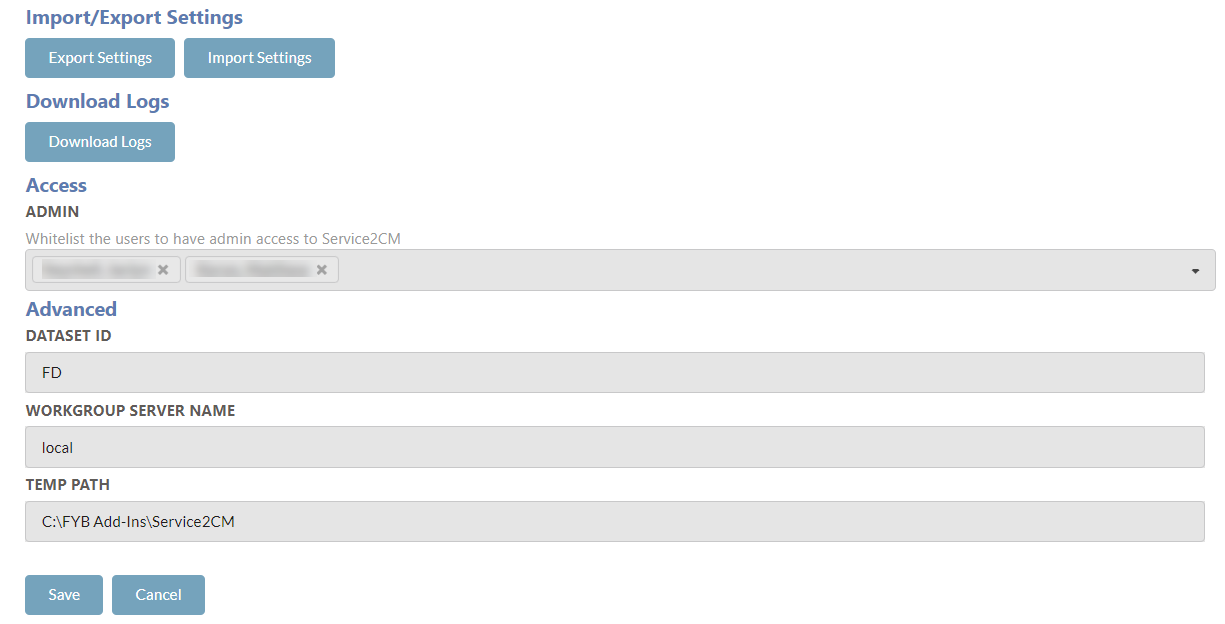
EXPORT SETTINGS
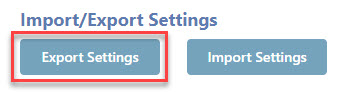
Click on the Export Settings button to download all JSON settings files from Service2CM.
IMPORT SETTINGS
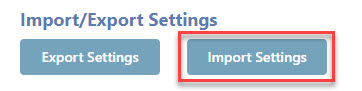
Click on the Import Settings button to import selected JSON settings files to Service2CM.
DOWNLOAD LOGS
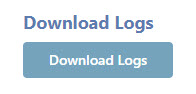
Click the Download Logs button to automatically download all Service2CM logs from the server.
GENERAL
The following General Settings can be applied:
| FUNCTIONALITY | DESCRIPTION |
|---|---|
| Database ID | The two alphanumeric character dataset identifier of the server Service2CM is installed on. |
| Workgroup Server Name | The workgroup server name that Service2CM is installed on. |
| Temp Path | The temp path used by Service2CM |
The Workgroup Server Name must be set to local to ensure user impersonation occurs correctly in Content Manager.
APPEARANCE
OVERVIEW
The Appearance tab allows for the Service2CM interface appearance to be updated.
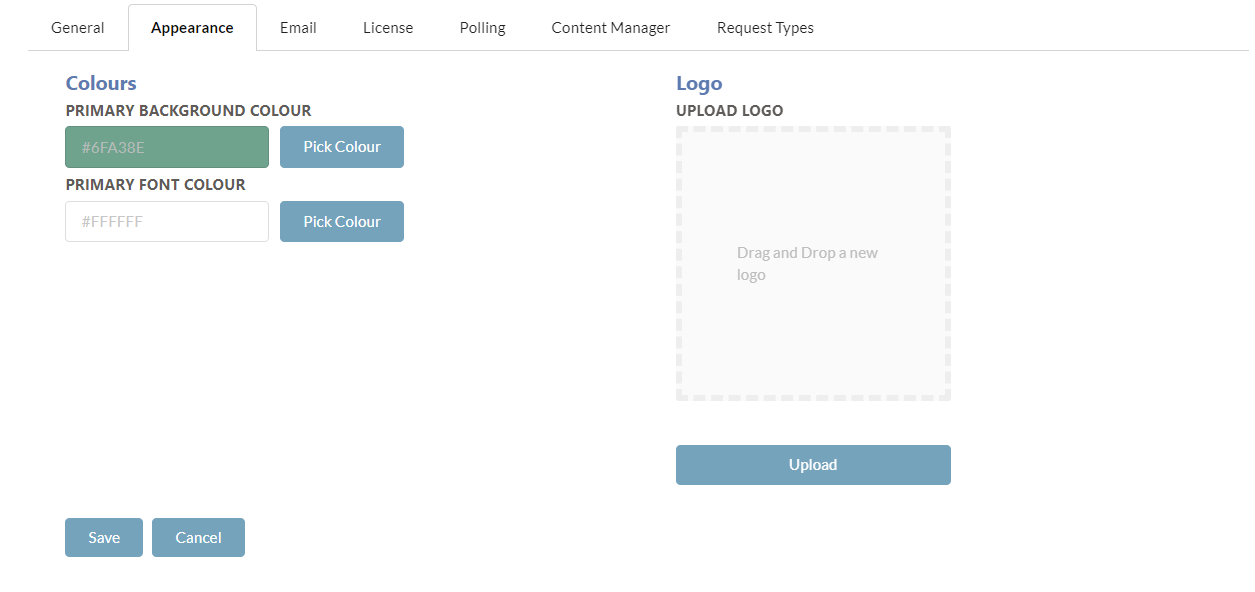
PRIMARY BACKGROUND COLOUR
The primary background colour will update the header and footer of the Service2CM interface.
Click the Pick Colour button to enable the colour picker. Select the desired colour.
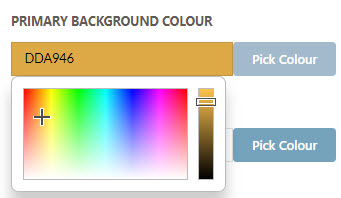
PRIMARY FONT COLOUR
The primary font colour will update the header and footer fonts of the Service2CM interface.
Click the Pick Colour button to enable the colour picker. Select the desired colour.
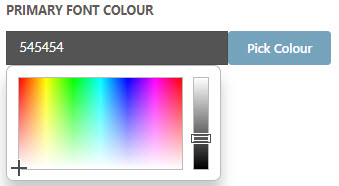
Click on the Save button to save update any changes.
LOGO
The Logo in the header can be updated using the drag and drop field.
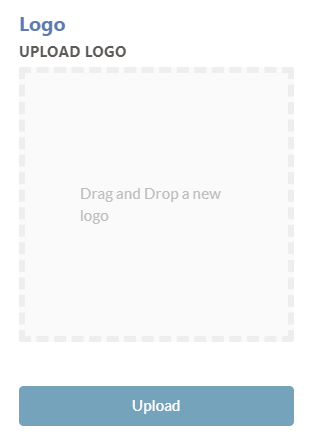
Click the Upload button below the drag and drop field to upload the new logo
EMAIL NOTIFICATION SETTINGS
OVERVIEW
Email notifications are sent providing updates for unsuccessful attempts of requests into Content Manager. Email Notifications will provide a list of errors and exceptions that have occurred during the transaction process and which requests were unsuccessful.
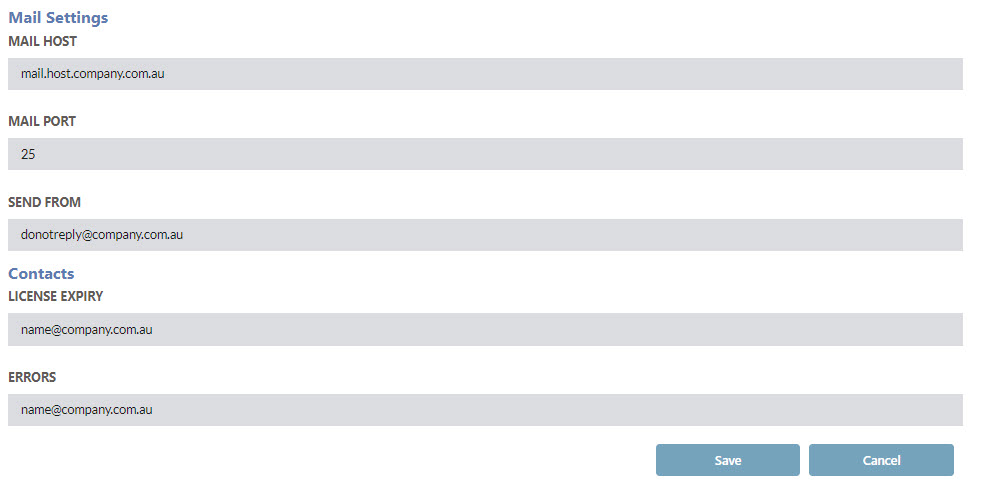
| FUNCTIONALITY | DESCRIPTION |
|---|---|
| Send To | The email address that all email notifications will be sent to. |
| Send From | The email address that all email notifications will be sent from. |
| Mail Host | The hosting mail system that all email notifications will connect to. |
| Mail Port | The SMTP mail port to connect to the mail host. |
| License Expiry Contacts | A list of all emails that should receive an email notification to when the license has less than 10 days left until expiry. Multiple email addresses can be inputted by adding ';' after each email address. |
| Error Contacts | A list of all emails that should receive an email notification when any errors occur during the polling service of Service2CM. Multiple email addresses can be inputted by adding ';' after each email address. |
| Statistics Contacts | A list of all emails that should receive an email notification for the monthly statistics usage for Service2CM. Multiple email addresses can be inputted by adding ';' after each email address. |
LICENSE SETTINGS
OVERVIEW
Licenses can be uploaded from the Service2CM interface. Please refer to the license update guide for further details.
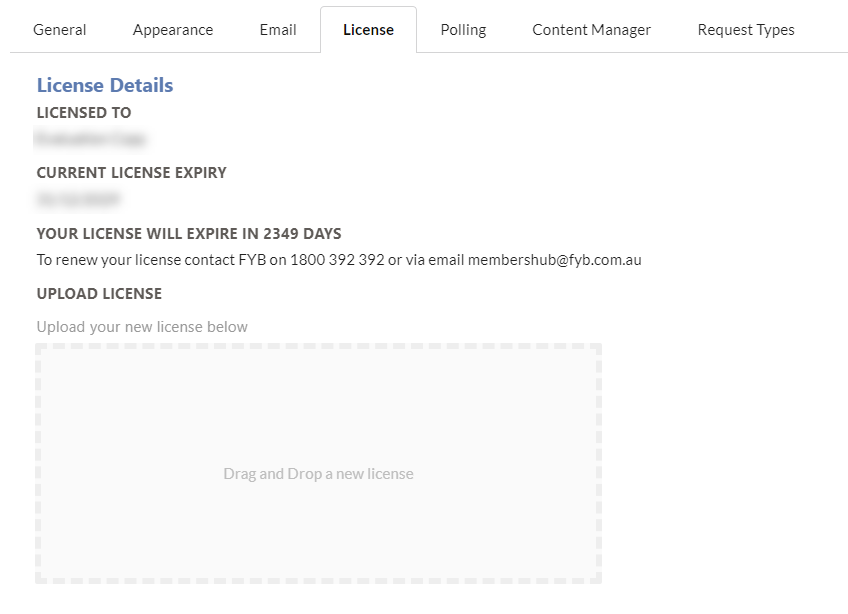
POLLING
OVERVIEW
The Polling Settings allow for the polling scheduler to be configured for Service2CM to send and receive data from Service Now.
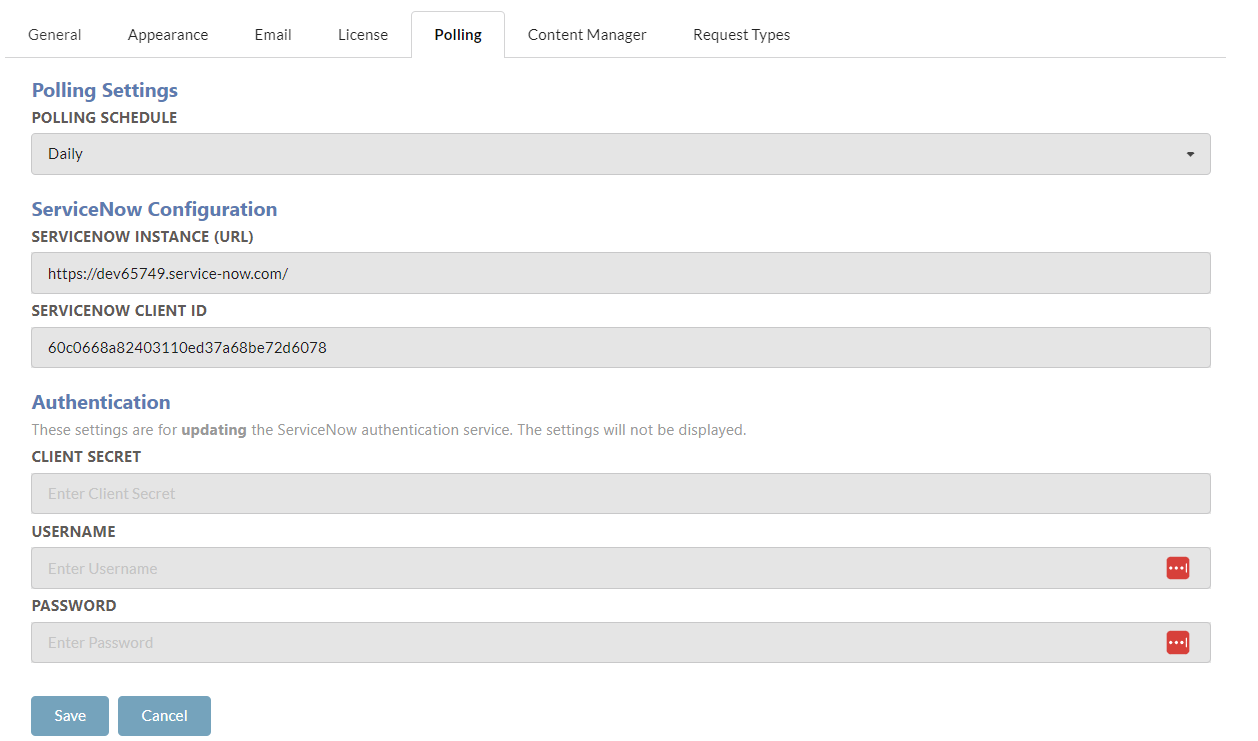
| FUNCTIONALITY | DESCRIPTION |
|---|---|
| Polling Schedule | The scheduled interval that Service2CM will poll for requests within ServiceNow. If selecting Hourly, the Service2CM will poll every hour on the hour. If selecting any other option, the scheduler will run on the selected frequency at 7am. |
| Service Now Instance | The URL for the Service Now Instance that will be retrieving and sending data to. Ensure this contains the trailing slash |
| Service Now Client ID | The client ID of the ServiceNow OAuth connected app. |
| Client Secret | The Client Secret value of the ServiceNow OAuth connected app. The client secret field is only to be used when UPDATING from an existing value. The previous value will not be displayed within the interface. |
| Username | The ServiceNow administrator account to act as part of the authorisation to Service Now for the retrieval of data. The login field is only to be used when UPDATING from an existing saved login. The previous login details will not be displayed within the interface. |
| Password | The ServiceNow administrator account to act as part of the authorisation to Service Now for the retrieval of data. The login field is only to be used when UPDATING from an existing saved login. The previous login details will not be displayed within the interface. |
The ServiceNow Service Account must contain administrative access to Service Now.
CONTENT MANAGER
OVERVIEW
The Content Manager settings assist with the configuration of Service2CM Content Manager fields.
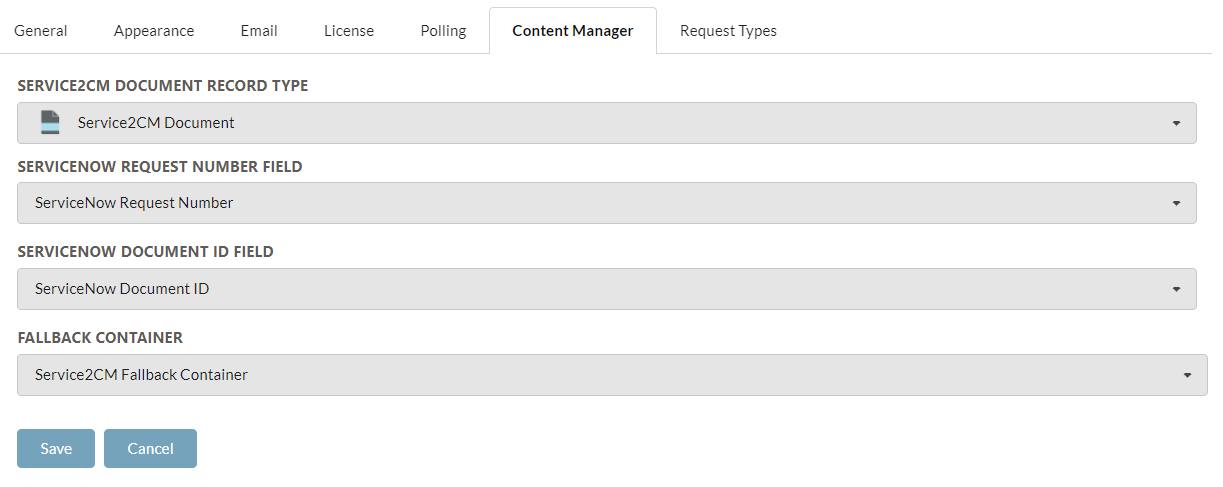
| FUNCTIONALITY | DESCRIPTION |
|---|---|
| Service2CM Document Record Type | TheService2CM Document record type to store all requests captured from Service Now into Content Manager |
| Service Request Number | The Service Request Number additional field that is attached to the request record type within Content Manager. This field is required to locate the correct records in Content Manager. |
| Service Document ID | The Service Document ID additional field that is attached to the request record's attachments within Content Manager. This field is required to locate the correct attachment in Content Manager and prevent duplications of attachments |
| Fallback Container | The fall-back container is used for failed requests transfers. The error log email notifications will provide an update if any requests have been stored within the Fallback Container. |
REQUEST TYPES
OVERVIEW
The Request Types allow for the configuration of the REQ, RITM, INC, CS and Custom Types. Please see the relevant user manual for further details on each type.