OVERVIEW
The following guide lists some of the common Reportilize issues you may experience along with the possible cause and resolution.
UNABLE TO WRITE TO EVENT LOG
DESCRIPTION
An error shows in the event log that states Reportilize cannot write to the event log due to security restrictions.
CAUSE
Incorrect Local Security Policy settings.
RESOLUTION
Follow the steps in this guide: https://mohsartawi.wordpress.com/2014/12/16/give-non-administrator-user-an-access-to-read-the-event-logs-in-active-directory/
SITE BLOCKED BY CORS POLICY
DESCRIPTION
You see an error stating that the site has been blocked by the CORS policy.
CAUSE
The site is being blocked by the CORS policy or the IIS CORS module is not installed.
RESOLUTION
Ensure that the IIS CORS module is installed on the server: https://www.iis.net/downloads/microsoft/iis-cors-module
VALUE CANNOT BE NULL (PATH1)
DESCRIPTION
You receive the following error when attempting to load Reportilize.
Value cannot be null. Parameter name: path1
CAUSE
The 64bit Content Manager client is not installed on the server which means Reportilize cannot access the SDK.
RESOLUTION
Ensure the 64bit Content Manager client is installed on the server. Or alternatively, use the clientless install feature.
UNABLE TO ACCESS WEB.CONFIG FILE FROM IIS
DESCRIPTION
After installation, if you attempt to access the web.config file via application settings in IIS you see this message.
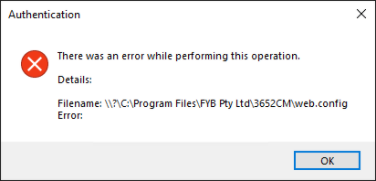
CAUSE
.NET Core pre-requisites haven't been installed properly.
RESOLUTION
Confirm that both the .NET Core SDK and .NET Core Hosting Bundle have been installed on the server. If they have then make sure a full server restart has been completed as this allows them to bind to IIS. Details can be found in the pre-requisite and install guides.
INFINITE LOADING SCREEN ON STARTUP
ISSUE DESCRIPTION
Reportilize infinitely loads and never loads in the home page.
CAUSE
The connection between Reportilize and its data is not correctly connected or returning the incorrect data.
RESOLUTION
Right click on the page and click Inspect. (Ideally in Chrome, but this can be completed in all browsers) Navigate to the Console and check for any errors that display.
If the error is Uncaught (in promise) Syntax Error: Unexpected token < in JSON at .... complete the following:
Navigate to the Event Viewer on the server, check to see if there any errors that have occurred at the time of the initial load up. Typically, errors occur when the account accessing Reportilize does not contain the right access permissions to Content Manager.
Navigate to the Application Log File in the temp path. Check to see if there are any errors that have occurred.
MSI ENDS PREMATURELY
ISSUE DESCRIPTION
The reportilize will end prematurely in the middle of installation.
CAUSE
Most often occurs due to the MSI having trouble accessing Content Manager to create the saved searches.
RESOLUTION
Ensure the MSI is run in command prompt as Administrator. Check that your account has access to Content Manager. Including the service account that is used for the app pool account.
If the issue persists, run the MSI again in command prompt using the following command:
msiexec /i Reportilize-xxx.msi /l*v log.txt
This will produce a log file during the installation process indicating what prevented the MSI from successfully installing.
MISSING WEB.CONFIG FILE
ISSUE DESCRIPTION
IIS authentication cannot find web config. The following error message is shown in IIS. There was an error whilst performing this operation: Filename: \?\C:\Program Files\ FYB Pty Ltd\Reportilize\web.config
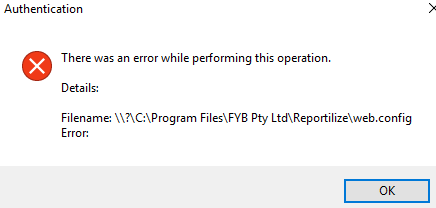
CAUSE
This issue is caused by not having all the correct prerequisites installed (specifically the .NET Core components). Not having the correct .NET Core components installed will prevent IIS from reading the web.config file.
RESOLUTION
Ensure that all prerequisites have been installed on the server, specifically the .NET core requirements. Ensure the server has been restarted after installing both the .NET core components below.
- .NET Core SDK (x64) 3.1.401 or greater must be installed on the hosting system
- .NET Core Hosting Bundle 3.1.7 or greater must be installed on the hosting system
MAILBOX UNAVAILABLE
ISSUE DESCRIPTION
Mail Server - Mailbox is unavailable, Access Denied (5.7.606)
CAUSE
This can occur due to the following:
- The firewall is blocking the port number
- The sending IP may be blacklisted or has been rejected. You will need to check your mail server.
RESOLUTION
To test for a blockage:
- Attempt to send an email manually to the recipient on the mail server. If the email gets rejected, or doesn’t respond with a success code, the firewall has blocked the relay.
- The user can attempt to change the port of the mail server to 587, as this can be used for outgoing emails. Typically, port 25 is used for relaying between mail servers.
UNABLE TO FIND PDF TEMPLATE
ISSUE DESCRIPTION
When searching for a PDF Template, nothing is returned.
CAUSE
This can occur in environments that are slower or have a large number of records already within the system. Reportilize will review each record per keystroke which can inflate the time it'll take to find the Templates.
RESOLUTION
Copy the exact Title name from Content Manager and paste this into the Template field. This will help Reportilize try to find the exact title instead of parts of it, which can speed up your search.
PLACEHOLDERS NOT POPULATING ON TEMPLATES
ISSUE DESCRIPTION
When using Placeholders within your PDF Templates, they do not populate correctly
CAUSE
Common causes for this would be:
- The Placeholders aren't recognised as they don't follow the specified format
- Changes have been made to the saved search names
- Saved search does not exist
RESOLUTION
Please ensure your saved search names and formatting are correct and are indicated within the PDF Template. Some things you can check:
- All Placeholders are Capitalised
- All spaces have been replaced with an Underscore (_)
- The placeholders are encapsulated within Parenthesis brackets ({})