OVERVIEW
The FYB Page2CM connector transfers data (files and metadata) that has been exported from PageUp. The PageUp data will be exported to an SFTP file share and the Page2CM connector will collect the data from the designated location.
PageUp can export data in two formats:
- Documents sent individually with a corresponding manifest file
- OR documents and manifest file zipped together
The Page2CM connector only supports the first option, the export must contain individual documents with their corresponding manifest file and not be zipped together.
FYB have no control over how the data is exported from PageUp. You will need to discuss with your PageUp vendor options for exporting the data.
The manifest file must be in the following format:
Document Category|Subfolder Id|File Name|Employee Id|ApplicantId|Document Id|Position Number|Date Created|First Name|Last Name
The following data can be included in the manifest file and is mapped to the corresponding Content Manager fields.
| MANIFEST FIELD | CONTENT MANAGER FIELD |
|---|---|
| Filename | Title |
| DateCreated | DateCreated |
| SubfolderId | Used in conjunction with the Position Number to locate the Record Container |
| PositionNumber | Used in conjunction with the Subfolder ID to locate the Record Container |
| DocumentId | External Reference |
GENERAL
General settings for the Page2CM application.
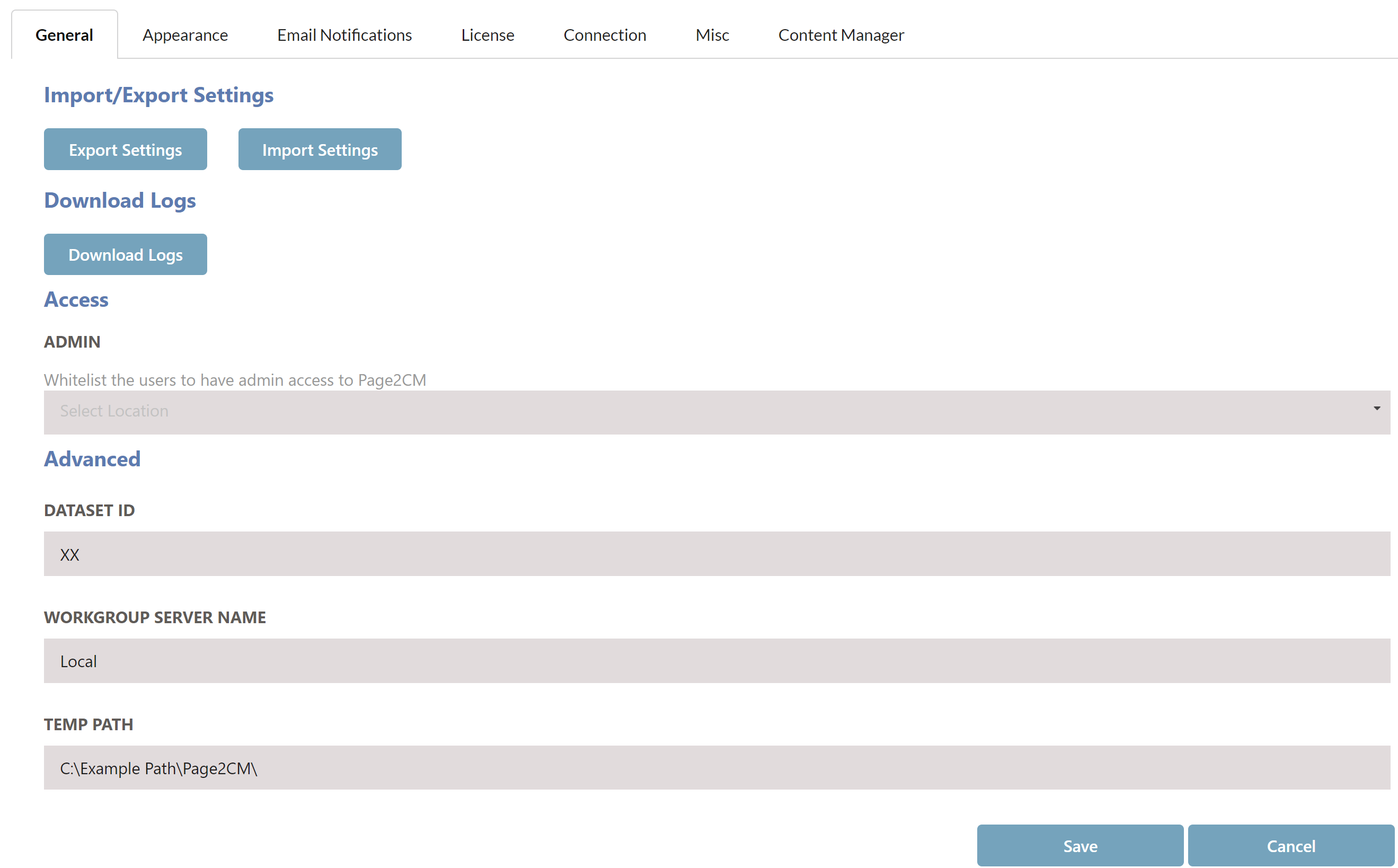
| FUNCTIONALITY | DESCRIPTION |
|---|---|
| EXPORT/IMPORT SETTINGS | Export existing configuration settings or import previously configured settings. See the EXPORTING AND IMPORTING SETTINGS section of this guide. |
| DOWNLOAD LOGS | Download a zip file containing all the Page2CM log files. |
| WHITELIST ADMIN ACCESS | This field allows you to whitelist Content Manager users who are not an Administrator or Records manager to allow them access to Page2CM's admin section. |
| DATASET ID | The two-digit dataset identifier of the Content Manager Dataset you wish to connect to. |
| WORKGROUP SERVER NAME | The Content Manager Workgroup Server name. IMPORTANT: The workgroup server value must be set to local. |
| TEMP PATH | The folder Page2CM will use to store temporary files. |
| SAVE | Saves the current settings. |
| CANCEL | Cancel the changes made. |
EXPORTING AND IMPORTING SETTINGS
You can either export the current configuration settings or import existing settings using the buttons below.

EXPORT
To export Page2CM's current settings, click the Export Settings button. This will automatically download the zip file containing the Page2CM configuration files. These files can be imported back into Page2CM when required.
IMPORT
To import existing settings, follow the steps below.
Only import json files that were previously taken from the Page2CM's App_Data folder or exported from Page2CM.
-
Click the Import Settings button

-
Select the Settings.json, Appearance.json, EmailSettings.json and/or Login.json files then click Open. Multiple files can be selected by holding down the SHIFT or CTRL key
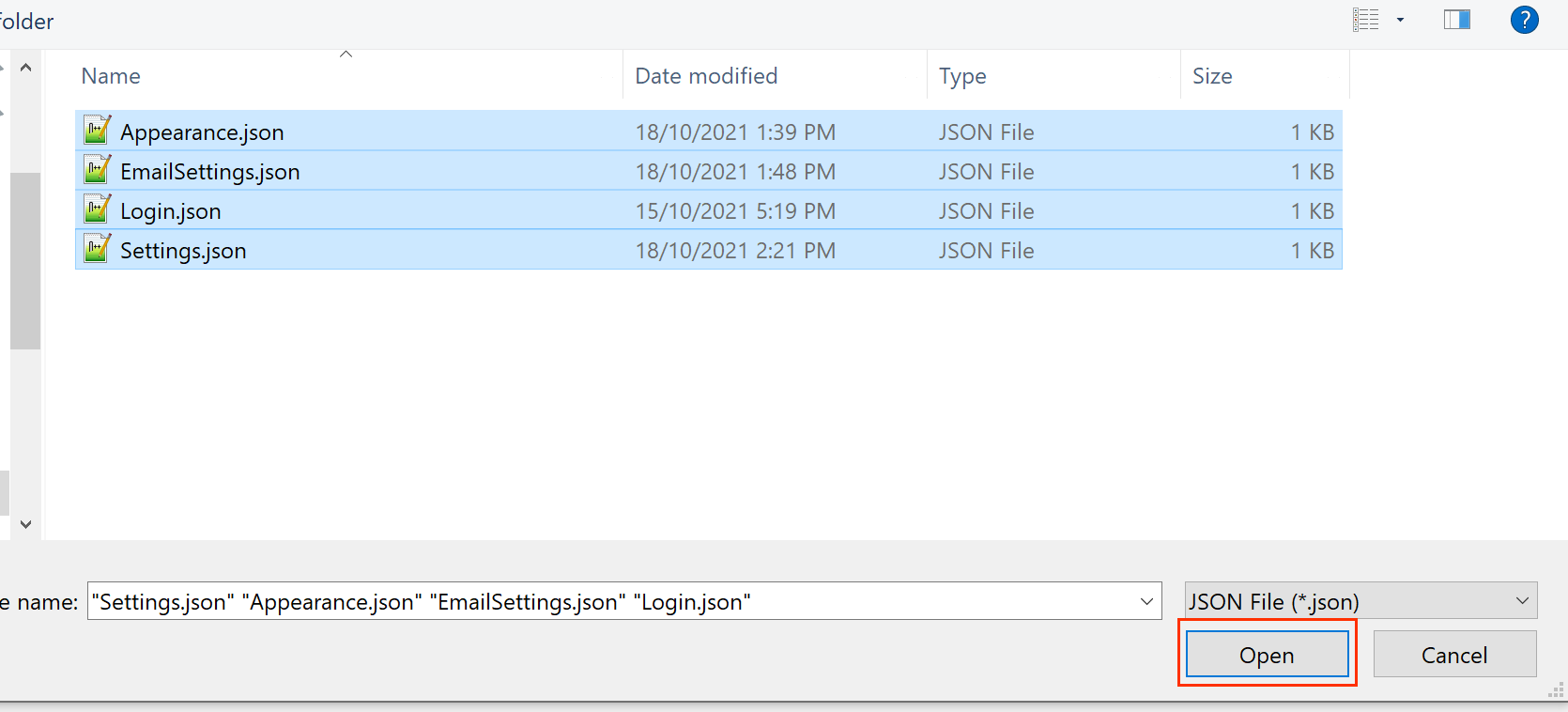
-
A success message will appear once the settings files have been updated and the admin page will reload shortly after to update the settings
APPEARANCE
The appearance tab allows you to adjust basic appearance settings of the application such as colour and logo.
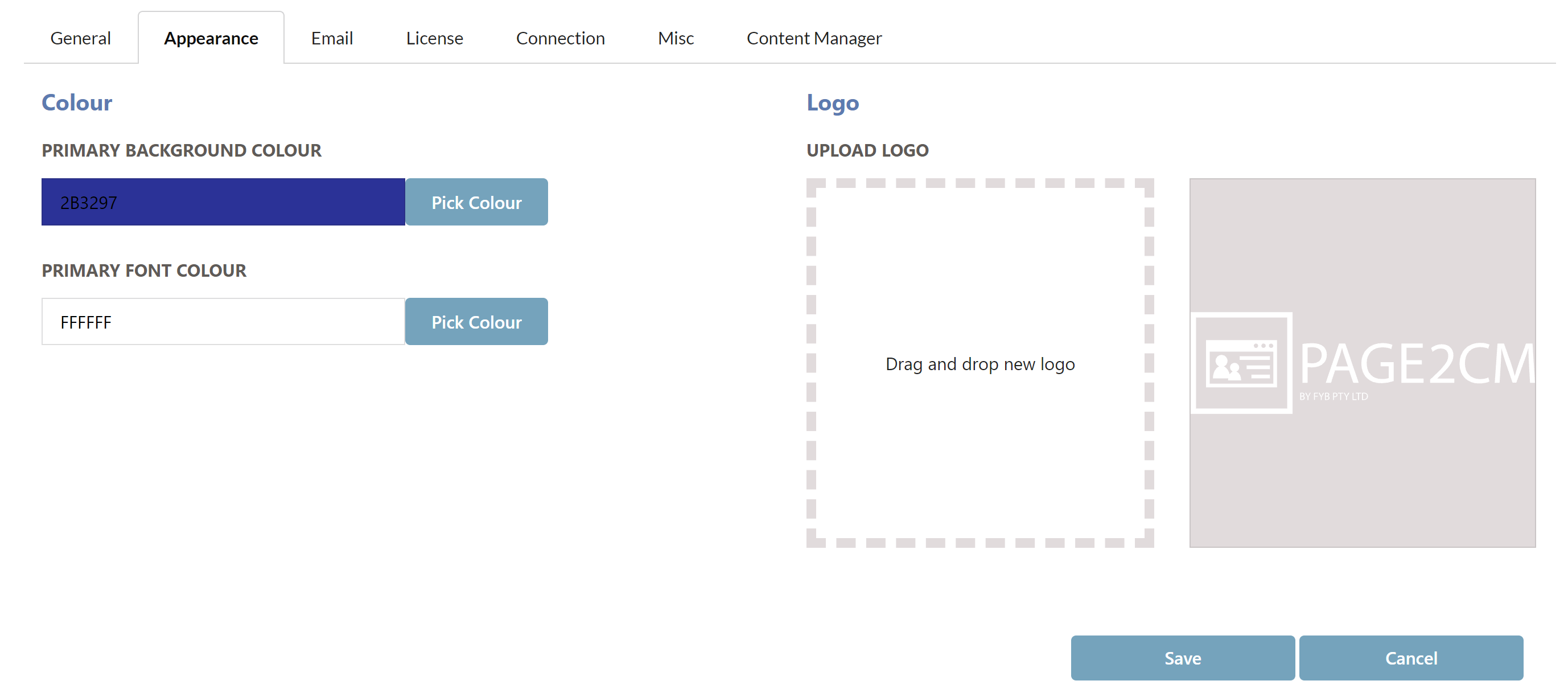
| FUNCTIONALITY | DESCRIPTION |
|---|---|
| PRIMARY BACKGROUND COLOUR | Controls the colour of the header and footers for the application. |
| PRIMARY FONT COLOUR | Controls the font colour of the header and footers for the application. |
| UPLOAD LOGO | Allows the administrator to set the logo for the application. |
EMAIL NOTIFICATIONS
The Email Notifications page allows you to specify the mail settings to allow Page2CM to send automated license expiry emails to the specified email addresses.
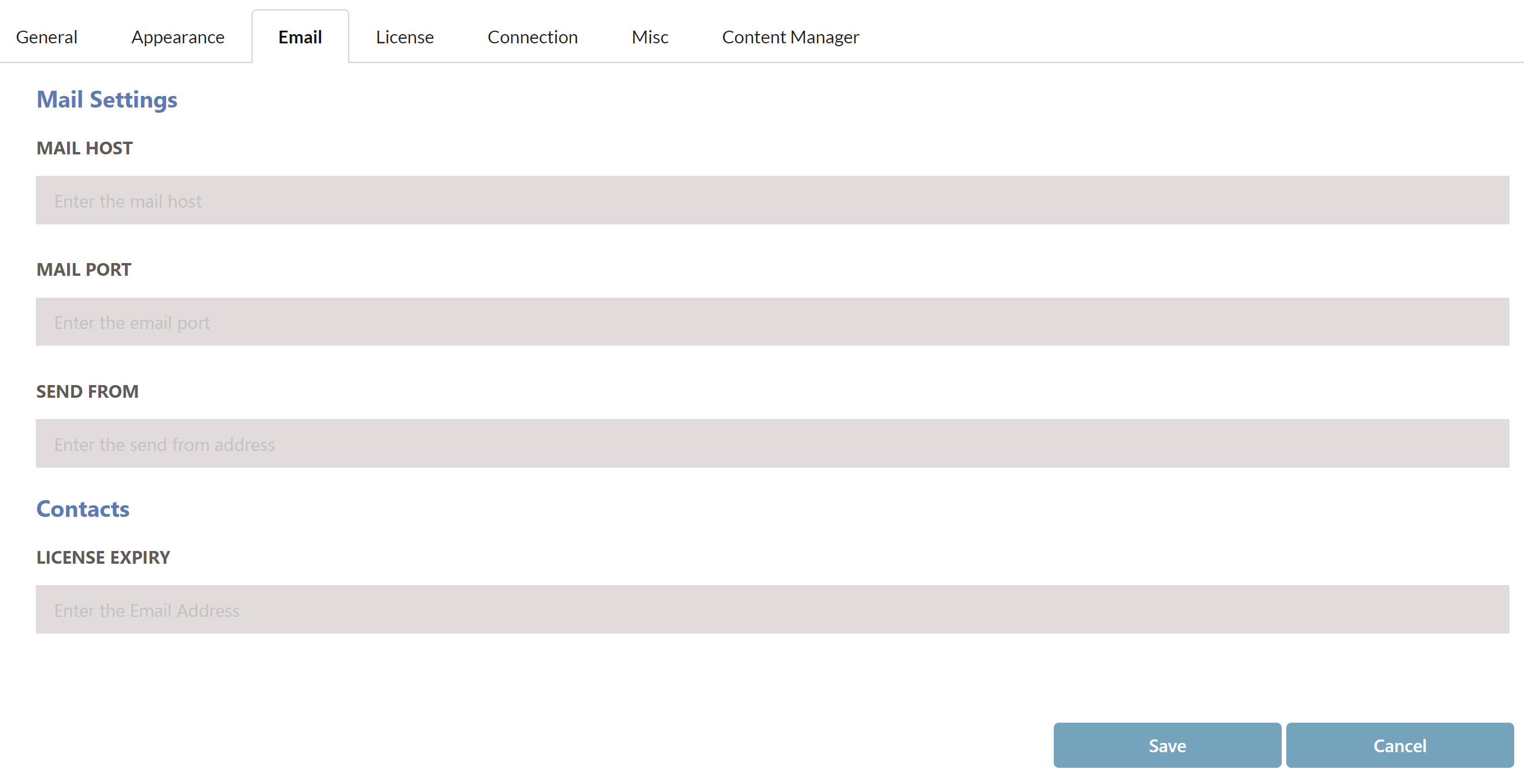
| FUNCTIONALITY | DESCRIPTION |
|---|---|
| MAIL HOST | Your organisation's Email server address. |
| MAIL PORT | The Email server port |
| SEND FROM | Nominated sender e-mail address. |
| LICENSE EXPIRY | Specify email address (separated by a semi-colon) to be notified when Page2CM is about to expire. |
LICENSE
The License page displays details about the currently configured license and allows upload of a new license file.
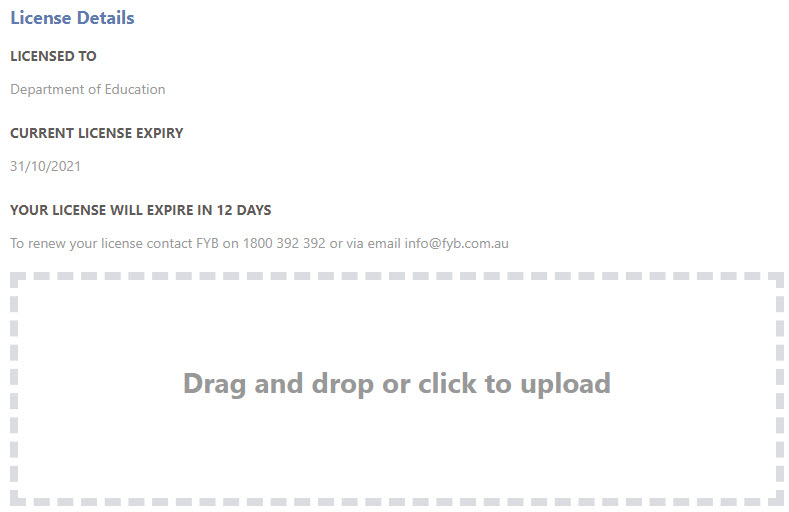
CONNECTION
The connection page holds settings for configuring the connection to the SFTP.
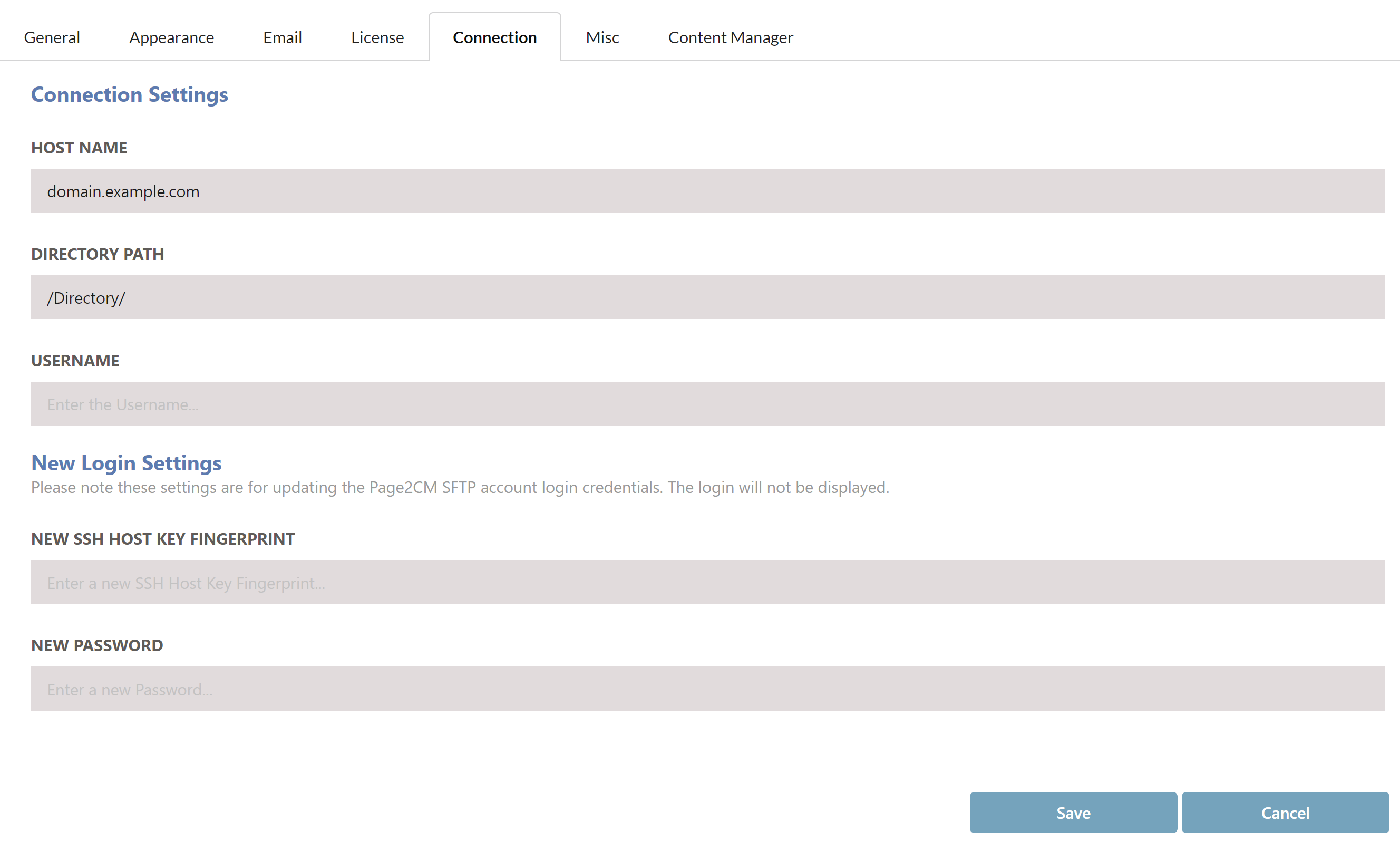
| FUNCTIONALITY | DESCRIPTION |
|---|---|
| HOSTNAME | The Hostname of the SFTP |
| DIRECTORY PATH | The path within the SFTP where the documents and manifest files are located. This value must start and end with a forward slash. For Example: /Documents/ |
| USERNAME | The username for connecting to the SFTP |
| SSH HOST KEY FINGERPRINT | The SSH Host Key fingerprint for the SFTP |
| PASSWORD | The Password required for connecting to the SFTP |
| SAVE | Saves the current settings |
| CANCEL | Cancel the changes made |
MISC
Miscellaneous settings for Page2CM.
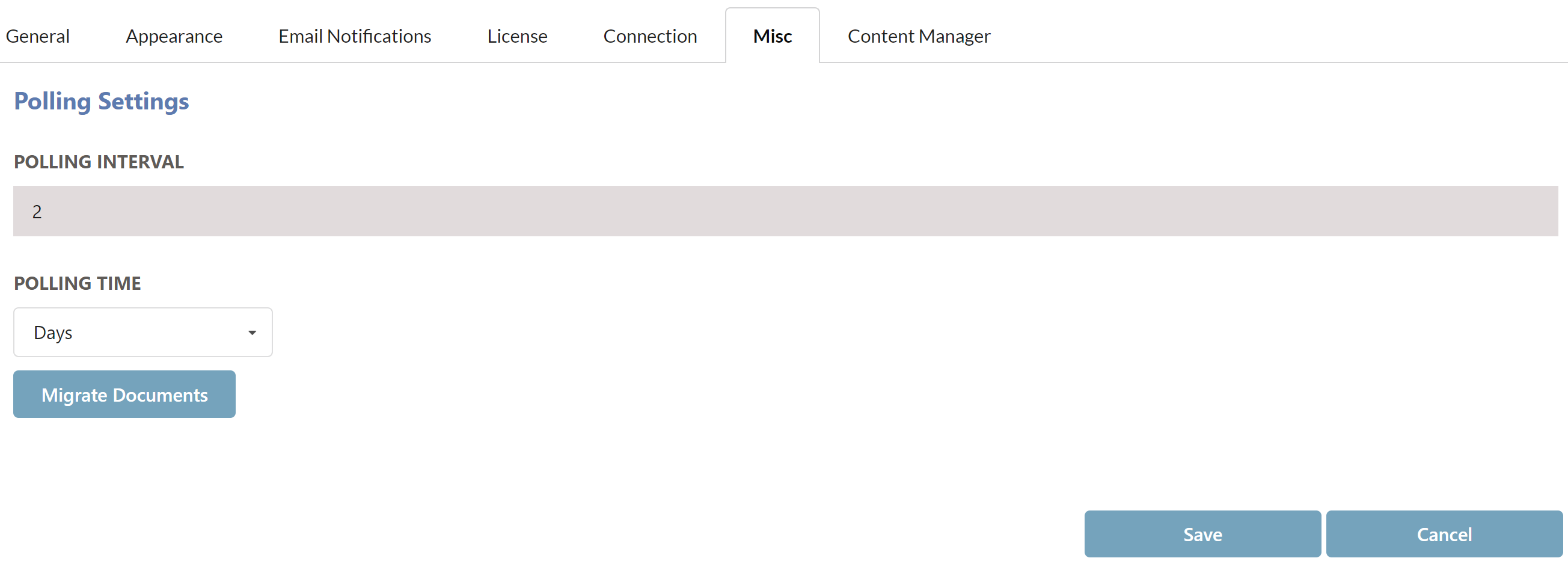
| FUNCTIONALITY | DESCRIPTION |
|---|---|
| POLLING INTERVAL | The polling interval time value for Page2CM. |
| POLLING TIME | The polling time type for Page2CM. This works in conjunction with the above setting. |
| MIGRATE DOCUMENTS | This will process and archive all documents on the SFTP to Content Manager instantly (outside of the polling schedule). |
In order to use the Migrate Documents button, you will need to be logged in as the account running the Page2CM app pool.
CONTENT MANAGER
Content Manager specific settings determine the way documents are created and stored in Content Manager.
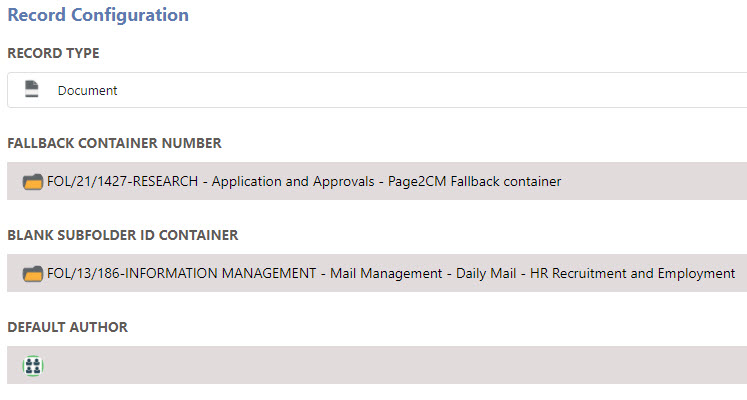
| FUNCTIONALITY | DESCRIPTION |
|---|---|
| RECORD TYPE | Specify the record type that will be used when creating records for the documents from the SFTP. |
| FALLBACK CONTAINER | If any error occurs in the transfer process documents will be stored in this fallback container instead. |
| BLANK SUBFOLDER ID CONTAINER | Container used if the provided SUBFOLDER_ID is 0. |
| DEFAULT AUTHOR | Author location used when creating Records. |
| SAVE | Saves the current settings. |
| CANCEL | Cancel the changes made. |