OVERVIEW
The following screenshot illustrates the functionality of the FYB Link Generator. The default link format may differ from site to site, as this is determined by your Content Manager Systems Administrator.
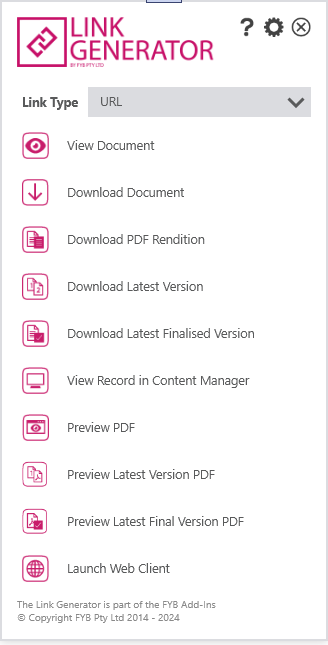
| NAME | DESCRIPTION |
|---|---|
| Link Type | Set the link format. This can be set to "URL, "HYPERLINK", or "HTML". URL will produce a standard url, like the following: http://server/LinkGeneratorAPI/record/record/MTMwMDUxL3ZpZXdfZmlsZQ/link HTML will produce an HTML link that can be pasted into a web page, like the following: <a href='http://server/LinkGeneratorAPI/record/MTMwMDUxL3ZpZXdfZmlsZQ/link'>DOC/20/1234 - FYB Link Generator User Manual 8.1.0</a>HYPERLINK will produce a hyperlink that can be pasted into a Microsoft Office document, like the following: DOC/20/1234 - FYB Link Generator User Manual 8.1.0 |
| View Document | This allows you to create a link to open the electronic document associated with the Content Manager record in a read only view. You can place this link within another document that supports HTML or within a website. This is only enabled for electronic records and where the FYB CM Launcher is installed. See your Content Manager Systems Administrator if you are having issues with this functionality. 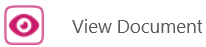 |
| Edit Document | This allows you to create a link to open the electronic document associated with the Content Manager record for editing. You can place this link within another document that supports HTML or within a website. This is only enabled for electronic records and where the FYB CM Launcher is installed. See your Content Manager Systems Administrator if you are having issues with this functionality. 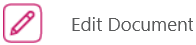 |
| Download Document | This allows you to create a link to download the electronic document associated with the Content Manager record. You can place this link within another document that supports HTML or within a website. This is only enabled for electronic records.  |
| Download PDF Rendition | This allows you to create a link to download the PDF rendition associated with the Content Manager record, if available. You can place this link within another document that supports HTML or within a website. This is only enabled for electronic records. This button will be disabled if no rendition exists.  |
| Download Latest Version | This allows you to create a link to download the latest version of the document associated with the Content Manager record. You can place this link within another document that supports HTML or within a website. This is only enabled for electronic records.  |
| Download Latest Finalised Version | This allows you to create a link to download the latest finalised version of the document associated with the Content Manager record. You can place this link within another document that supports HTML or within a website. This is only enabled for electronic records. The link will automatically download the latest finalised version. This means that when the link is clicked, the latest finalised version of the document will be downloaded, even if this is different from when the link was first generated. NOTE: This link relates to the latest finalised version (not necessarily the latest version as that may still be in draft format, not ready to be published.) For example: [v1] - Finalised [v2] - Finalised [v3] - Checked In In this case, [v2] would be the latest finalised version.  |
| View Record in Content Manager | This allows you to create a link to view the record in Content Manager. This link type requires CM Launcher to be installed on the users machine. You can place this link within another document that supports HTML or within a website.  |
| Open Contained Records | This allows you to create a link that will list the contents of a container from Content Manager. It will not list those items that are alternatively within the container. This is only enabled for records that behave like a container and where the FYB CM Launcher is installed. You can place this link within another document that supports HTML or within a website.  |
| Open Contained Records (+ Alternative) | This allows you to create a link that will list the contents of a container from Content Manager, including alternatively contained records. This is only enabled for records that behave like a container or have alternative contents, and where the FYB CM Launcher is installed. You can place this link within another document that supports HTML or within a website.  |
| Preview PDF | This allows you to create a link to preview the document in the web browser. This is enabled for all with records an electronic document attached. Link Generator will generate a PDF Rendition of the document for display. You can place this link within another document that supports HTML or within an internal website such as your intranet. 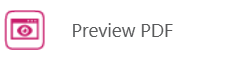 |
| Preview Latest Version PDF | This allows you to create a link to preview the latest version of the document in the web browser. This is enabled for all with records an electronic document attached. Link Generator will generate a PDF Rendition of the document for display. You can place this link within another document that supports HTML or within an internal website such as your intranet.  |
| Preview Latest Final Version PDF | This allows you to create a link to prview the latest finalised version of the document associated with the Content Manager record as a PDF. You can place this link within another document that supports HTML or within a website. This is only enabled for electronic records. The link will automatically preview the latest finalised version. This means that when the link is clicked, the latest finalised version of the document will be generated into a PDF Rendition, even if this is different from when the link was first generated. NOTE: This link relates to the latest finalised version (not necessarily the latest version as that may still be in draft format, not ready to be published.) For example: [v1] - Finalised [v2] - Finalised [v3] - Checked In In this case, [v2] would be the latest finalised version  |
| Launch Web Client | This allows you to create a link to launch the associated Content Manager record within the Web Client. Clicking this link will open the web client interface and take the user to this Content Manager record. This supports all record types. This button will be disabled if the Web Client link has not been configured. 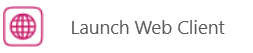 |
| Help | Click this button to open the Link Generator User Manual |
| Settings | Click this button to access the configuration screen |
| Close | Click this button to close Link Generator |
USING THE FYB LINK GENERATOR
- Simply tag one or more records within Content Manager and Right Click > Send To > FYB Link Generator

Alternatively, you can use the Link Generator button from the Ribbon

Note
If you are using the Web Client version click on the MORE dropdown menu and select Link Generator
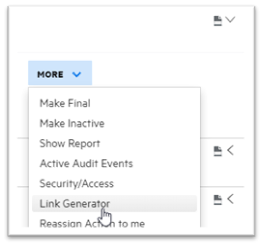
-
Select the link type from the dropdown box and click the button for the relevant link required
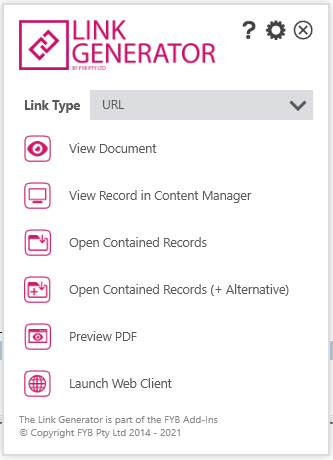
-
Depending on the Content Manager platform (web/desktop) used to generate the link the following notification will appear:
Desktop
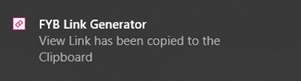
Web client

-
The link will be copied to your clipboard, you can now paste the link where appropriate