GENERAL SETTINGS
OVERVIEW
General Settings can be configured using the interface below.
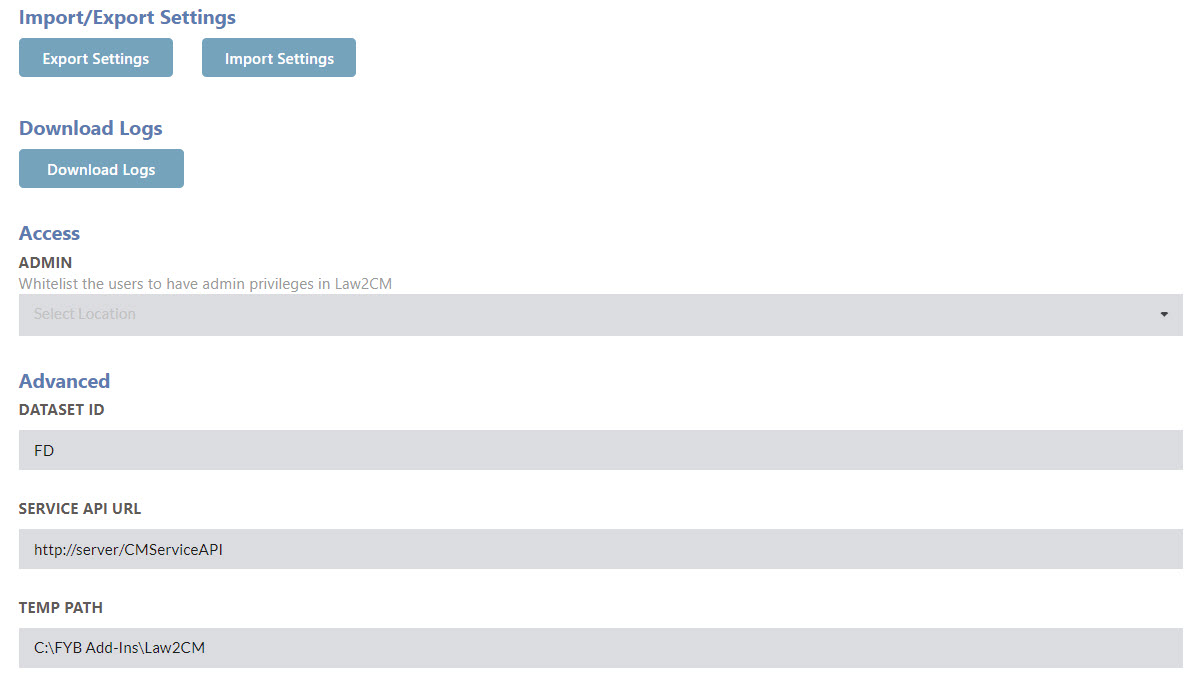
EXPORT SETTINGS
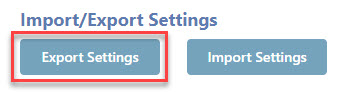
Click on the Export Settings button to download all settings files from Law2CM.
IMPORT SETTINGS
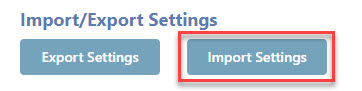
Click on the Import Settings button to import selected settings files to Law2CM.
DOWNLOAD LOGS
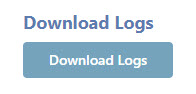
Click the Download Logs button to automatically download all Law2CM logs from the server.
ACCESS
Content Manager users can be added to this field, and they will be granted admin console access.
ADVANCED
The following advanced settings can be applied:
| FUNCTIONALITY | DESCRIPTION |
|---|---|
| Database ID | The two alphanumeric character dataset identifier of the server Law2CM is installed on. |
| Service API URL | The URL of the Content Manager Service API. |
| Temp Path | The temp path used by Law2CM. |
APPEARANCE
OVERVIEW
The Appearance tab allows for the Law2CM interface appearance to be updated.

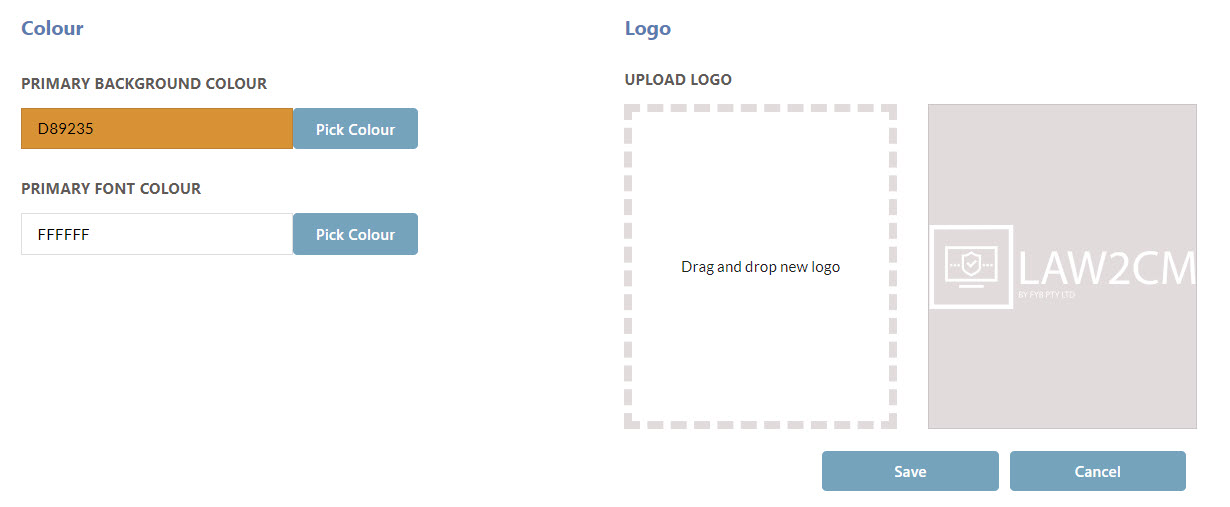
PRIMARY BACKGROUND COLOUR
The primary background colour will update the header and footer of the Law2CM interface. Click the Pick Colour button to enable the colour picker. Select the desired colour.
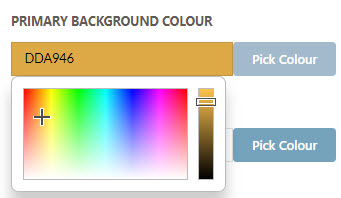
PRIMARY FONT COLOUR
The primary font colour will update the header and footer fonts of the Law2CM interface. Click the Pick Colour button to enable the colour picker. Select the desired colour.
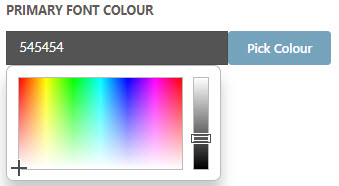
LOGO
The Logo in the header can be updated using the drag and drop field.
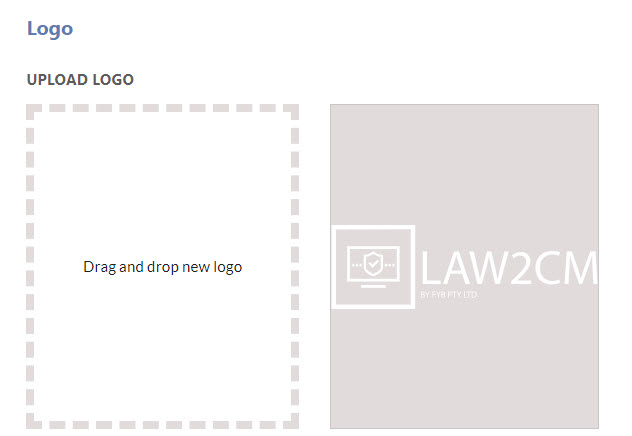
EMAIL NOTIFICATION SETTINGS
OVERVIEW
Email notifications will provide a list of errors and exceptions that have occurred during the transaction process and also license expiry notifications.
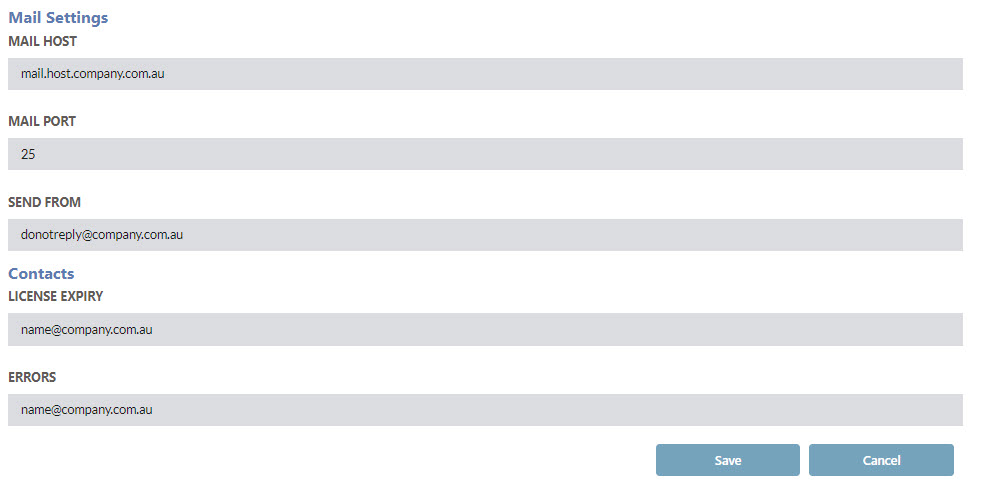
| FUNCTIONALITY | DESCRIPTION |
|---|---|
| Send From | The email address that all email notifications will be sent from. |
| Mail Host | The hosting mail system that all email notifications will connect to. |
| Mail Port | The SMTP mail port to connect to the mail host. |
| License Expiry Contacts | A list of all emails that should receive an email notification when the license has less than 10 days left until expiry. Multiple email addresses can be inputted by adding ';' after each email address. |
| Error Contacts | A list of all emails that should receive an email notification when any errors occur during the polling service of Law2CM. Multiple email addresses can be inputted by adding ';' after each email address. |
LICENSE SETTINGS
OVERVIEW
Licenses can be uploaded from the Law2CM interface. Please refer to the license update guide for further details.
POLLING
OVERVIEW
The Polling Settings allow for the polling scheduler to be configured for Law2CM to send and receive data from Lawcadia.
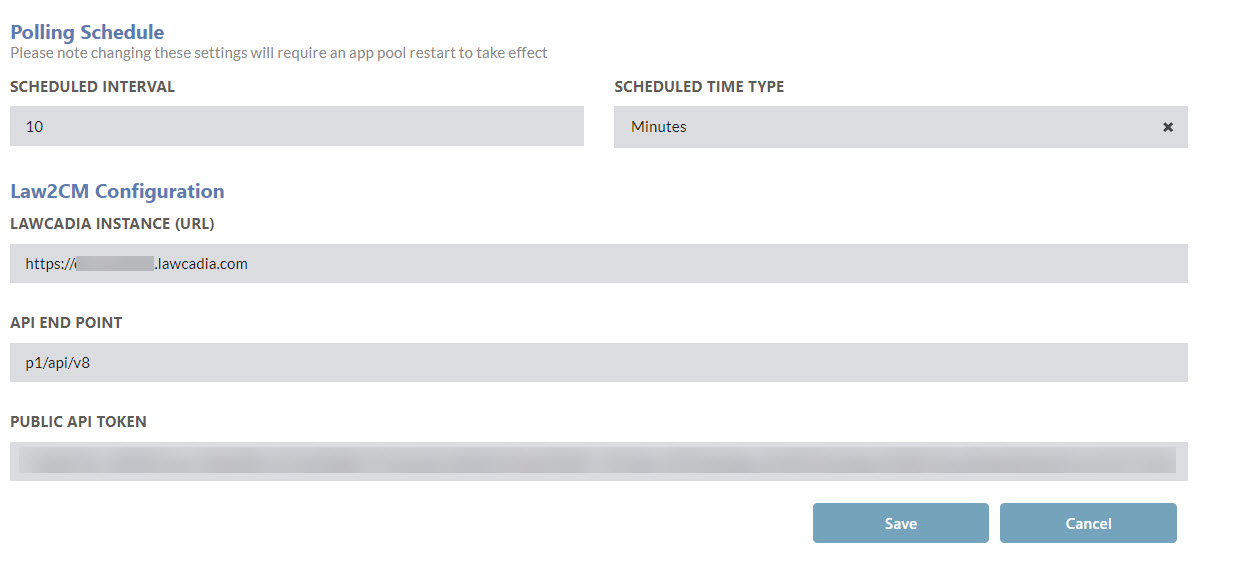
| FUNCTIONALITY | DESCRIPTION |
|---|---|
| Scheduled Interval | The time interval that the polling service should run. |
| Scheduled Time Type | The time type (Minutes, Hours, Days, Weeks, Months) that the polling service should run. |
| Lawcadia Instance | The URL for the Lawcadia Instance that the connector is connecting to. |
| API End Point | The API End Point that allows for the connection to the Lawcadia API. This is the API version used within Lawcadia |
| Public API Token | The API token generated within Lawcadia to authenticate all API calls to Lawcadia. |
It is recommended that polling is spaced at a minimum of 10 minutes to allow the polling system time to capture all requests, and complete its process before starting the next round of checks.
GENERATING THE PUBLIC API TOKEN
To generate a public API token for Law2CM, complete the following. Ensure this is conducted by a Client Admin.
- Log into Lawcadia as a Client Admin.
- Go to the Public API tab
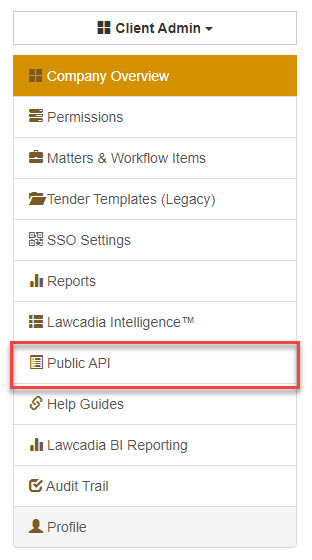
- Click the Regenerate API Key.
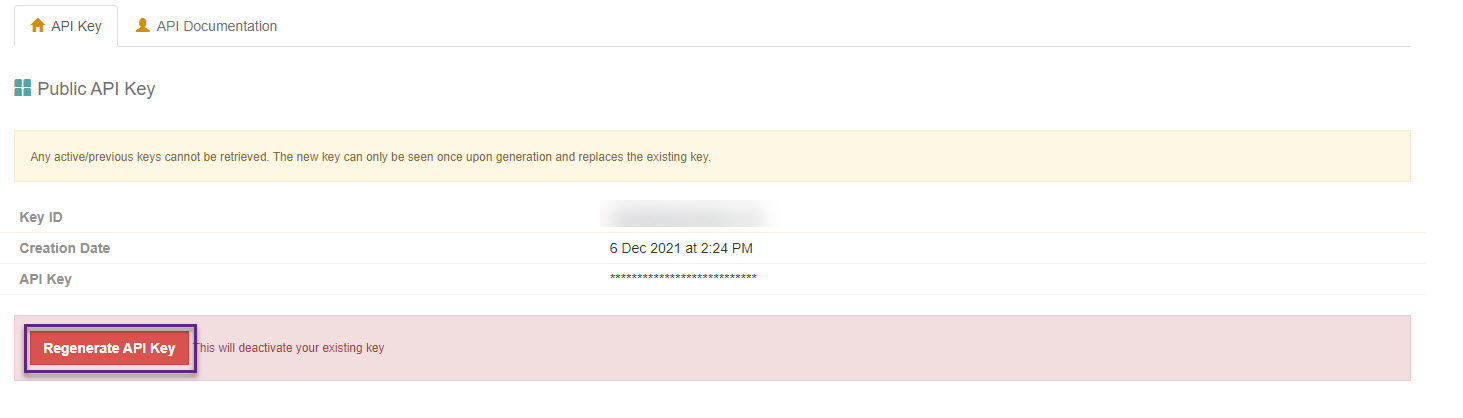
Ensure to store the API key after generating it. This key will only be displayed once, and will not appear again.
If there is already an existing key, do not generate a new key unless you have misplaced the old key.
If a new key is generated, all instances of Law2CM will need to be updated.
CONTENT MANAGER
OVERVIEW
The Content Manager settings assist with the configuration of Law2CM Content Manager fields.
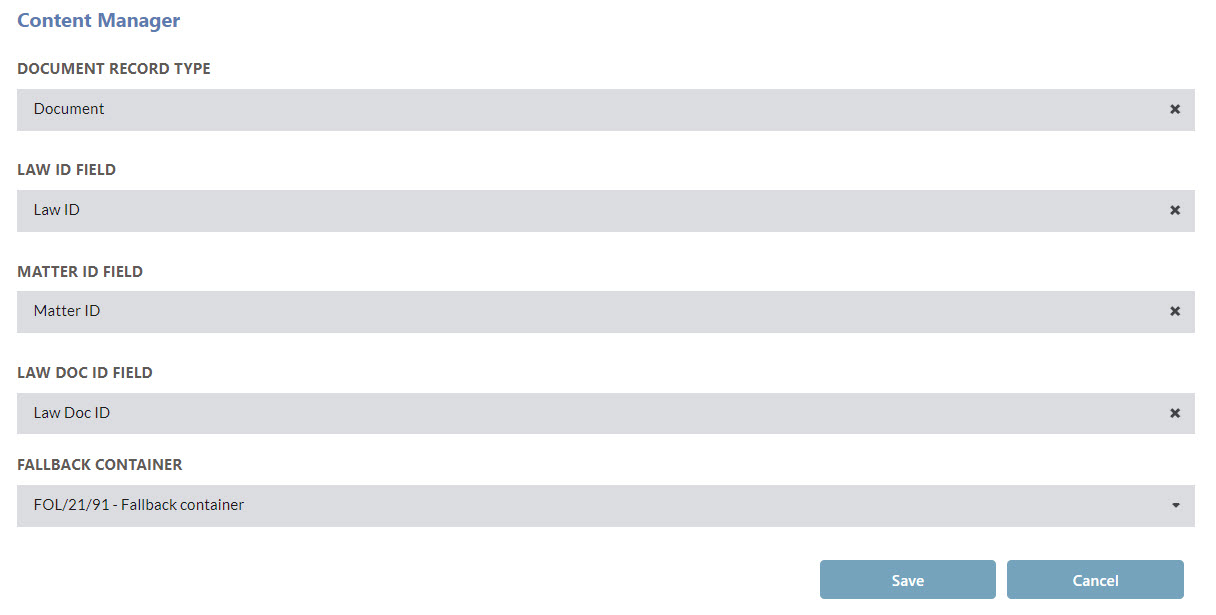
| FUNCTIONALITY | DESCRIPTION |
|---|---|
| Document Record Type | The Document record type to store all matter attachments and documents captured from Lawcadia into Content Manager |
| Law ID Field | The Law ID additional field that is attached to the Matter record type within Content Manager. |
| Matter ID Field | The Matter ID additional field that is attached to the Matter record type within Content Manager. |
| Law Doc ID Field | The Law Doc ID additional field that is attached to the Document record type within Content Manager. |
| Fallback Container | The fall-back container is used for failed transfers of Law Documents. The error log email notifications will provide an update if any documents have been stored within the Fallback Container. |
FOLDERS
OVERVIEW
The Folders tab allows for the configuration of the Law2CM folder structure that is generated when a new Matter is created.
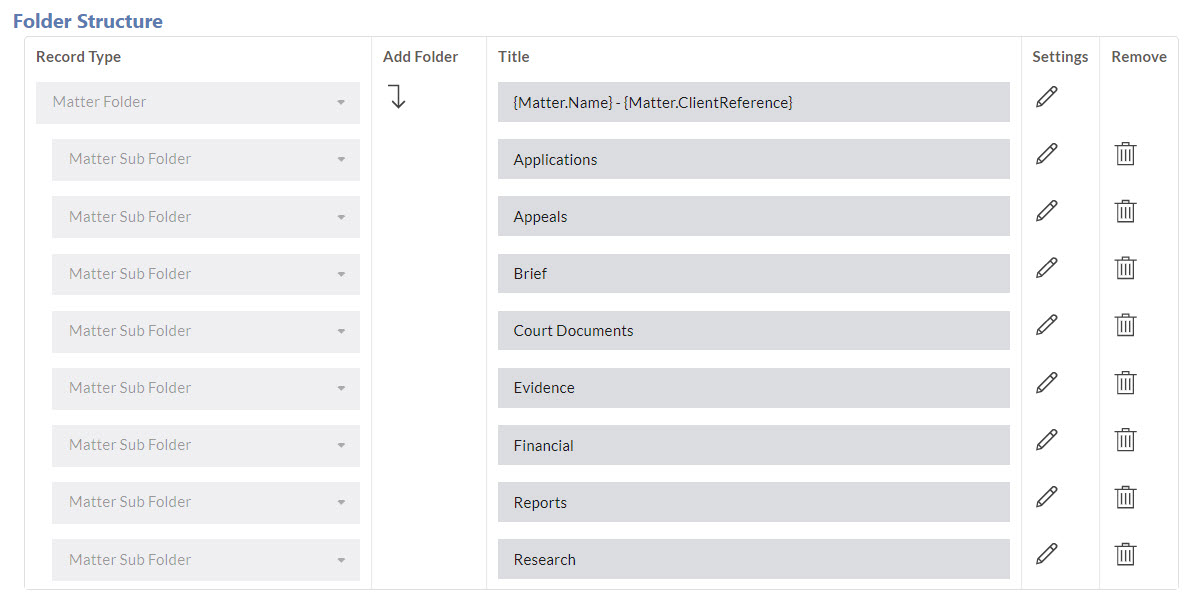
CREATING A NEW FOLDER
To create a new folder within the Law2CM folder structure, complete the following:
- Click the Add Folder button

- A new folder row will be added under the parent folder

-
Select the appropriate record type for the subfolder
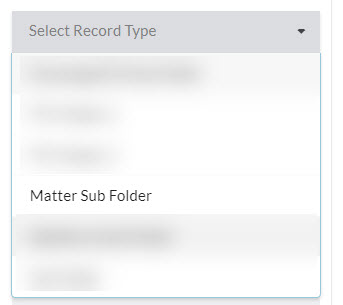
-
Provide a title name for the folder

-
Click on the Settings button to add additional settings to the folder

-
Populate the additional mandatory fields for the record type. Click Save.
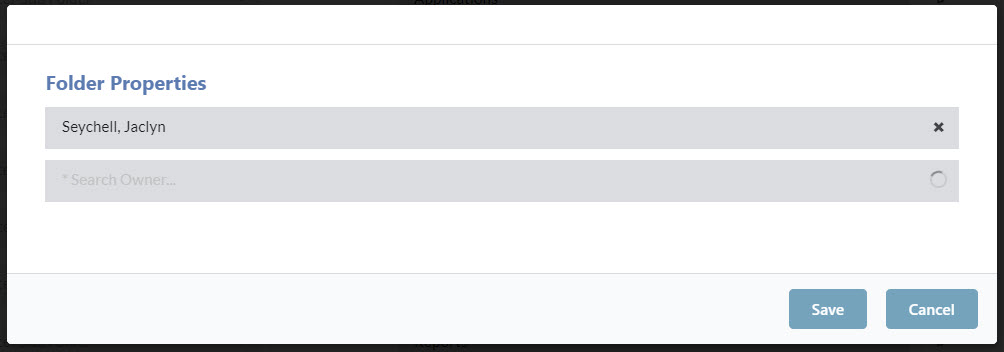
-
Click Save on the entire structure to save all changes.
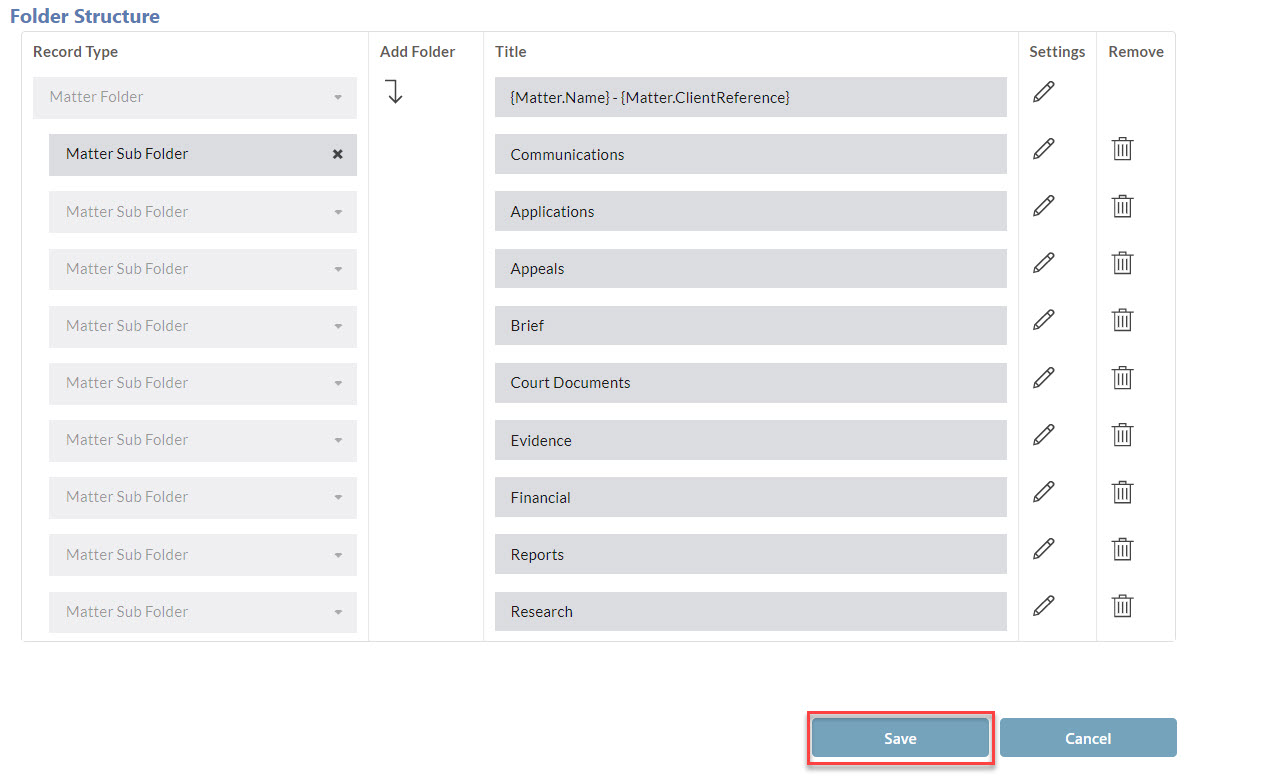
EDITING A FOLDER
-
Click on the Settings button to add additional settings to the folder

-
Populate the additional mandatory fields for the record type. Click Save.
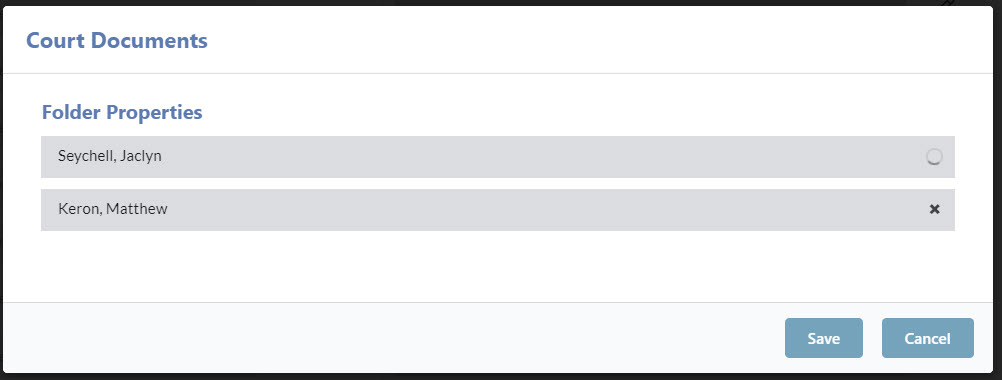
-
The titling can also be updated if required.
-
Click Save on the entire structure to save all changes.
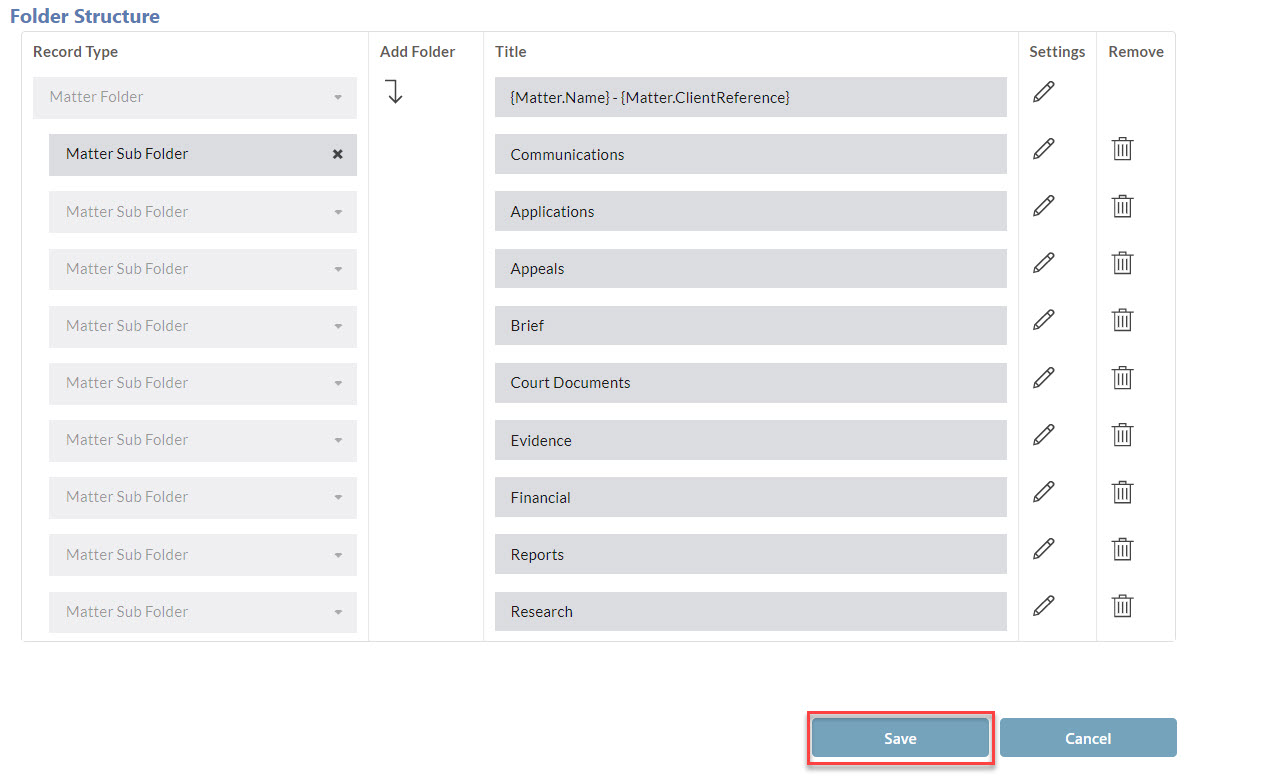
CONFIGURING PLACEHOLDER VALUES
Placeholders can be utilised to populate data from Lawcadia Matters into the tilting of the folder structure created in Content Manager. To create a placeholder for Law2CM, complete the following.
Using the API output, you can determine the placeholder’s name of the value you wish to populate.
The template for creating a placeholder is {Parent.Field}.
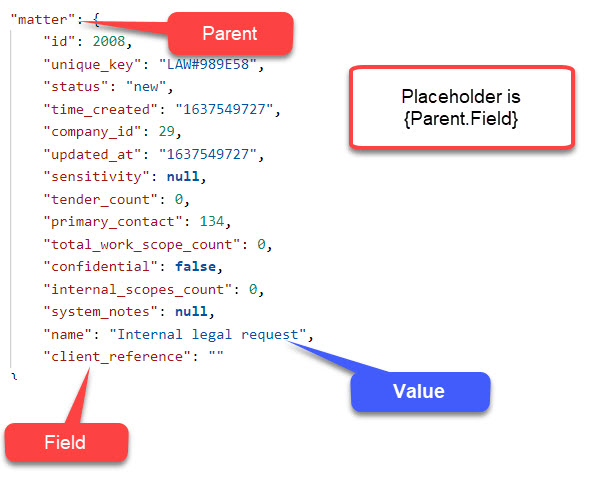
The Parent is the parent header that contains all information about the section.
The Field is the sub-level field that is contained within the parent section.
As an example, if you wanted to populate the Unique Key into the title then the placeholder would be {matter.unique_key}. If you wanted to populate matter name then it would be {matter.name}.
Permission placeholders can only return values that are obtained from the Primary Contact. Law2CM is unable to return individual or organisational units for placeholder values.