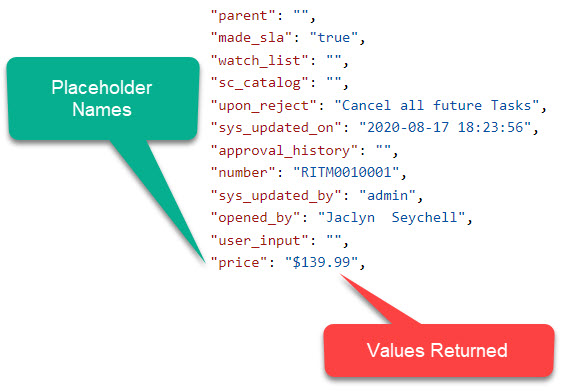INCIDENT REQUEST SETTINGS
OVERVIEW
The Incident Request Settings allow for the configuration of multiple Incident Categories from Service Now to capture selected INCs from Service Now to be populated into Content Manager.
The following instructions are specific to configuring INCs within Service2CM.
CONFIGURING A NEW INC CATEGORY
To create a new INC for Service2CM to poll, complete the following steps:
-
Click on the Request Tab in the Service2CM interface
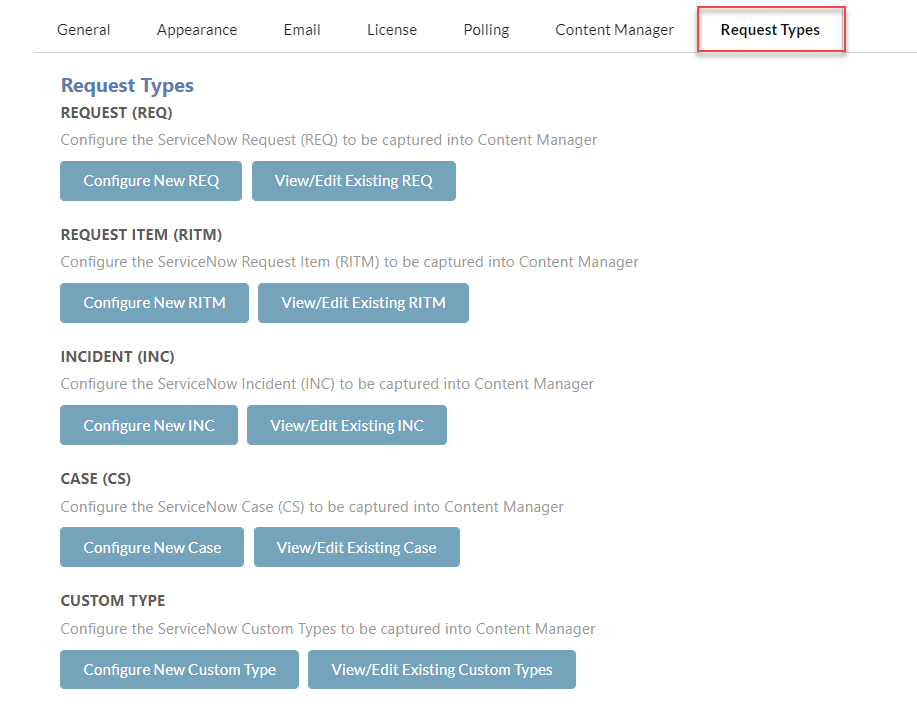
-
Click on the Configure New INC button
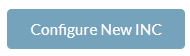
-
The INC configuration page will load as follows
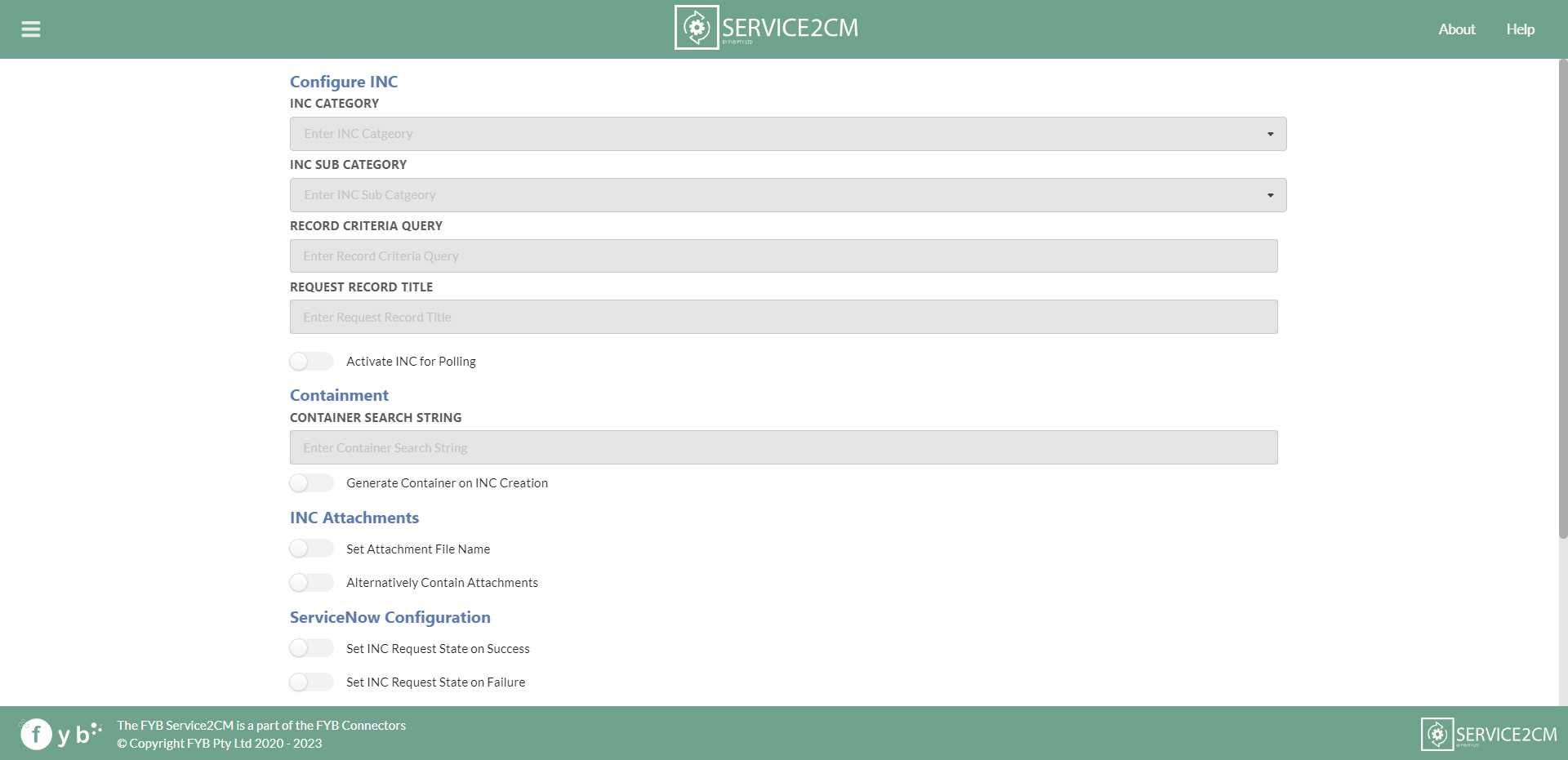
-
Fill out all the data you would like to do when polling for INCs in Service Now. Please see the fields below for further information on what can be configured.
-
Click on the Save button

If the form utilised uses reference type or look up select boxes form variables. You must have the lookup field tag enabled on the form variable as this will provide Service2CM with the correct path to obtain the display value data to the correct table.
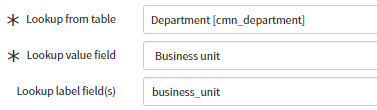
INC CATEGORY
Click on the INC Category dropdown, select an Incident Category. You can search for a category by typing in the dropdown.
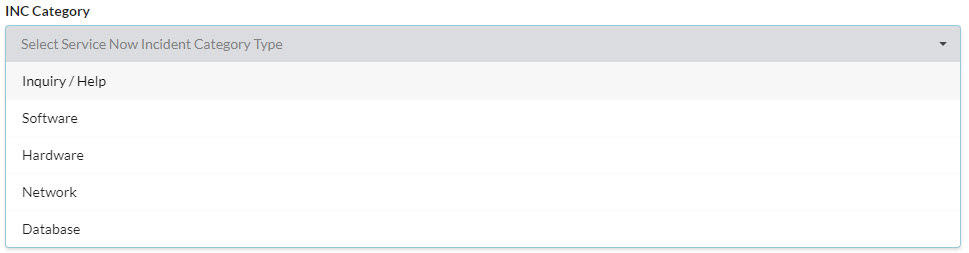
The INC Category is the category item within Service Now. The INC type will be prepopulated with all category items that can be captured by Service2CM.
INC SUBCATEGORY
Click on the INC Subcategory dropdown, select an Incident Subcategory. You can search for a subcategory by typing in the dropdown.
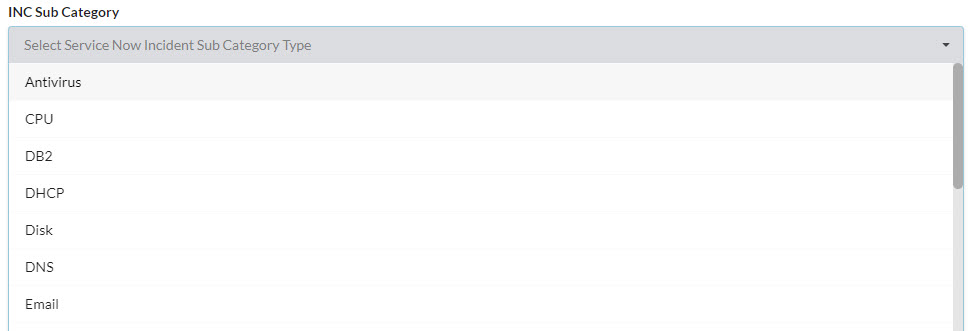
The INC Category is the subcategory item within Service Now. The INC type will be prepopulated with all subcategory items that can be captured by Service2CM.
RECORD CRITERIA QUERY
The Record Criteria Query is the search criteria of the Service Now API call sent to Service Now to obtain the INC data.
api/now/table/incident?sysparam_query= must be added to the start of the query. This will search for records on the incident table. The search query is to be added after the =.
To create a search query please complete the following steps:
-
Navigate to the Service Now Instance > Incidents (or the table you wish to obtain records from)

-
Click on the Filter button and a set of dropdowns will appear below.
-
Use the dropdowns to create a search to obtain the records you wish to find
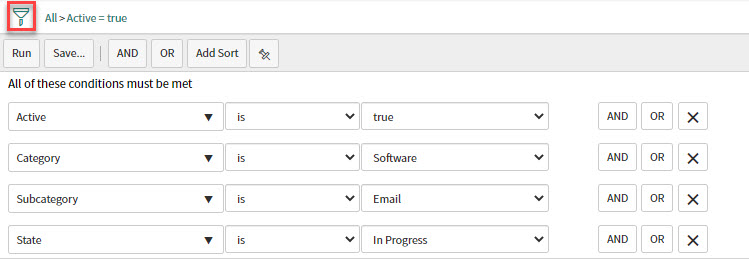
It is recommended add Category and Subcategory filtering" to your search query as this will refine your search specifically for the request item type you require.
-
Click on the Run button on the desired search when complete

-
Right-click on the end of the query created and Click Copy query

-
Navigate in Service Now to REST API Explorer (This is where the API call is configured)
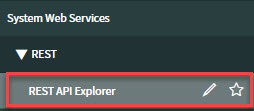
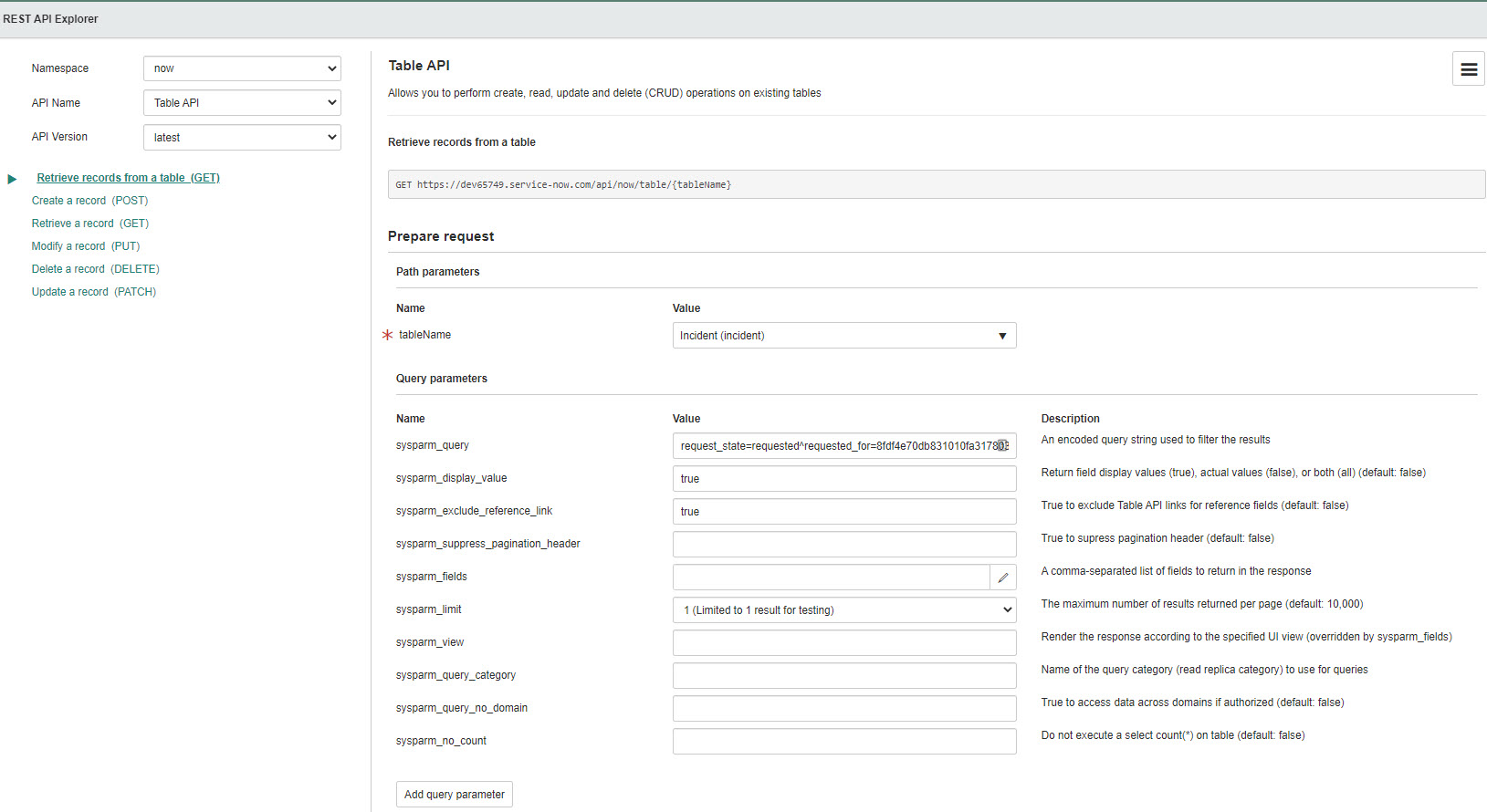
-
The REST API Explorer settings are to be set to Retrieve Records from a table (GET).
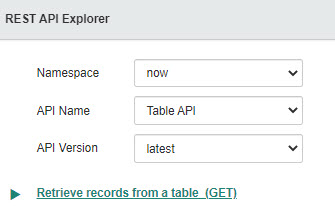
Ensure the table name is set to incident to capture INCs

- Paste the query into sysparm_query
- Type true into sysparam_display_value
- Type true into exclude_reference_link
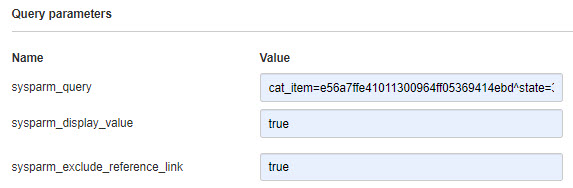
-
Click on the Send button

-
Scroll down to Request > HTTP Method / URI
-
Copy the highlighted section of the URL

Do not include &sysparm_limit=1 in the query as this will allow for only one record to be returned.
Scrolling down to the Response Body section will give an indication to which records will be returned from the search provided.
- Paste the highlighted query into the Record Criteria Query in Service2CM

CONTENT MANAGER RECORD TITLE
The Content Manager Record title is the titling convention that all INCs stored in Content Manager of the selected INC Category.

Service Now metadata can be used within the Record Title by adding placeholders into the title field. All metadata is obtained from the INC form fields and form variables. Refer to CONFIGURING PLACEHOLDERS for more information on creating placeholders.
ACTIVATE INC FOR POLLING
All requests can be activated and deactivated from the polling service. If enabled, the request will be active for polling. If disabled, the request will be skipped during polling.

You can also deactivate a request configuration from the REQ homepage.
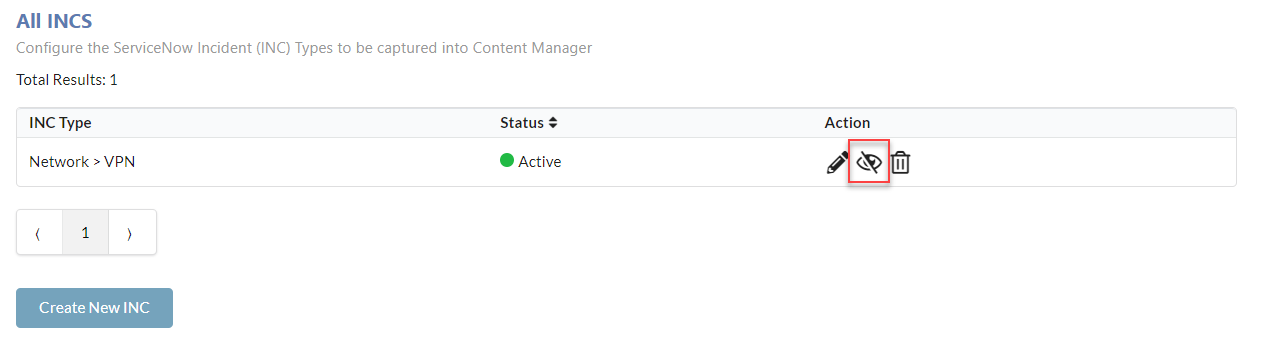
CONTAINER SEARCH STRING
The Container Search String determines which container INCs records are to be stored into Content Manager.
The Container Search String requires a Content Manager search in the format of a string.
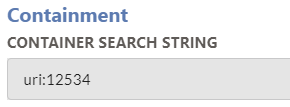
Containers that are static (All records go into the same container), the following search string can be used: uri:[container URI]
Dynamic containers can use the ServiceNow placeholders to add in Service Now field values to assist in creating a dynamic search string.
For example, using the Employee Number Service Now field, the value from this field can be used within the container and attachment search string to assist with finding the correct Employee container in Content Manager.
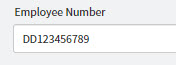
Example Container Search String: containerEx:[default:EMP/{EMPLOYEE_NUMBER} and title:Payroll] and title:Employee Payroll
GENERATE CONTAINER ON INC CREATION
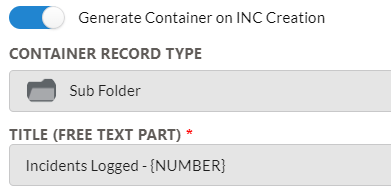

When a new INC is created in Content Manager a new Container can be created to house the INC.

This container can be housed on its own (if the containment level is correctly specified) or can be used in conjunction with the containment search string.
If the containment search string AND generate container on INC creation, this will allow for the newly generated container to be housed within the folder found from within the search string.
STORE ATTACHMENTS IN GENERATED CONTAINER
Enabling this setting will contain all attachments for the ServiceNow request within the generated container with the request. The attachments will not be contained or alternatively contained on the request.

SET ATTACHMENT FILE NAME
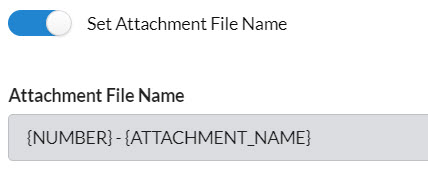
Attachments that are stored on the INC have the option to provide a unique naming convention for each INC. If this option is toggled off, Service2CM will use the attachment's actual file name as the attachment record's title in Content Manager.
Placeholders can be used for adding metadata from the form fields and variables of the INC apart of the attachment file name. Refer to CONFIGURING PLACEHOLDERS for more information on creating placeholders.
To declare a placeholder within the template, Use the metadata's name in capital letters, replacing spaces with _ and surrounded in { } brackets,
Example:
- {ITEM}
- {SHORT_DESCRIPTION}
{SEQ_NUM} is the sequential number placeholder which will add a number sequence to each attachment created.

ALTERNATIVELY CONTAIN ATTACHMENTS
By default, all attachments found for the INC will be contained on the record in Content Manager.
If it is desired that the attachments should be alternatively contained on the INC in Content Manager, enable this option.
Upon enabling, please select an attachments container search string
ATTACHMENTS CONTAINER SEARCH STRING
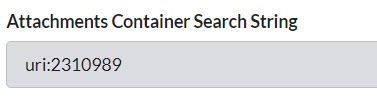
The Attachments Container Search String determines which container INC attachment records are to be stored into Content Manager.
This functionality works the same way as the Container Search String, please see section for configuration.
SET INC STATE ON SUCCESS
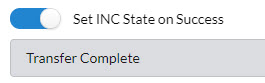
To indicate when an INC has been successful in its transfer to Content Manager, the INC's state can be updated to a new state to indicate a successful transfer has occurred.
If the INC still contains additional workflow a custom state will allow for it to process to the next stage (i.e., Transfer Complete), if Closed Complete is not suitable.
SET INC STATE ON FAILURE
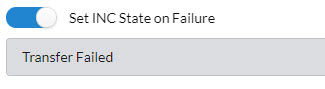
To indicate when an INC has been unsuccessful in its transfer to Content Manager, the INC's state can be updated to a new state to indicate a failure has occurred.
This is an alternative to using the Catalog Task if you wish for the INC’s state to be updated.
It is recommended that custom states are added to the forms you wish to work with that have their own unique states for the transfer of INCs into Content Manager. This will make it easier to filter within Service Now which INCs have failed to transfer across.
SEND PDF DOCUMENT TO SERVICE NOW / CONTENT MANAGER
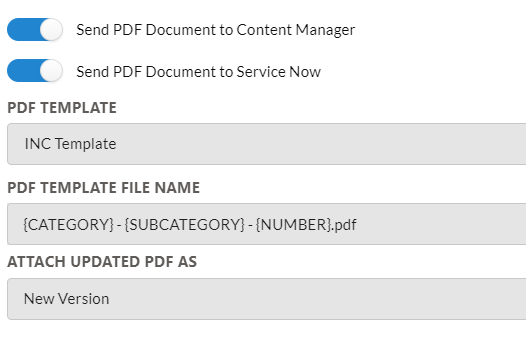
The PDF metadata document contains the choice to send the document to Content Manager and / or ServiceNow.
If the document is sent to Content Manager the document is set at the request's electronic document. If the document is sent to ServiceNow, the document is stored as an attachment on the request.
Please note if the request is kept open within ServiceNow after transfer with the ability to be picked up again on the next transfer period, there is a chance for duplication of the PDF Metadata document within ServiceNow attachments, due to a limitation of file versioning & revisioning within ServiceNow.
The PDF template is completely customisable. Using the placeholders, Service2CM will populate the placeholders when a valid value is returned.
Placeholders can be used in tables, or even within paragraphs of text.
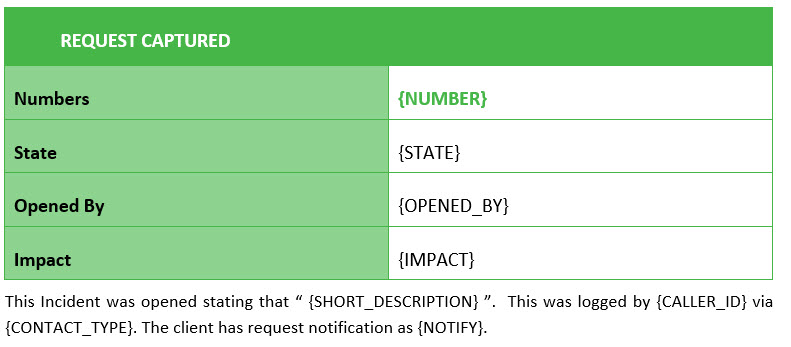
The naming convention for the PDF template is also configurable. Refer to CONFIGURING PLACEHOLDERS for more information on creating placeholders.
STORE INC METADATA FIELDS ON CONTENT MANAGER RECORD
If this feature is to be used, additional fields created must be created for the specified Service Now property.
If the Store INC Metadata on Content Manager Record is enabled the Metadata fields table will appear.
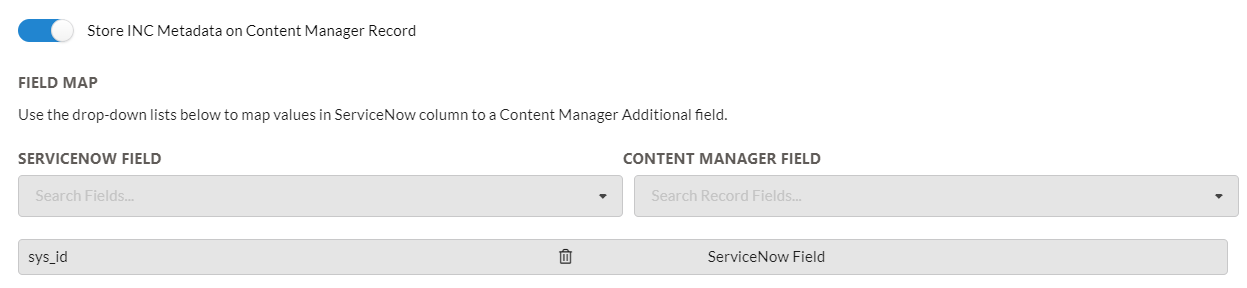
-
Using the Service Now Properties dropdown, select the metadata property to capture
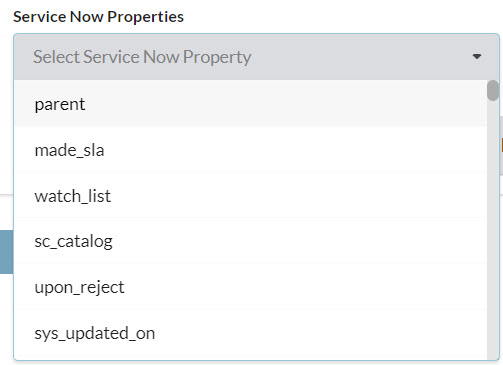
-
Using the Content Manager Fields dropdown, select the matching Content Manager Additional Field
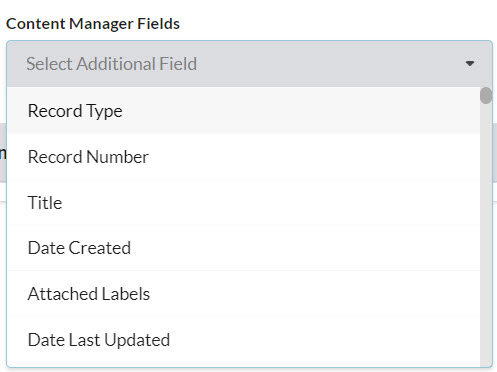
-
The associated fields will be added to the table
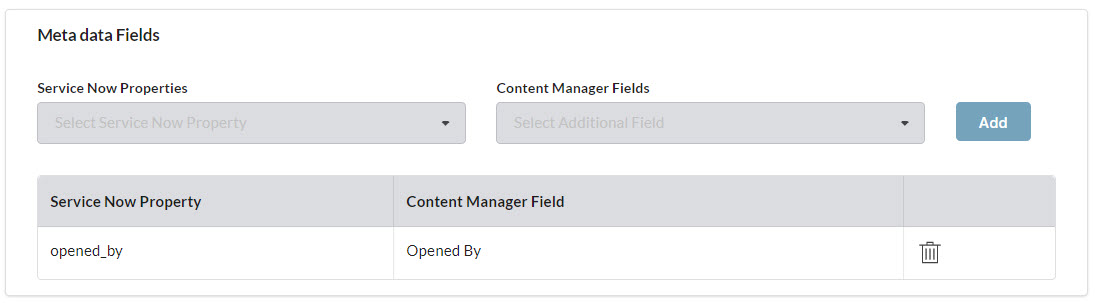
To delete an association, click Delete (rubbish bin icon) button to remove it from the table
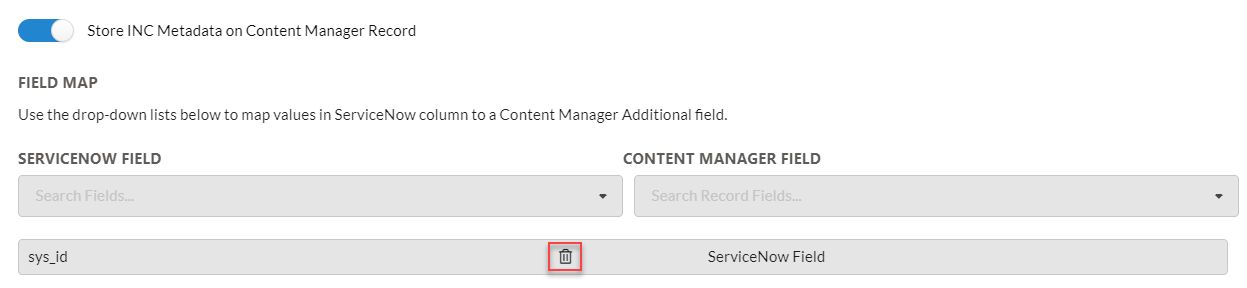
- Click on the Save button

CONFIGURING PLACEHOLDERS
FORM FIELDS AND VARIABLES PLACEHOLDERS
To declare a placeholder, use the form field name in capital letters, replacing spaces with _ and surrounded in { } brackets,
Example:
- {ITEM}
- {SHORT_DESCRIPTION}
- {SUGGESTED_APPLICATION_PROCESS}
The REST API Explorer can also assist in displaying what information is returned from a INC. The Response Body will display what the placeholder names used are. Service2CM uses the same placeholder names. Ensure to place all placeholders in { } and written in capital letters.
Please note that form fields and variables can sometimes have a slightly different name to their display name. Using the REST API Explorer will assist in obtaining to correct placeholder name, as Service2CM will use the API call name field name (refer to the image below).