HOME PAGE
Within the homepage, each form configuration is displayed.

CONFIGURING A NEW FORM
-
On the Home Page, click the Add Form button
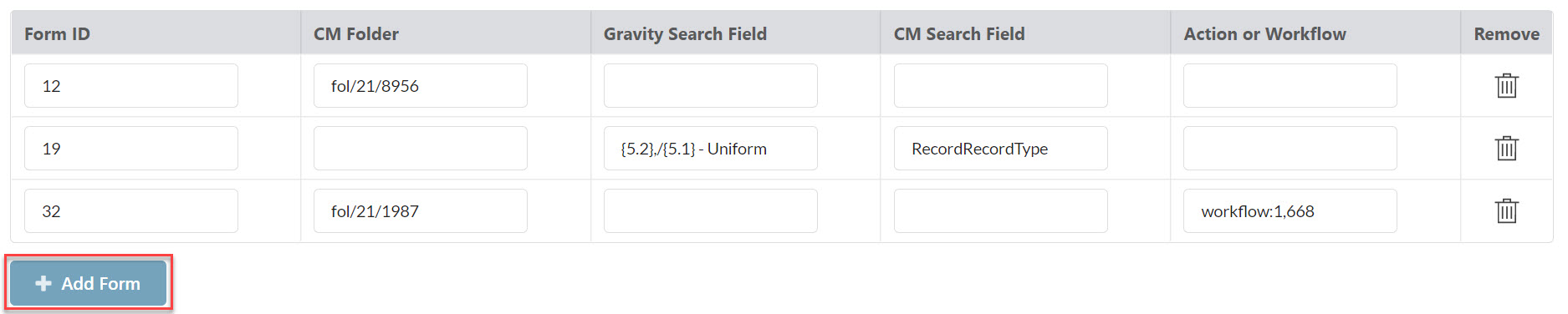
-
A new blank row will be added. The following settings can be configured:
FORM ID
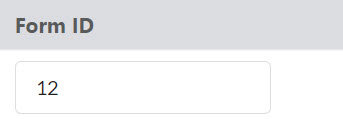
The Form ID is the Gravity Form unique identifier for the specific form chosen to be captured into Content Manager.
A form can only be configured once within Gravity2CM. This will prevent duplications within Content Manager. For example, you cannot set Form ID 12, to go to two different containers.
CM FOLDER
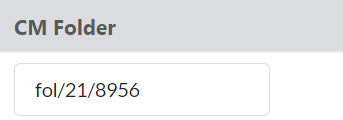
The CM Folder field allows for a single container within Content Manager to be set up as the container into which all forms of that ID will be captured.
If this field is activated then the following two fields are disabled:
- Gravity Search Field
- CM Search Field
GRAVITY SEARCH FIELD
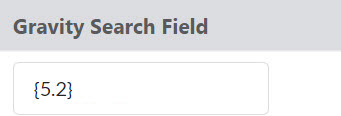
The Gravity Search Field in combination with the CM Search Field (below) provides an alternate method for locating a container in CM to store form data into.
As an example, if you had an Employee ID field on the form and an Employee ID field on the container in Content Manager and you wanted the connector to perform a lookup on these two fields and determine the correct container to place the form data into.
The format of the Gravity Search field is as follows: {FORM_ID.FORM_FIELD_ID}
For example, form 5 and field 2 would be {5.2}
If this field is activated then the following field is disabled:
- CM Folder
CM SEARCH FIELD
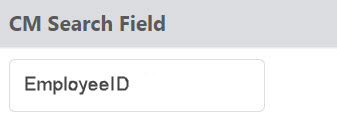
This field works in conjunction with the Gravity Search field (above). Input the search clause name of the field from Content Manager that you wish to perform the lookup on.
To identify the search clause name right-click the additional field in Content Manager and select properties. On the first tab is a field for Search Clause Name.
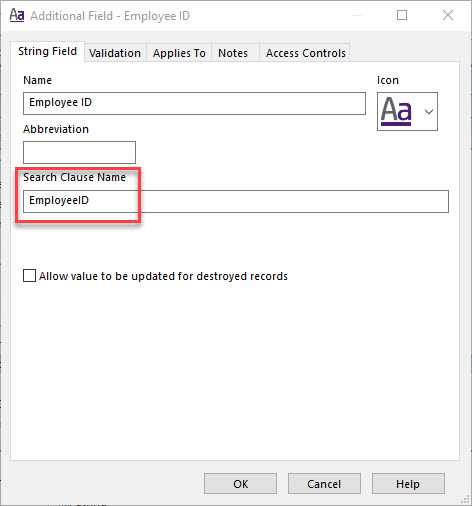
If this field is activated then the following field is disabled:
- CM Folder
ACTION OR WORKFLOW
An action or workflow can be attached to the Content Manager Record that is created after a form has been submitted.
ATTACH AN ACTION
This allows you to attach an action to the transferred form in Content Manager. Attaching an action has the following format: action:{ACTION URI},{RESPONSIBLE LOCATION URI}
As an example, if you wanted to attach action 17 and assign location 158 as responsible it would be action:17,158
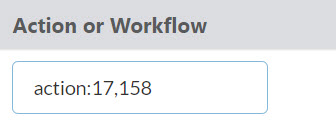
The format for an Action declaration is as follows
action:[Action URI ],[Assigned To URI]
ATTACH A WORKFLOW
This allows you to attach a workflow to the transferred form in Content Manager. Attaching a workflow has the following format: workflow:{WORKFLOW URI},{RESPONSIBLE LOCATION URI}
As an example, if you wanted to attach workflow 1 and assign location 668 as responsible it would be workflow:1,668
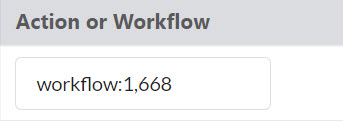
EDITING A FORM
-
Select the form you wish to edit, and make your changes to the required row

-
Click Save

DELETING A FORM
-
On the Form row you wish to delete, click the Delete Button (Rubbish Bin Icon)
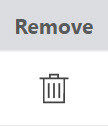
-
The row will be deleted
-
Click Save to confirm all changes

CONFIGURING THE GENERAL SETTINGS
All general settings can be modified
- Navigate to C:\Program Files\ FYB Pty Ltd\ Gravity2CM\App_Data\ on a machine that has Gravity2CM installed
- Open the General.json file. The following settings can be configured

| SETTING | FUNCTIONALITY |
|---|---|
| DatasetID | The ID of the Dataset that connects Gravity2CM to Content Manager |
| WorkgroupServerName | The workgroup server name that connects Gravity2CM to Content Manager |
| TempPath | A temporary path that can be used for assisting with polling forms from Gravity Forms. This must be an existing path. |
| LicensePath | The path to the Gravity2CM license. This path must be stored on the same server that Gravity2CM is installed on. To update the license, please refer to the license update documentation. |
| PollingInterval | The time interval between each poll for Gravity2CM. This is in the format of "[Days], [Hours], [Minutes]" For example, "0,0,5" will set Gravity2CM to poll every 5 minutes. |
| OverlapSeconds | Assists with determining the cut off time from the last time processed. For example, check all forms that were created 10 seconds after the last processed time. |
| GravityFormsAPI | The URL that connects to the instance of the Gravity Forms API to retrieve all forms for polling into Content Manager. |
| EntryIdField | The URI of the Entry ID additional field in Content Manager |
| FormIdField | The URI of the Form ID additional field in Content Manager |
| DocumentRecordType | The URI of the Content Manager Document Record Type |
| DefaultContainer | The URI of a Content Manager folder that is the dedicated Default Fallback Container. This is used when Gravity2CM cannot find the correct container to store the configured form created. |
| EmailHost | The SMTP mail host server details. |
| EmailPort | The SMTP mail port dedicated to sending email notifications |
| EmailFromName | The name of the contact that all email notifications are sent from |
| EmailFromAddress | The email address that all email notifications are sent from |
| EmailToName | The name of the contact that all email notifications are sent to |
| EmailToAddress | The email address that all email notifications are sent to |
| Fields | The list of fields from the Form definitions in Gravity2CM that are used to display metadata from the form in the metadata PDF that is created and placed on the form record in Content Manager. Certain form definitions will not map correctly by themselves within Gravity Forms. The Fields property will allow for defining which placeholder should be populated with the correct form field definition. |