USING THE FYB DOCUCHECK POP-UP
The DocUCheck Pop-Up window will automatically launch on start-up and/or shutdown of Content Manager if you have one or more records checked out of Content Manager.
When the DocUCheck Pop-Up window appears (start-up and/or shut down) depends on the settings that have been configured by your Content Manager systems administrator.
This screen lists the records you currently have checked out. Clicking the headers will sort the data in ascending/descending order.
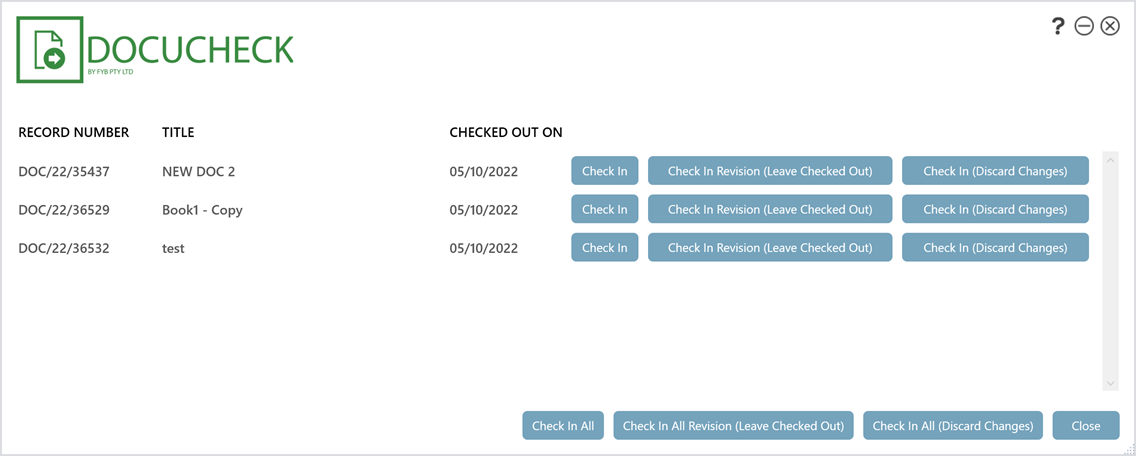
| NAME | DESCRIPTION |
|---|---|
 |
Checks in the record to Content Manager as a new revision |
 |
Registers a new revision of the record within Content Manager but leaves the record checked out to you. |
 |
Checks in the record, discarding any changes that have been made. |
 |
Checks in all checked out records to Content Manager as new revisions |
 |
Registers a new revision of all checked out records within Content Manager but leaves the records checked out to you. |
 |
Checks in all checked out records, discarding any changes that have been made. |
 |
Closes the DocUCheck Pop-Up |
If you hover the mouse over a record, more details will be shown, including the Directory Path that the document was checked-out to.
MISSING CHECKED OUT FILES
If a record has been checked-out and its corresponding file was moved or deleted, then the record details will be shown in red.
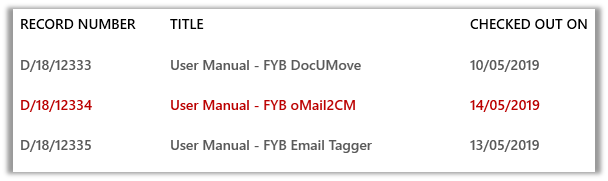
If you click the Check in button or Check in Revision (Leave Checked Out) button for this record, you will be prompted to select a file to Check In.
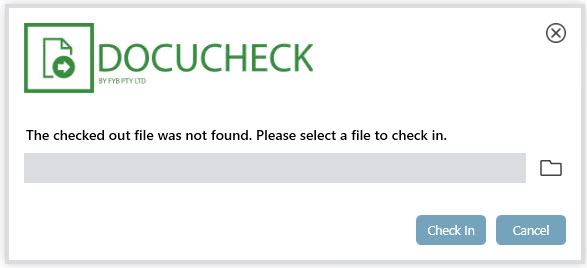
| NAME | DESCRIPTION |
|---|---|
 |
This button opens a file selection dialog and allows you to browse and select a file |
 |
This button checks in the selected file as a revision in Content Manager. If you selected Check in Revision (Leave Checked Out) on the main screen, a new revision will be checked into Content Manager for the record, but the record will remain checked out to you. |
 |
This button closes the file selection screen. |