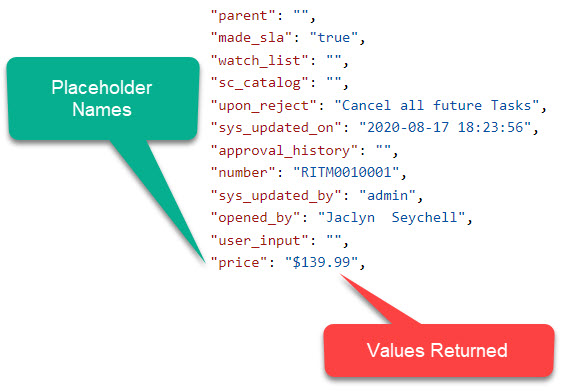CASE REQUEST SETTINGS
OVERVIEW
The Case Request Settings allow for the configuration of multiple cases from Service Now to capture selected Cases from Service Now to be populated into Content Manager.
The following instructions are specific to configuring Cases (CS) within Service2CM
CONFIGURING A NEW CASE
To create a new Case for Service2CM to poll, complete the following steps:
-
Click on the Request Tab in the Service2CM interface
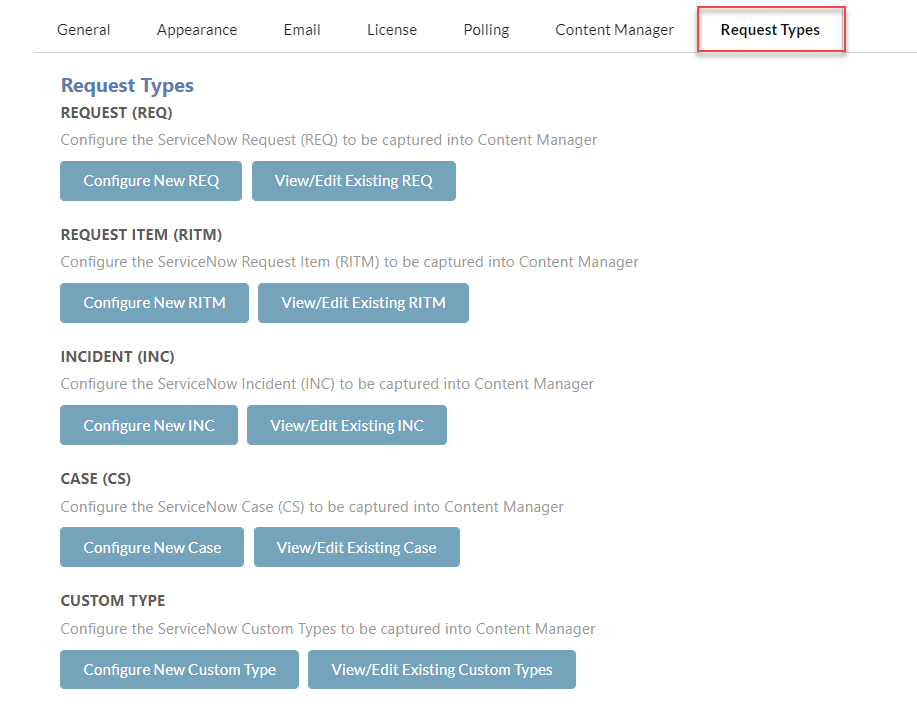
-
Click on the Configure New Case button
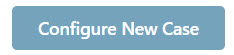
-
The Case configuration page will load as follows
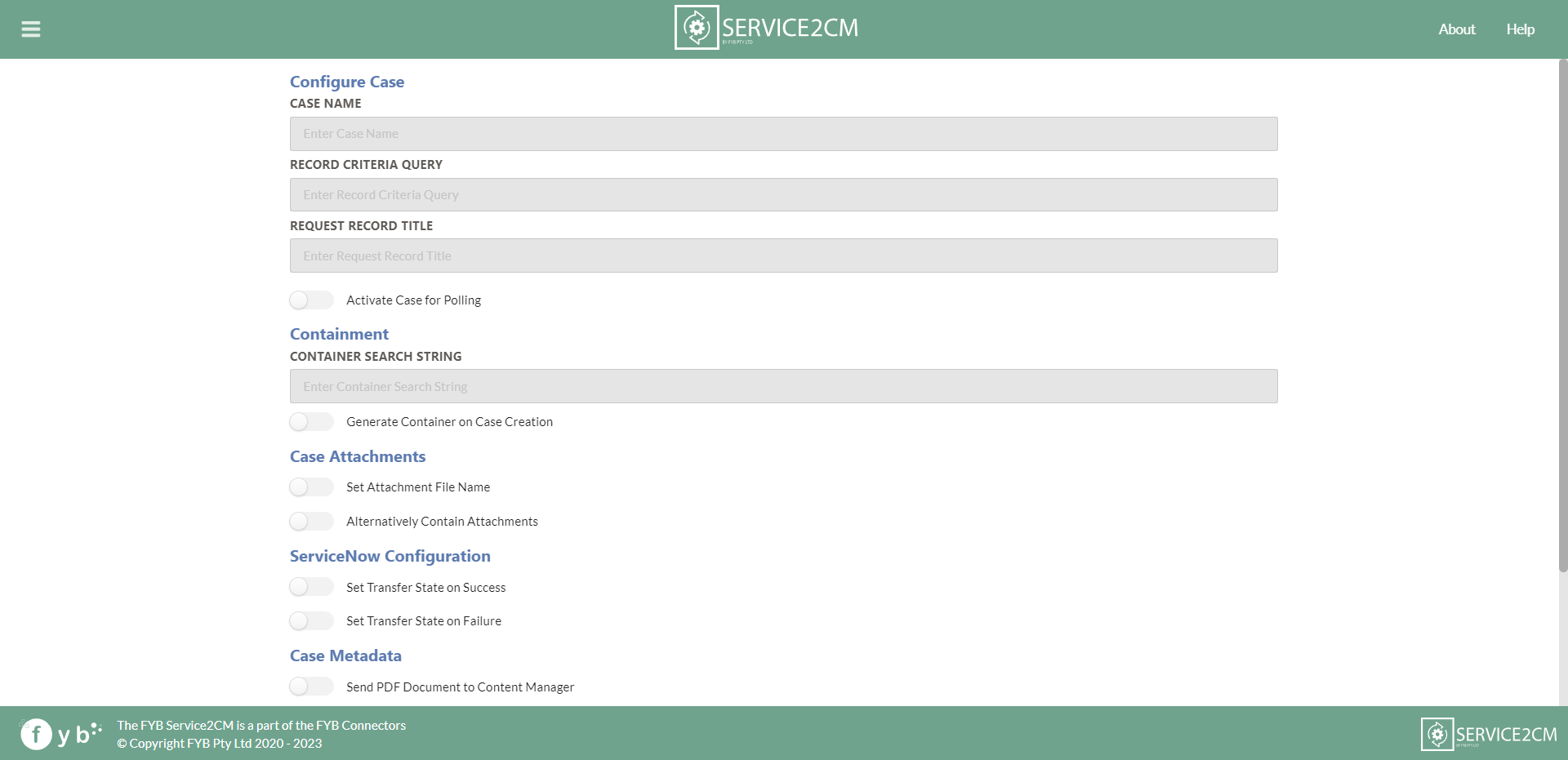
-
Fill out all the data you would like to do when polling for Cases in Service Now. Please see the fields below for further information on what can be configured.
-
Click Save

If the form utilised uses reference type or look up select boxes form variables. You must have the lookup field tag enabled on the form variable as this will provide Service2CM with the correct path to obtain the display value data to the correct table.
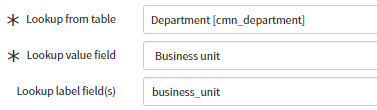
CASE NAME
The Case Name is a unique descriptive name for the case being created. This identifies the criteria of the case type being captured. The case name will not be used within the capturing of the Cases from Service Now, this is just for identification purposes within the Service Now interface.

RECORD CRITERIA QUERY
The Record Criteria Query is the search criteria of the Service Now API call sent to Service Now to obtain the RITM data.
api/now/table/sn_customerservice_case?sysparam_query= must be added to the start of the query. This will search for records on the incident table. The search query is to be added after the =.
To create a search query please complete the following steps:
-
Navigate to the Service Now Instance > Cases

-
Click on the Filter button and a set of dropdowns will appear below
-
Use the dropdowns to create a search to obtain the records you wish to find
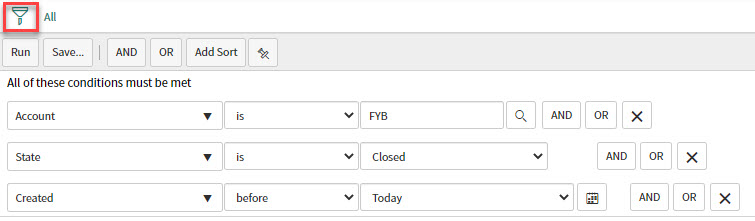
-
Click Run on the desired search when complete

-
Right-click on the end of the query created and Click Copy query

-
Navigate in Service Now to REST API Explorer (This is where the API call is configured)
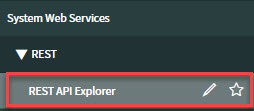
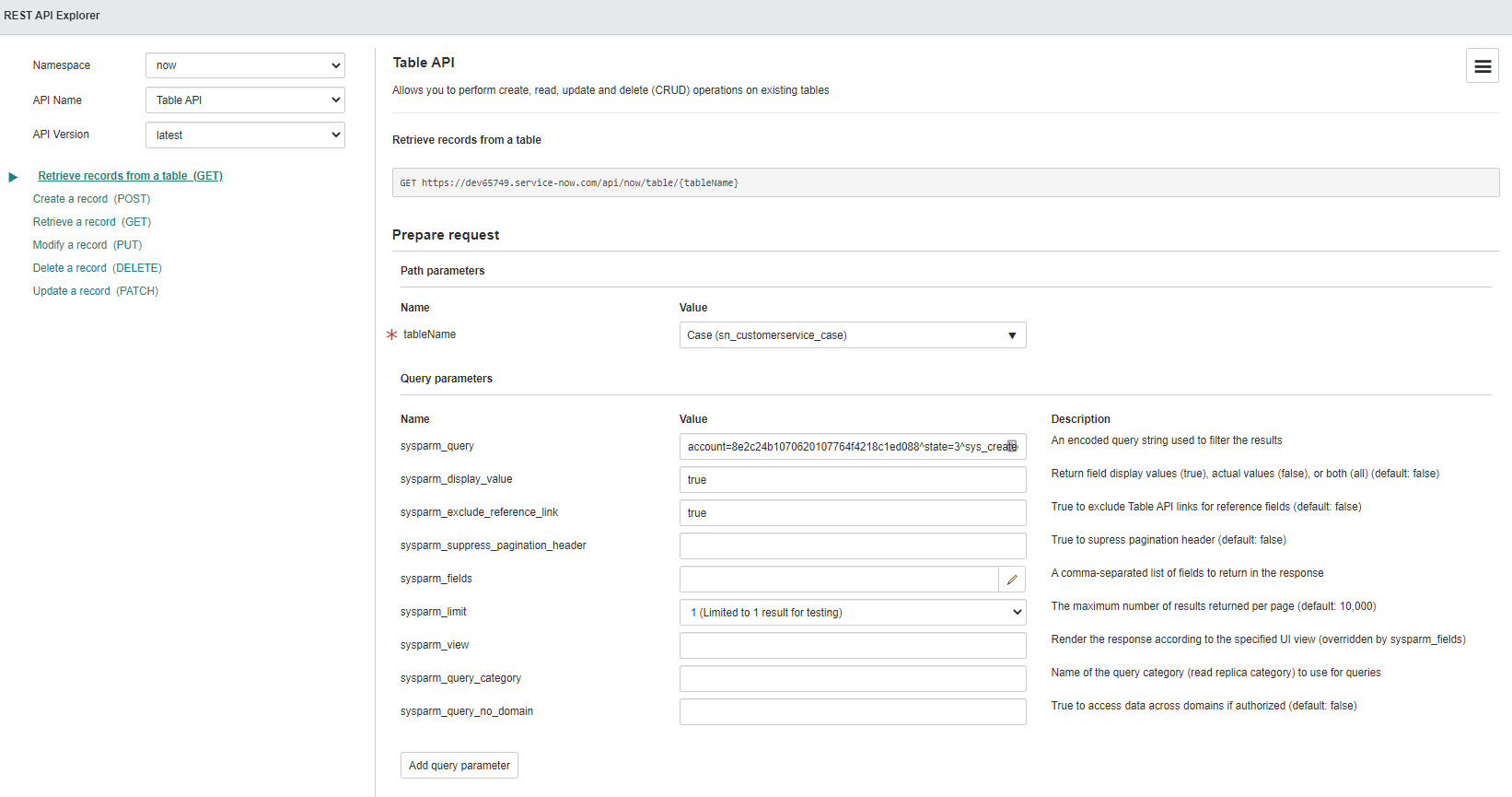
-
The REST API Explorer settings are to be set to Retrieve Records from a table (GET).
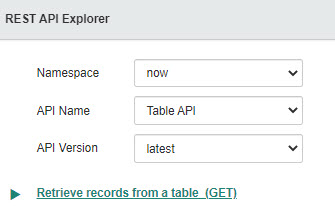

-
Paste the query into sysparm_query
-
Type true into sysparam_display_value
-
Type true into exclude_reference_link
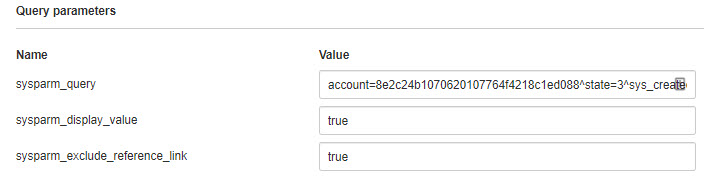
-
Click on the Send button

-
Scroll down to Request > HTTP Method / URI
-
Copy the highlighted section of the URL

Do not include &sysparm_limit=1 in the query as this will allow for only one record to be returned.
Scrolling down to the Response Body section will give an indication to which records will be returned from the search provided.
- Paste the highlighted query into the Record Criteria Query in Service2CM

CONTENT MANAGER RECORD TITLE
The Content Manager Record title is the titling convention that all Case stored in Content Manager of the selected Case Category.

Service Now metadata can be used within the Record Title by adding placeholders into the title field. All metadata is obtained from the Case form fields and form variables. Refer to CONFIGURING PLACEHOLDERS for more information on creating placeholders.
ACTIVATE CASE FOR POLLING
All requests can be activated and deactivated from the polling service. If enabled, the request will be active for polling. If disabled, the request will be skipped during polling.

You can also deactivate a request configuration from the REQ homepage.
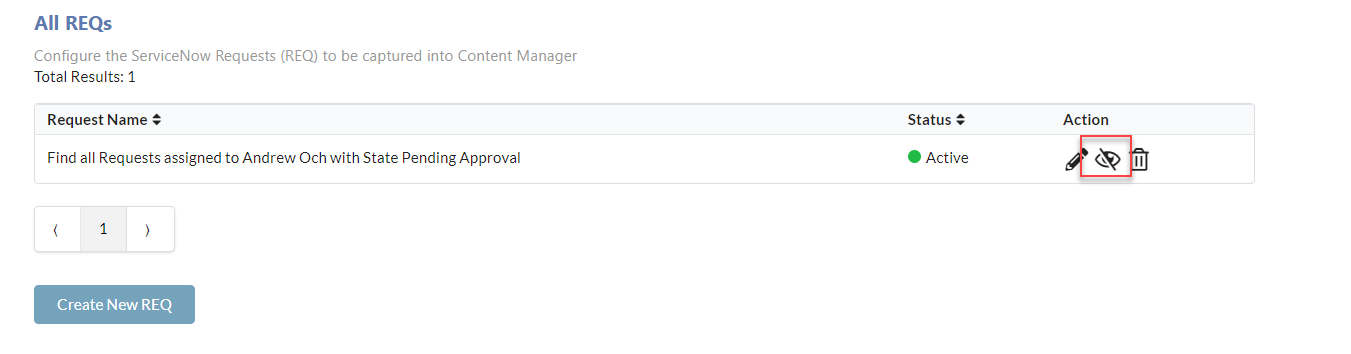
CONTAINER SEARCH STRING
The Container Search String determines which container Case records are to be stored into Content Manager.
The Container Search String requires a Content Manager search in the format of a string.
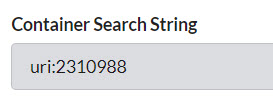
Containers that are static (All records go into the same container), the following search string can be used: uri:[container URI]
Dynamic containers can use the ServiceNow placeholders to add in Service Now field values to assist in creating a dynamic search string.
For example, using the Employee Number Service Now field, the value from this field can be used within the container and attachment search string to assist with finding the correct Employee container in Content Manager.
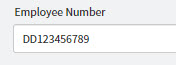
Example Container Search String: containerEx:[default:EMP/{EMPLOYEE_NUMBER} and title:Payroll] and title:Employee Payroll
GENERATE CONTAINER ON CASE CREATION

When a new Case is created in Content Manager a new Container can be created to house the Case.

This container can be housed on its own (if the containment level is correctly specified) or can be used in conjunction with the containment search string.
If the containment search string AND generate container on Case creation, this will allow for the newly generated container to be housed within the folder found from within the search string.
SET ATTACHMENT FILE NAME
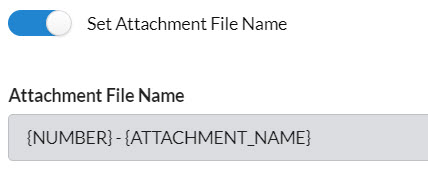
Attachments that are stored on the Case have the option to provide a unique naming convention for each Case. If this option is toggled off, Service2CM will use the attachment's actual file name as the attachment record's title in Content Manager.
Placeholders can be used for adding metadata from the form fields and variables of the INC apart of the attachment file name. Refer to CONFIGURING PLACEHOLDERS for more information on creating placeholders.
To declare a placeholder within the template, Use the metadata's name in capital letters, replacing spaces with _ and surrounded in { } brackets,
Example:
- {ITEM}
- {SHORT_DESCRIPTION}
{SEQ_NUM} is the sequential number placeholder which will add a number sequence to each attachment created.

ALTERNATIVELY CONTAIN ATTACHMENTS
By default, all attachments found for the CS will be contained on the record in Content Manager.
If it is desired that the attachments should be alternatively contained on the CS in Content Manager, enable this option.
Upon enabling, please select an attachments container search string
ATTACHMENTS CONTAINER SEARCH STRING
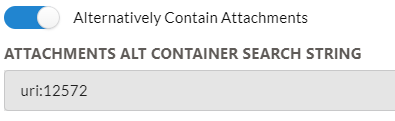
The Attachments Container Search String determines which container CS attachment records are to be stored into Content Manager.
This functionality works the same way as the Container Search String, please see section for configuration.
SET TRANSFER STATE ON SUCCESS
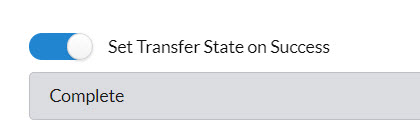
To indicate when a Case has been successful in its transfer to Content Manager, the Case's Transfer State can be updated to a new state to indicate a successful transfer has occurred.
Transfer State is a custom choice list variable that must be configured prior to capturing Cases.
SET TRANSFER STATE ON FAILURE
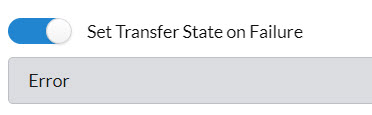
To indicate when a Case has been unsuccessful in its transfer to Content Manager, the Case's Transfer State can be updated to a new state to indicate an unsuccessful transfer has occurred.
Transfer State is a custom choice list variable that must be configured prior to capturing Cases.
SEND PDF DOCUMENT TO SERVICE NOW / CONTENT MANAGER
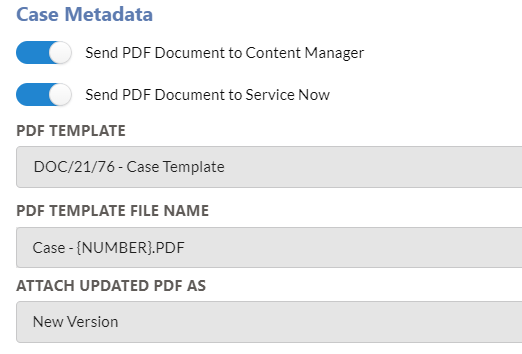
The PDF metadata document contains the choice to send the document to Content Manager and / or ServiceNow.
Placeholders can be used in tables, or even within paragraphs of text.
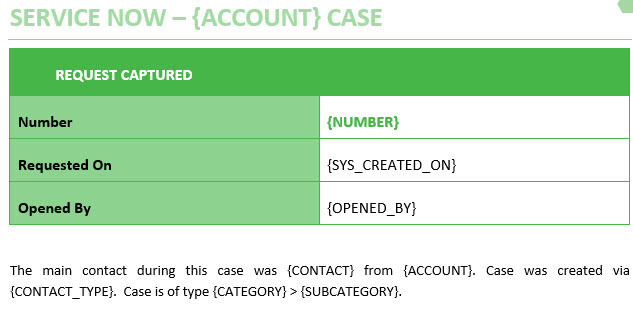
The naming convention for the PDF template is also configurable. Refer to CONFIGURING PLACEHOLDERS for more information on creating placeholders.
STORE CASE METADATA FIELDS ON CONTENT MANAGER RECORD
If this feature is to be used, additional fields created must be created for the specified Service Now property.
If the Store Case Metadata on Content Manager Record is enabled the Metadata fields table will appear.
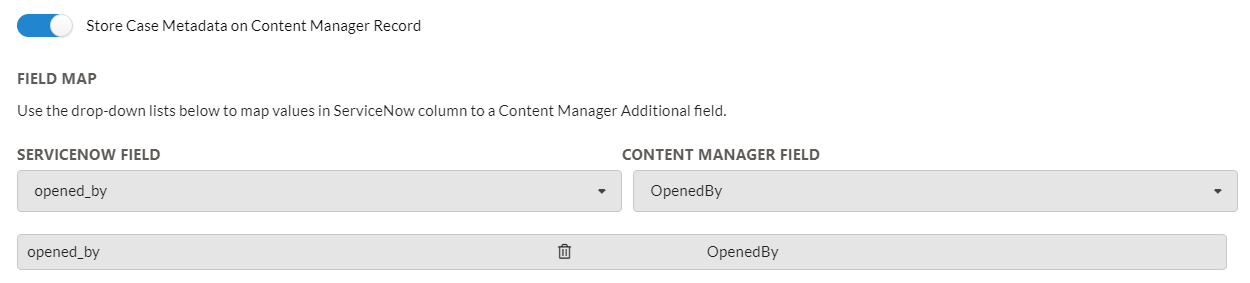
-
Using the Service Now Properties dropdown, select the metadata property to capture
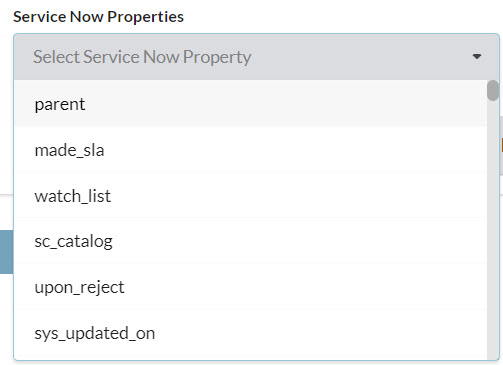
-
Using the Content Manager Fields dropdown, select the matching Content Manager Additional Field
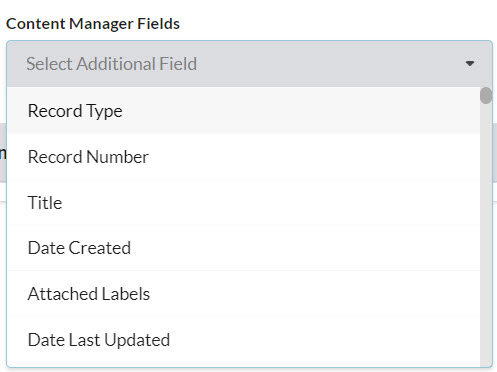
-
The associated fields will be added to the table
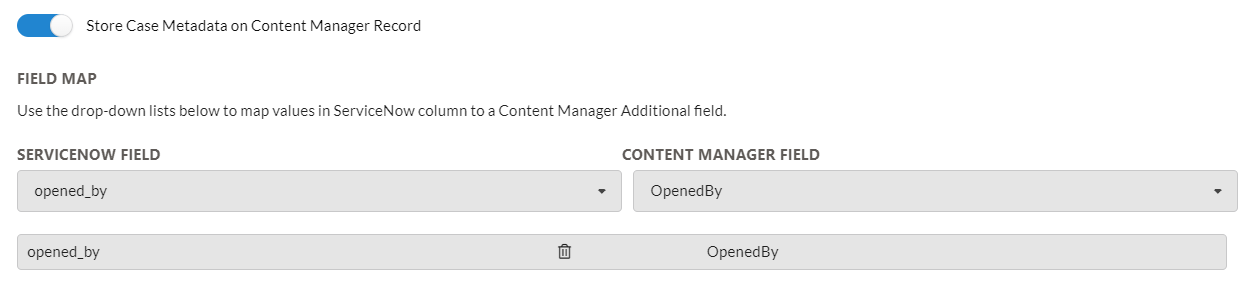
To delete an association, click on the Delete button (rubbish bin icon) to remove it from the table.
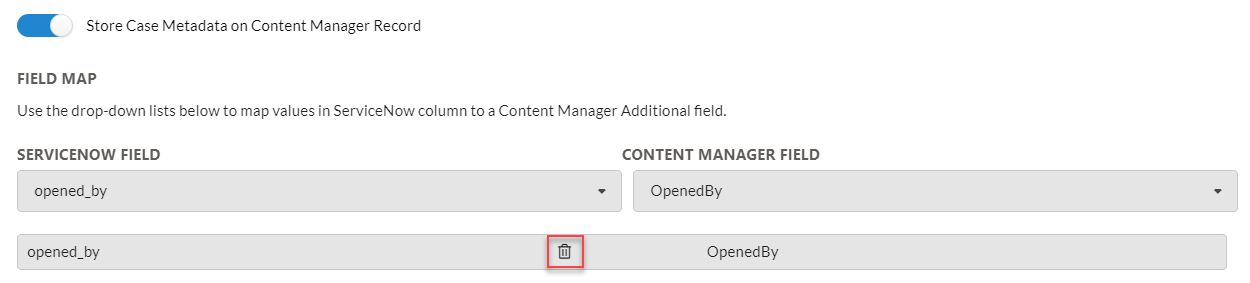
- Click on the Save button

CONFIGURING PLACEHOLDERS
FORM FIELDS AND VARIABLES PLACEHOLDERS
To declare a placeholder, use the form field name in capital letters, replacing spaces with _ and surrounded in { } brackets,
Example:
- {ITEM}
- {SHORT_DESCRIPTION}
- {SUGGESTED_APPLICATION_PROCESS}
The REST API Explorer can also assist in displaying what information is returned from a RITM. The Response Body will display what the placeholder names used are. Service2CM uses the same placeholder names. Ensure to place all placeholders in { } and written in capital letters.
Please note that form fields and variables can sometimes have a slightly different name to their display name. Using the REST API Explorer will assist in obtaining to correct placeholder name, as Service2CM will use the API call name field name (refer to the image below).